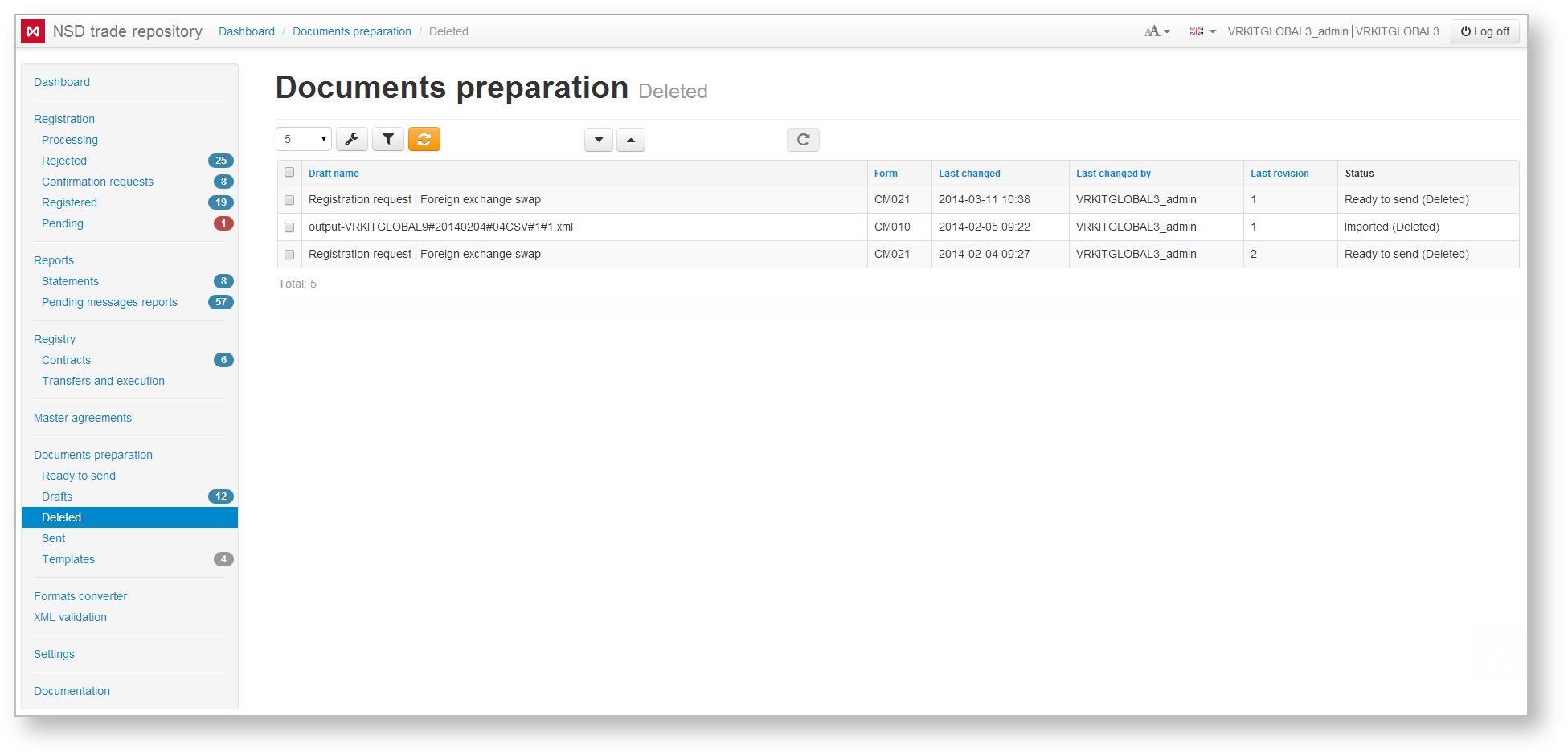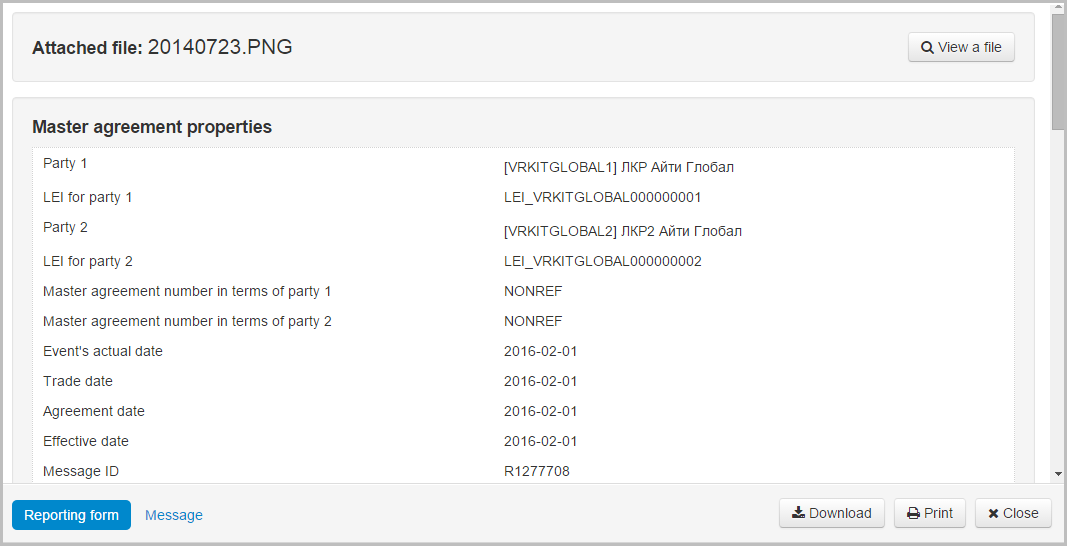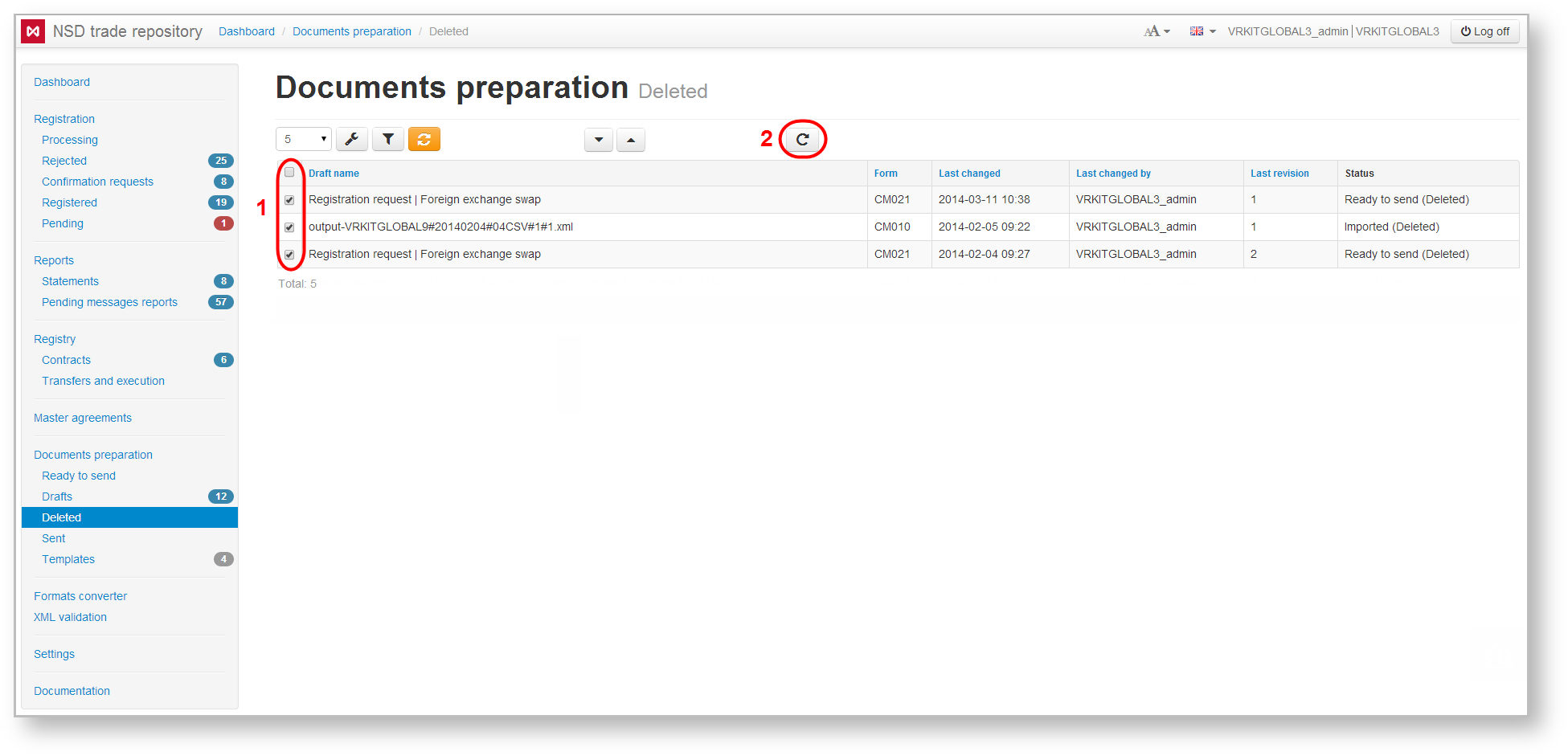After being deleted drafts get into the Deleted form.
Fig. 1 – Deleted form
Deleting drafts is available in the following forms:
- Drafts form;
- To be sent form;
- Templates form.
The content and principles of working with information in the Deleted form are similar to ones for Drafts form, except for the set of buttons in the pop-up toolbar. Tools available for working with deleted messages are described in Table 1.
Table 1 – Description of the toolbar buttons
| Button | Description | Calling the form |
|---|---|---|
Calling the view draft form Clicking on the button opens the electronic form of the document, where you can view and print the data | ||
Restore document Clicking on button opens a confirmation window, in which you need to click the OK button to restore the document. The restored message will be displayed in the Drafts form. | ||
| Keep the draft in the xml file |
To restore several drafts you need to check the appropriate checkboxes next to drafts name (Fig. 2.1). Then click the button on the toolbar to perform an operation (Fig. 2.2).
Fig. 2 – working with several orders
These tables are subject to information display settings, described in section General Settings.