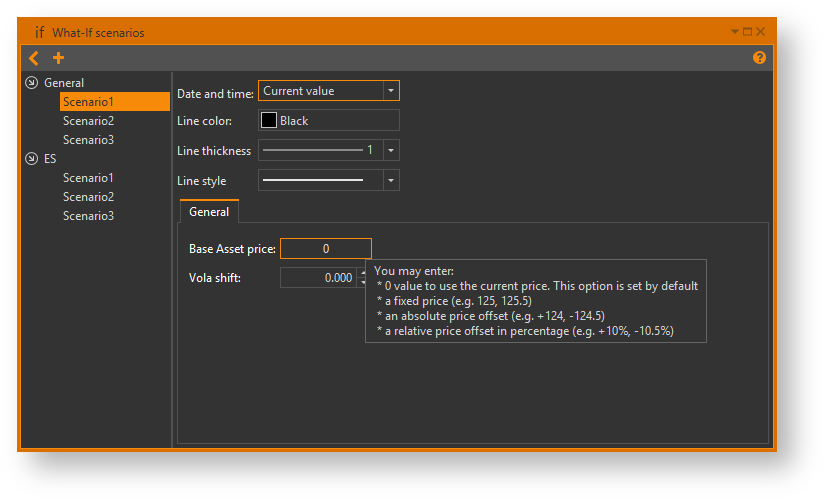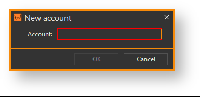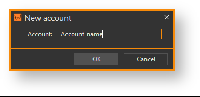What-if scenarios are powerful tools to analyze your strategies under certain conditions. Option Workshop contains the integrated functionality to create, edit and apply what-if scenarios. What-if scenarios can be applied to strategies' positions and to strategies' charts.
Create and edit scenarios
In order to create a new what-if scenario or edit an existing one, open the What-if manager first. Click on the application toolbar and the following window will pop-up.
Fig. 1 –
Creating a scenario
Select a commodity from the commodity list on the left first. Then click button on the toolbar to add a new what-if scenario. You will see the following dialog
Fig. 2 – Fig. 3 –
Enter the scenario's name and confirm your input by clicking the OK button or pressing the Enter key. After that, the new scenario will be created and you will be able to edit it.
Editing a scenario
In order to edit a what-if scenario, select a commodity from the commodity list first, then select the desired scenario from the scenarios list in the middle.
After you do that, the what-if scenario editor will be shown on the right side of the window and you may make changes to the selected scenario:
Date and time
This parameter defines a way the what-if scenario will override date and time values. There are 3 options:
- Current value - date and time will not be overridden;
- Absolute value - date and time will be set to the specified values;
- Relative value - an offset will be added to the current date and time.
Line color
This parameter defines a scenario's chart line color on strategy charts . You may select any color using the color picker palette.
Future parameters
You may override the current price value for each futures on the current commodity. There are a few ways to do this:
- Current market price - enter 0 value into the text field to disable price overriding.
This option is set by default.
- Exact price - enter an unsigned decimal value to set a fixed future price.
Examples:
125.5,125.0,125. - Absolute price offset - enter a signed decimal value (positive or negative) to set an absolute price offset.
The final price value will be defined as
Pfinal = Pmarket + Poffset
Examples:
+124.5, -124.5, +124, -124.
Relative price offset - enter a signed decimal value (positive or negative) with trailing percent sign to set a relative price offset.
The final price value will be defined as
Pfinal = Pmarket * ( 1 + Poffset% / 100% )
Examples:
+10.5%, -10.5%, +10%, -10%.
Option series parameters
You may override the current volatility value for each option series on the current commodity. There are a few ways to do this:
- Vola shift - you can apply the same offset to volatility values of all options in the current series.
Enter a positive or negative number, which will be added to volatility values of all options in this series.
- Custom vola - you can also define custom volatility values for each strike price. The value you enter will be applied to both call and put options with this strike price.
There are a few options to define custom volatility:
- Market volatility - enter
0into the text field to disable custom volatility for current strike.This option is set as default.
- Exact value - enter a decimal number to set fixed volatility.
Examples:
0.123,10.234,1 - Absolute value - enter a signed decimal number to set absolute volatility offset.
The final volatility for the current strike price will be defined as
- Market volatility - enter
Vfinal = Vmarket + Voffset + Vshift
Examples:
+10.5, -10.5, +10, -10.
Relative value - enter a signed decimal number with trailing percent sign to set the relative volatility offset.
The final volatility for current strike price will be defined as
Vfinal = Vmarket + Voffset + Vshift
Examples:
+10.5%, -10.5%, +10%, -10%.
Note that customized volatility values are displayed with bold font in the table. Values displayed with normal font represent current market volatility values.
Note that Vola shift and Custom vola options can be used together, thus Vola shift will affect results of Custom vola as you may see in formulas above.