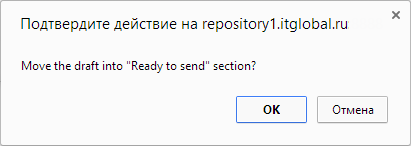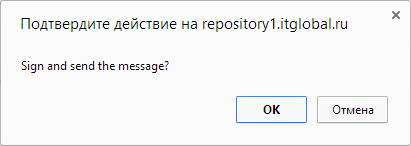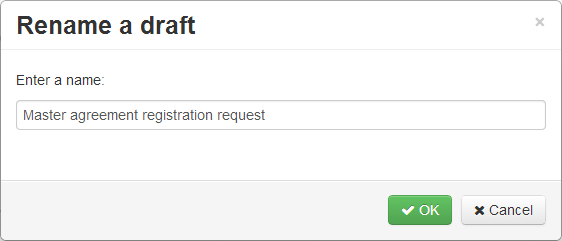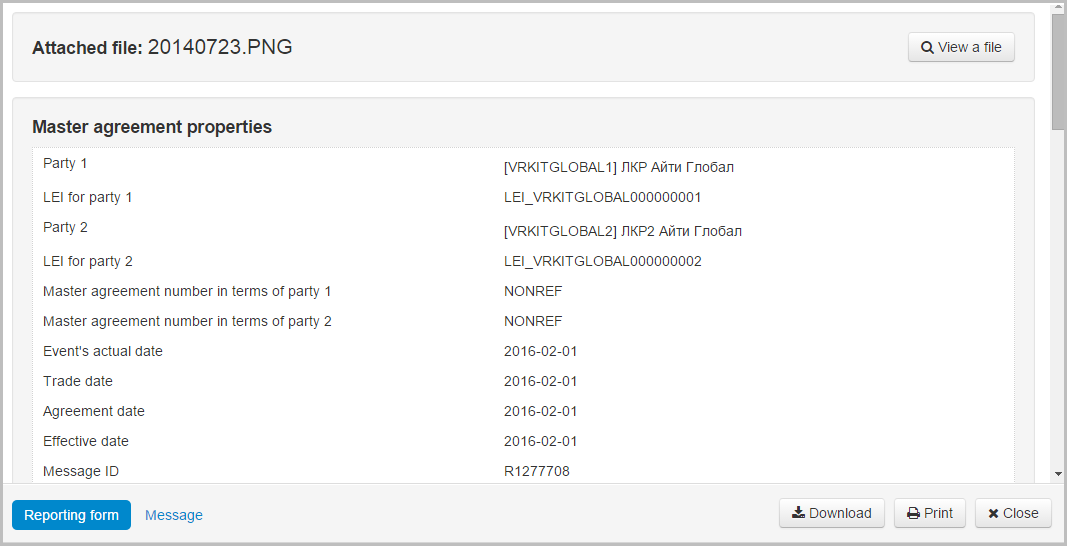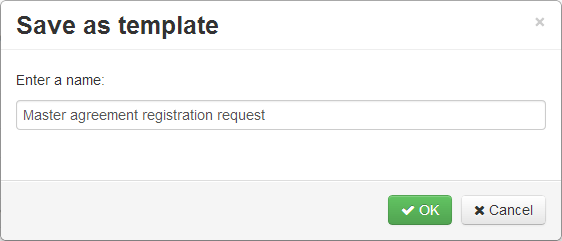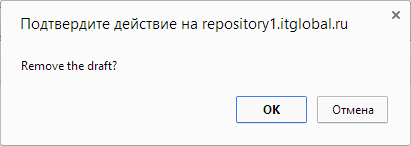Page History
...
| Button | Description | Calling form |
|---|---|---|
Change draft status to To be sent Clicking on the button opens a window to confirm the action, in which you must click OK to change the draft status to To be sent. | ||
Signing with digital signature and sending for registration Clicking on the button opens the confirmation window, where you need to click OK to send message to the repository | ||
Calling the rename draft form Clicking on the button opens a window in which you can rename message, if necessary, then click OK to save | ||
Calling the view draft form Clicking on the button opens the electronic form of the document, where you can view and print the data. In the form the attached file is also available Additionally, you can view the attached file. When you click View a file, the file will be downloaded to the user's computer | ||
Calling the edit draft form | ||
| Keep the first message of the chain in the xml file | ||
Creating draft copy Clicking on the button will take you to the message creation/editing form, where you need to make the necessary changes and save draft. | ||
Creating a draft-based template Pressing the button opens a window allowing to save draft as a template. In this window specify the name of the template and click OK. This will take you to Edit template form, where you can make changes and save the document. | ||
Deleting a draft Clicking on the button opens a confirmation window, in which you need to click OK to delete.
| ||
...