The NSD certificate is used for encrypting messages transmitted to the repository. To do it: download the NSD certificate; run Certificates storage using the Start menu→All Programs→ MOEX EDS DSSK or MICEX APK menu → All Programs → MOEX EDS DSSK or MICEX APK Client (depending on the type of cryptography) →Certificates → Certificates storage; select Certificates storage→Import storage → Import Certificate to the local storage (see Fig. 2). This will open a window to select the certificate file (Fig. 3); 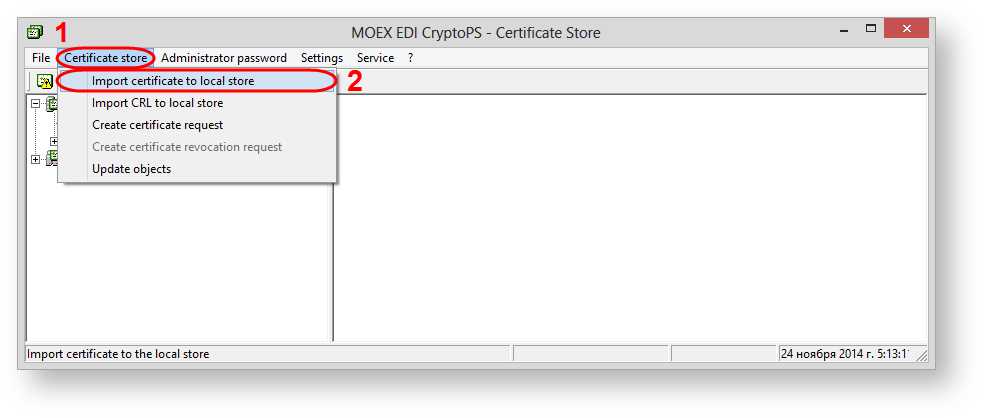
Fig. 2 – starting to import file 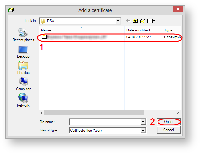
Fig. 3 – selecting a certificate select the certificate file (see Fig. 3.1 ) and click Open (see Fig. 3.2 ). Next, the screen displays the window with information about added certificates, in which you should click OK (Fig. 4) 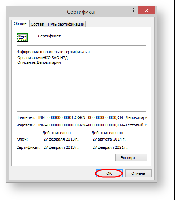
Fig. 4 – information about the certificate
|