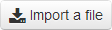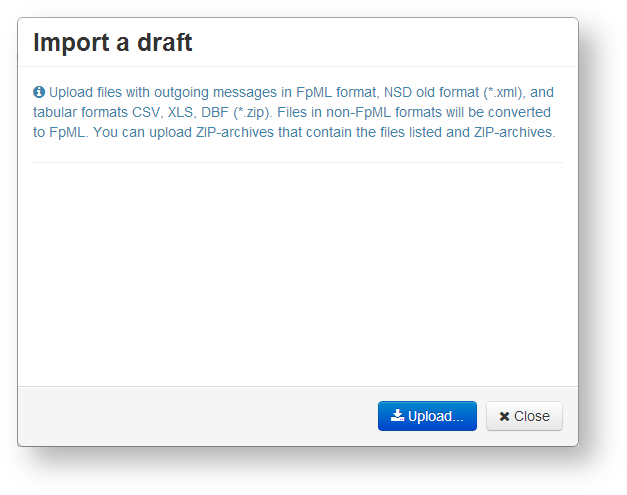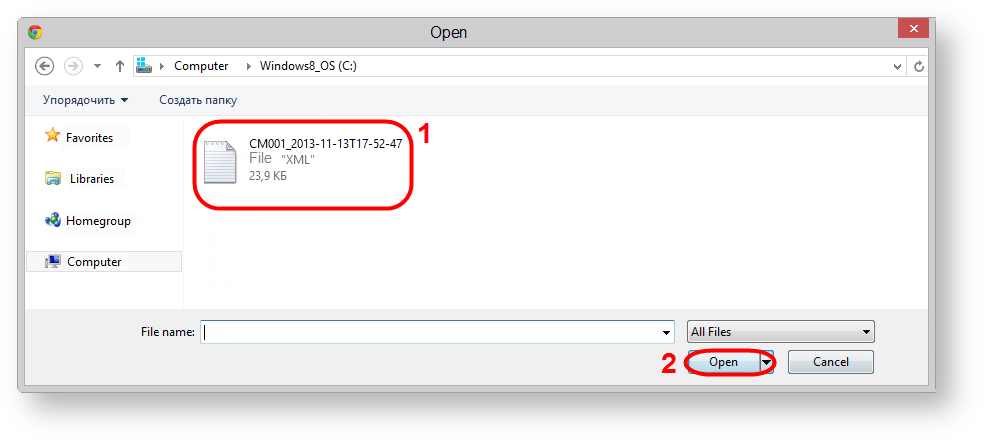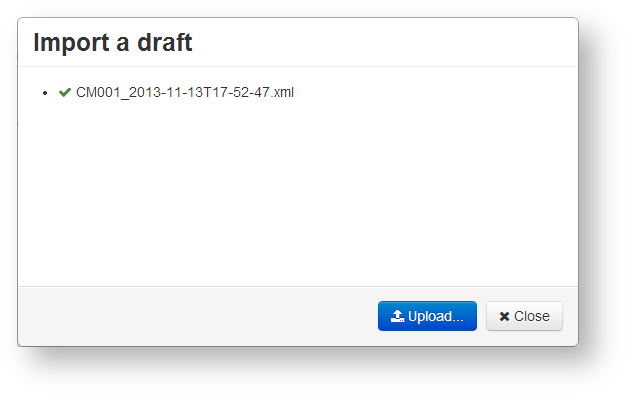Page History
...
- click the button. This will open the Import draft form (Fig. 6);
click the button to choose a file. This opens the Opening window (Fig. 7).
Panel Files in non-FpML formats (NSD old format (*.xml), and tabular formats CSV, XLS, DBF (*.zip) will be converted into FpML automatically.
Fig. 6 – Import drafts form Fig. 7 – choosing file- select files or an archive (Fig. 7.1) and click the Open button (see Fig. 7.2). As a result, the selected files will be displayed in the Import draft window (Fig. 8). If you have selected an archive, all FpML files from the archive regardless of its nesting level will be displayed in a hierarchical list. File format is checked during the upload. File that do not match the FpML format will not be converted;
Fig. 8 – list of selected files click the button to exit the Import draft form. Imported files are displayed as a table in the form.
| Tip |
|---|
These tables are subject to information display settings, described in section General Settings. |
Overview
Content Tools