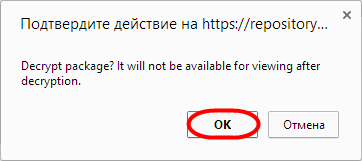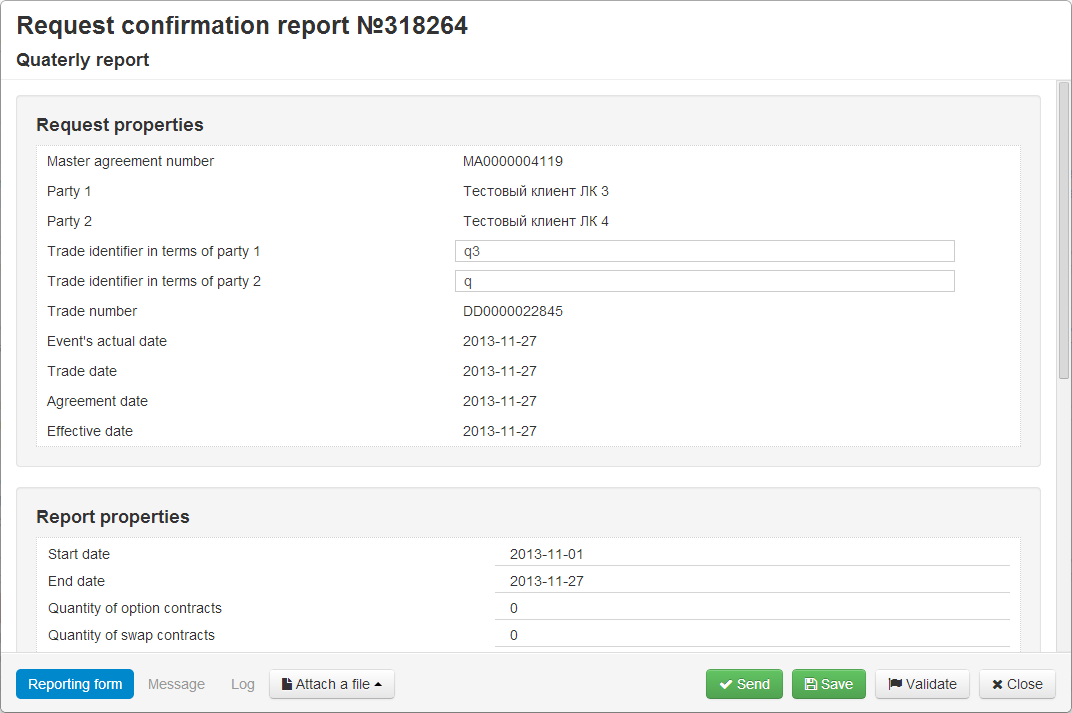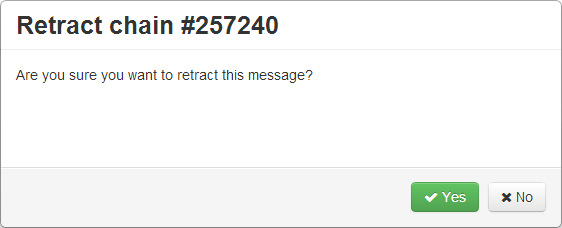Page History
...
Table 4 – Toolbar buttons
| Button | Function | Calling form |
|---|---|---|
Creates a draft of message for the primary registration based on the chain A click on the button will create a draft message based on the first message of the chain, and open the Create/edit message form. The user can make changes to the message and click Save. A copy of the draft will be displayed in the Drafts form. Next the Create/edit message form will open again to resume work on the document and save it as another draft | ||
View document Clicking on the button opens a preview form of the first message in the chain | ||
Print document Clicking on the button will display the print settings form for the first message in a chain, in which you want to set the necessary parameters and print the document | ||
Modify message that has not been confirmed by the counterparty Clicking on the button will take you to the Create/edit message form of the first message in the chain. | ||
| Mark as unread | ||
| Mark as read | ||
Decrypt one package Clicking on the button will open a confirmation window, where you must click OK to decrypt the message. After decryption the message will be deleted from the Pending form and queue in the appropriate registration chain | ||
View files included in the package Clicking on the button will open a window for viewing the message | ||
Upload decrypted package Clicking on the button will automatically download the message chain to your computer | ||
Delete package without decryption Clicking on the button will open a confirmation window, in which you must click OK to confirm the deletion | ||
Generate a draft of notification of agreement to the parameters sent for coordination Clicking on the button will take user to the Message confirmation form. | ||
Modify requests Clicking on the button will take you to the Create/edit form (modal window). | ||
| Generate a draft of notification of disagreement to the parameters sent for coordination. The button works with the latest message of the chain | ||
Revoke messageRevoke order, which has not yet been registered registered (confirmed by the counterparty). After applying the button becomes unavailable for the selected message chain. Clicking on the button will open a message, where you must click Yes to confirm the action | ||