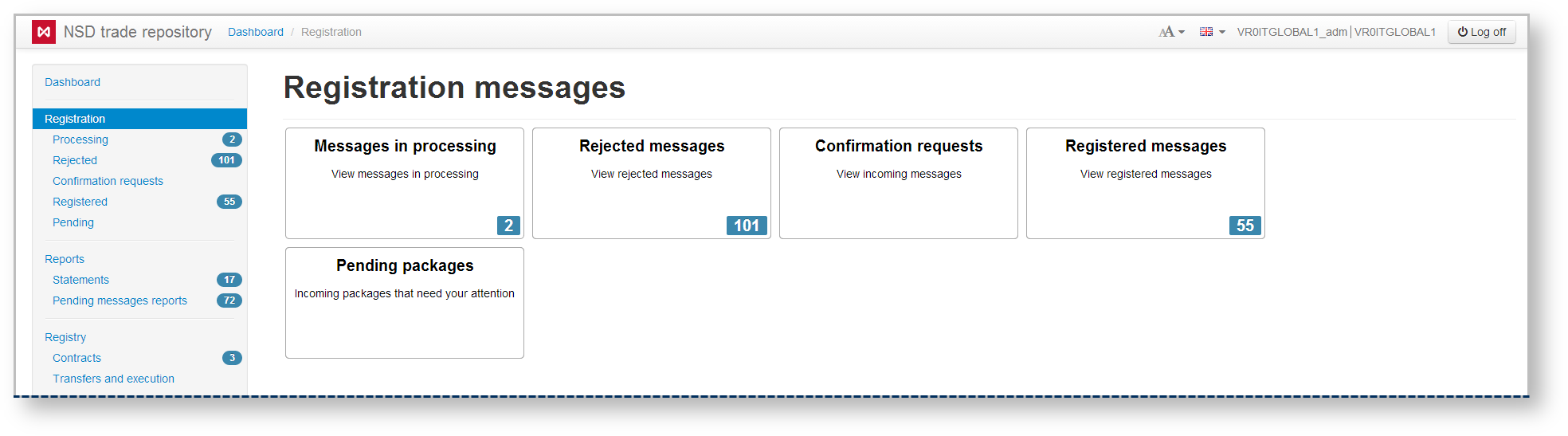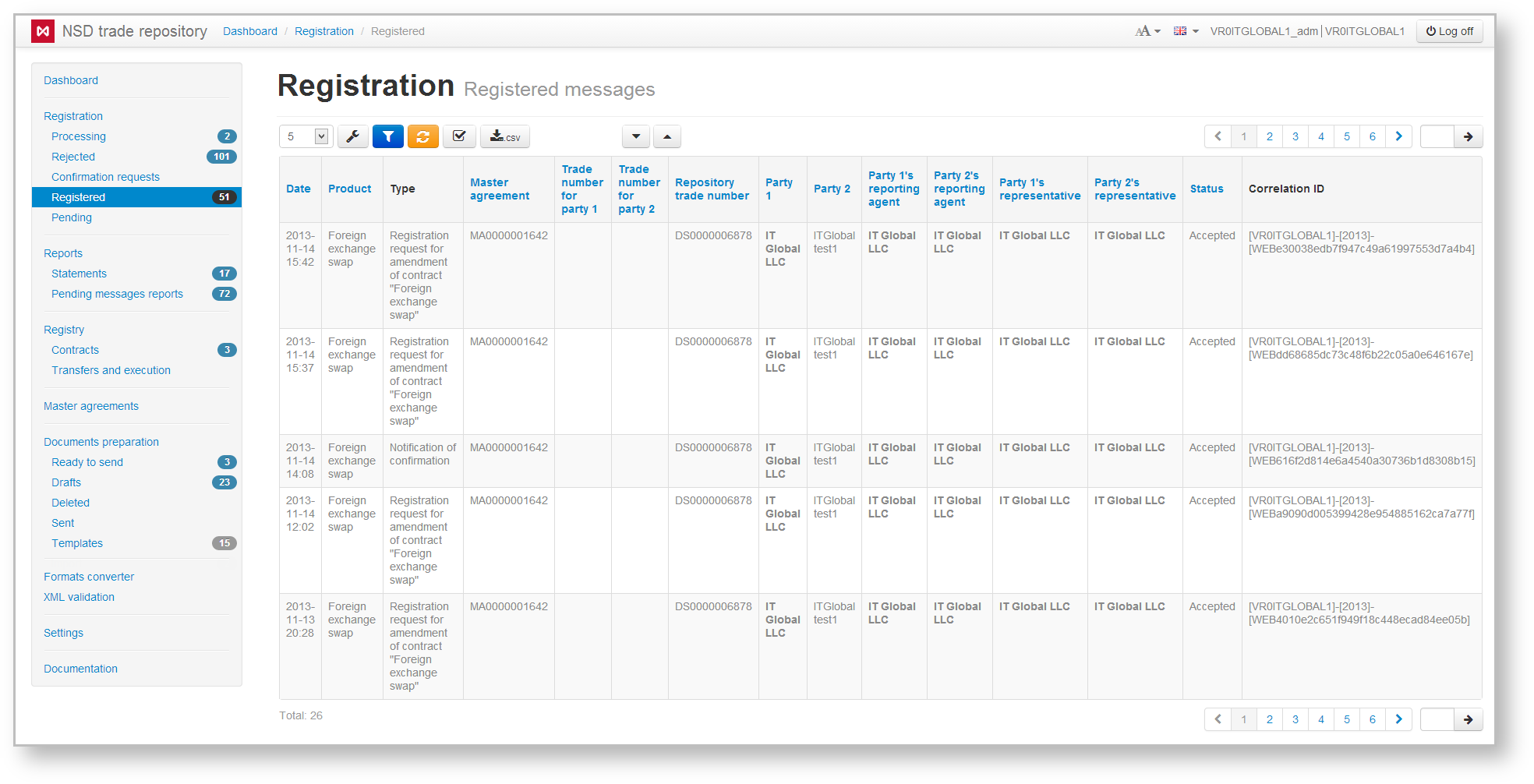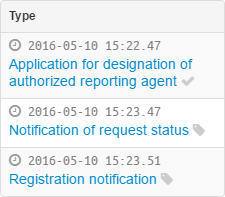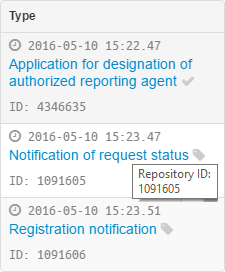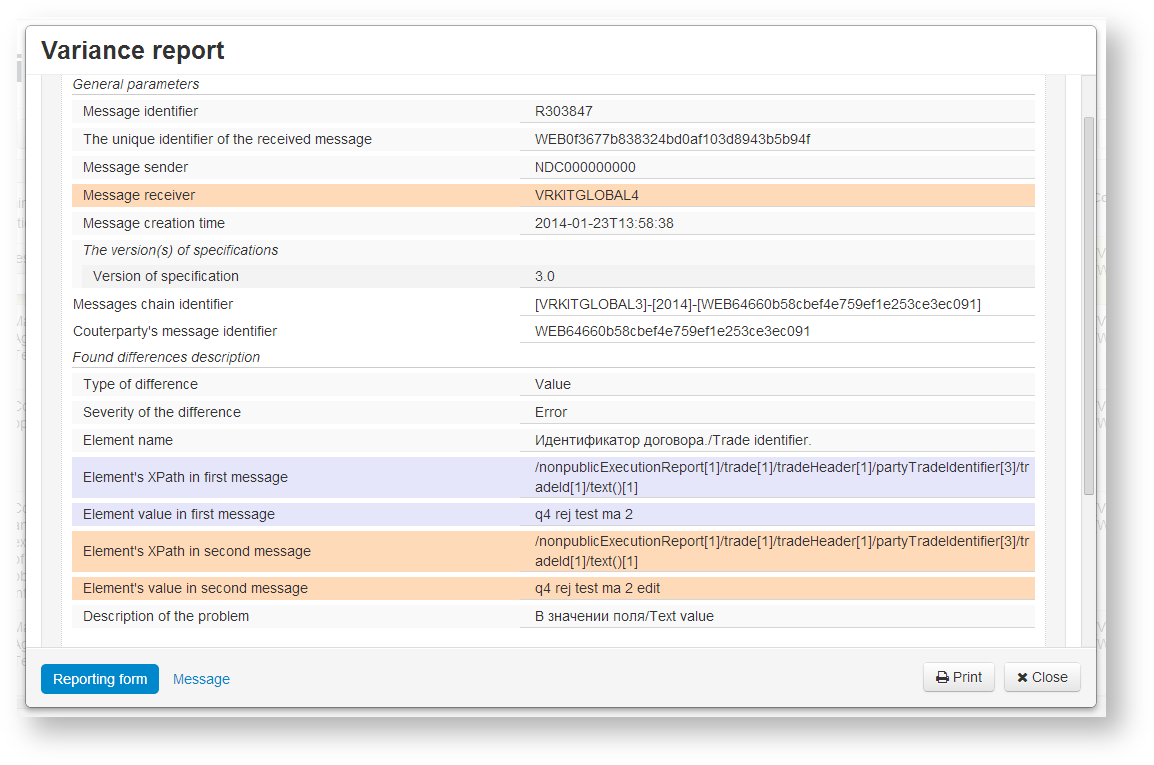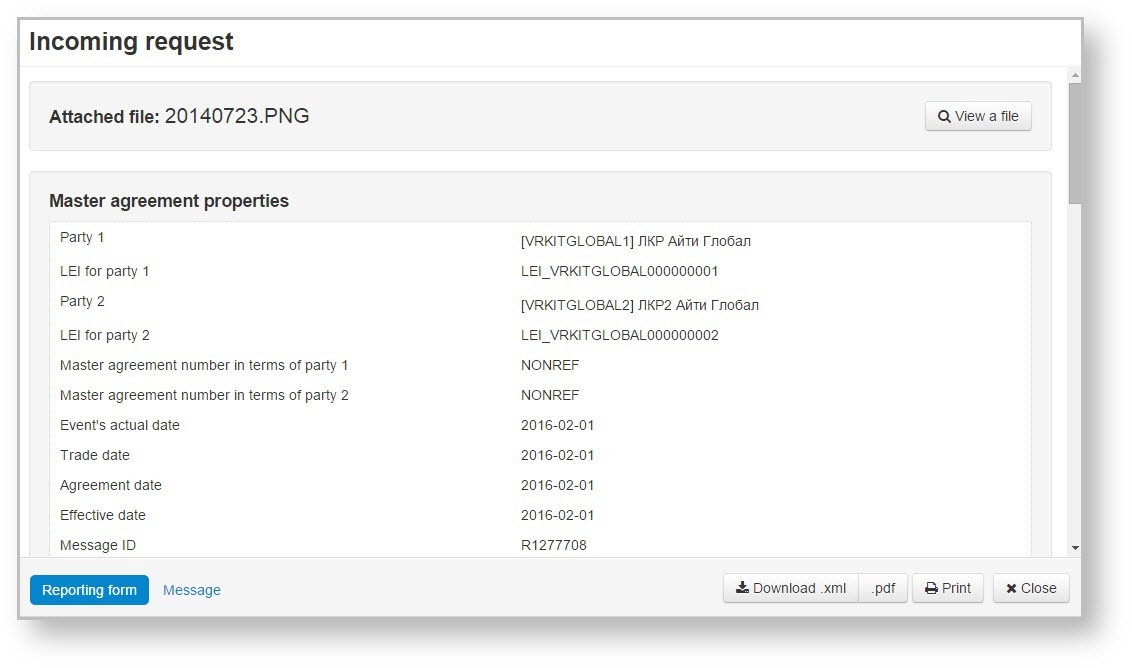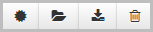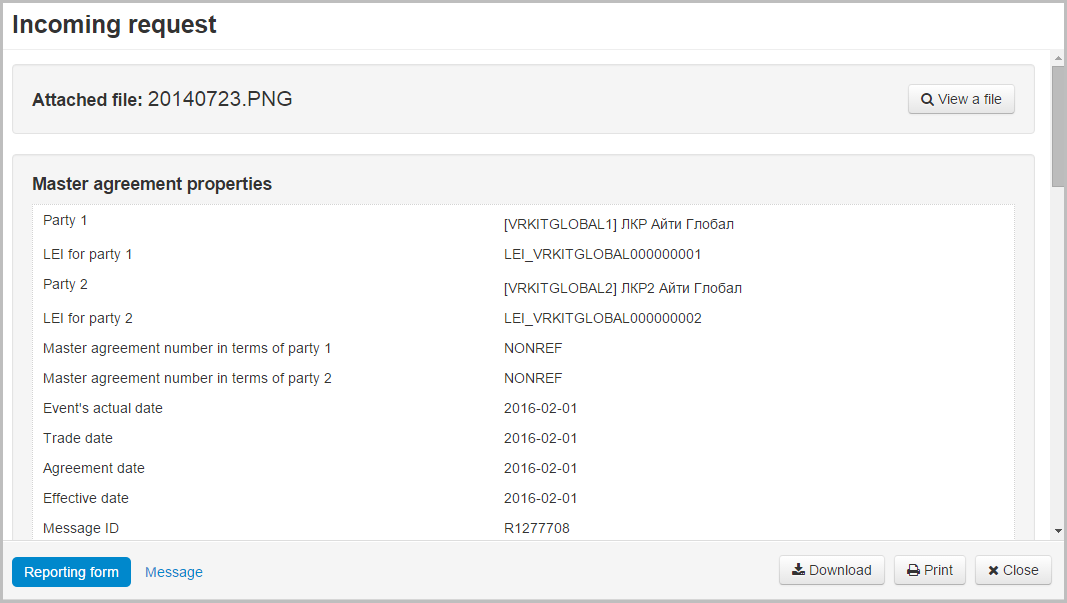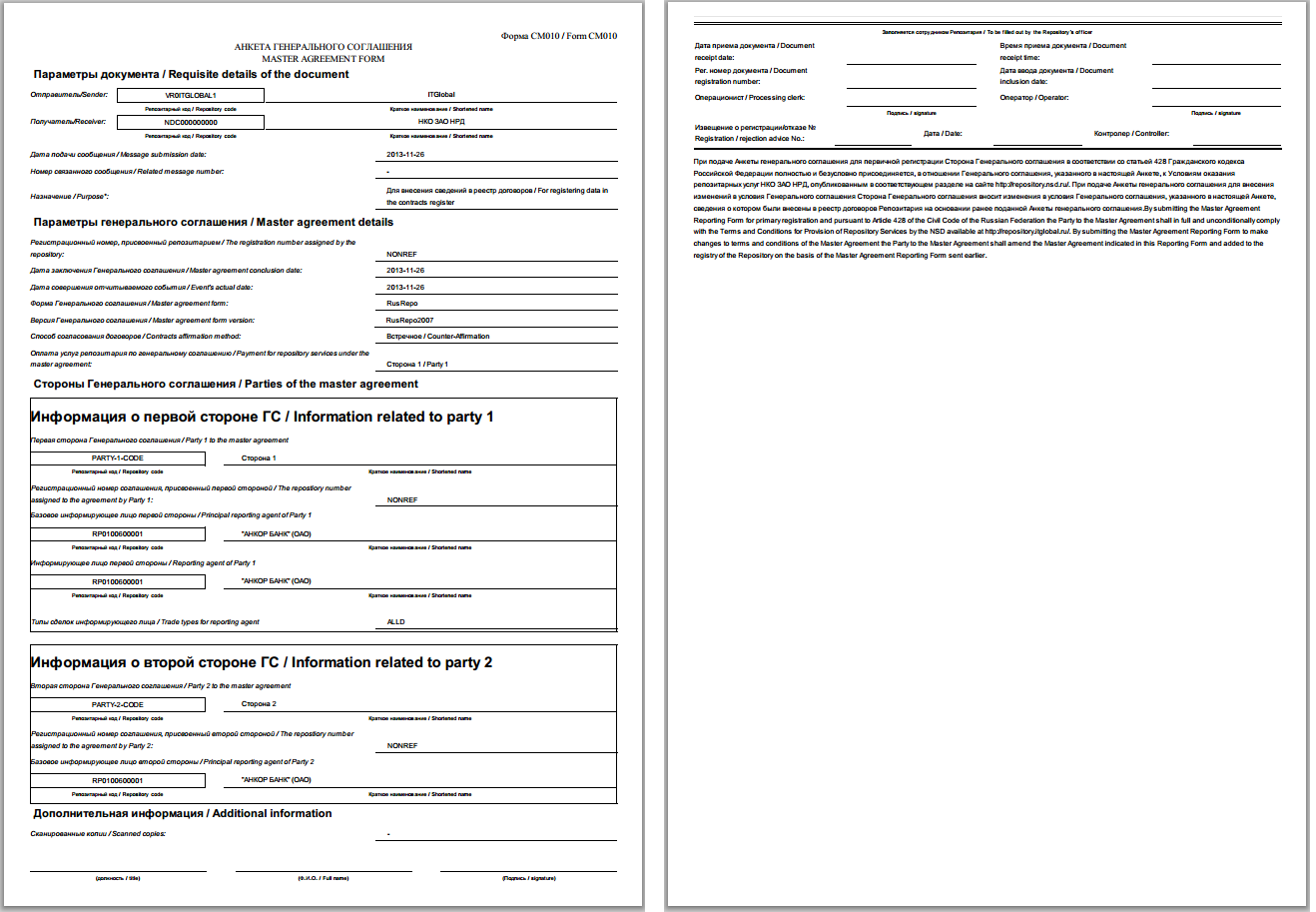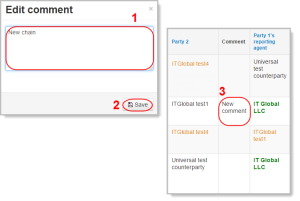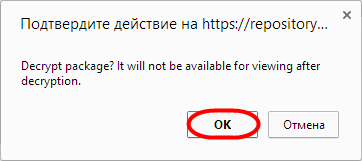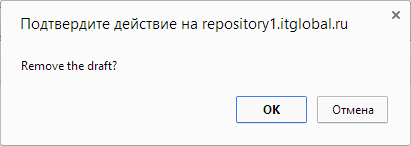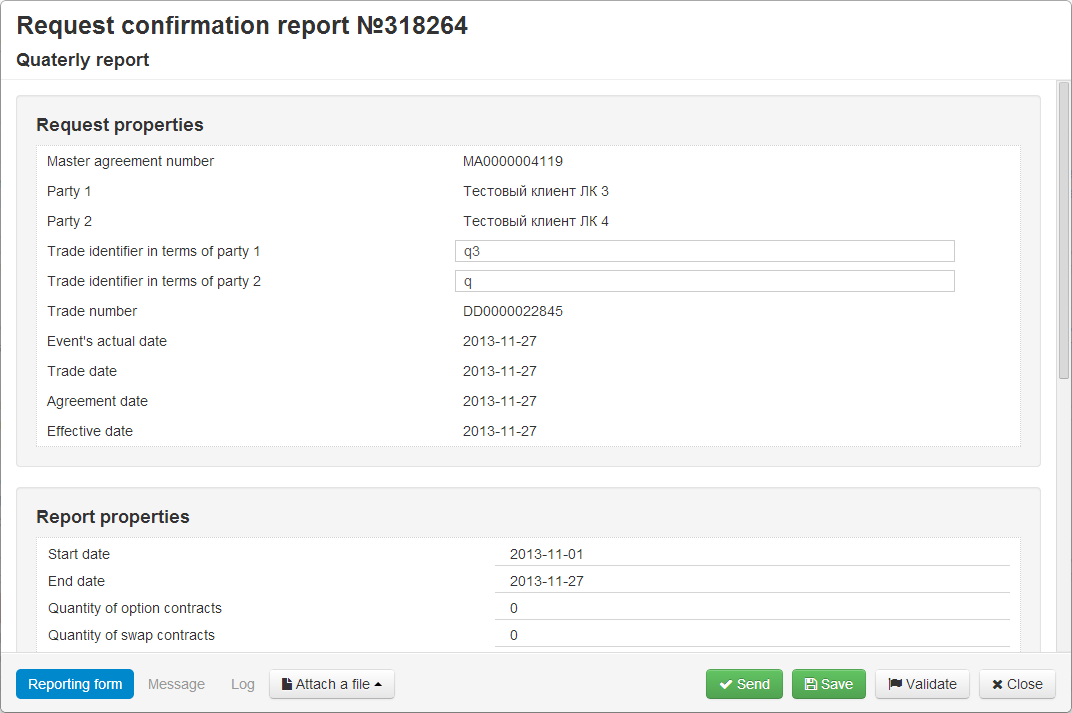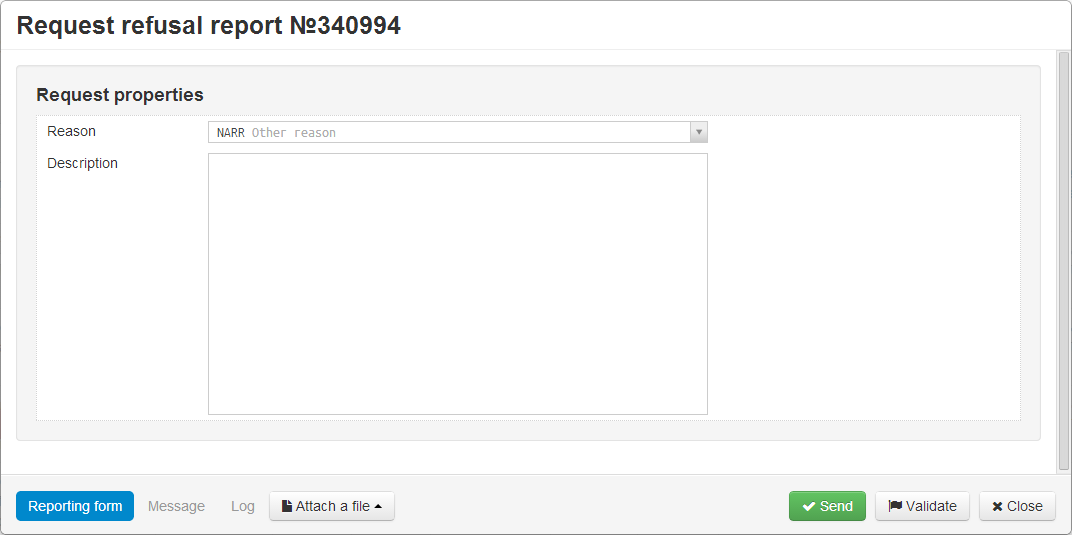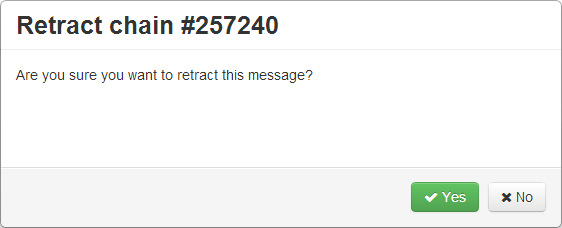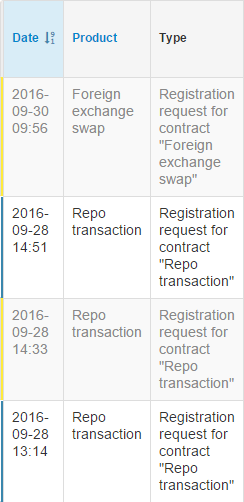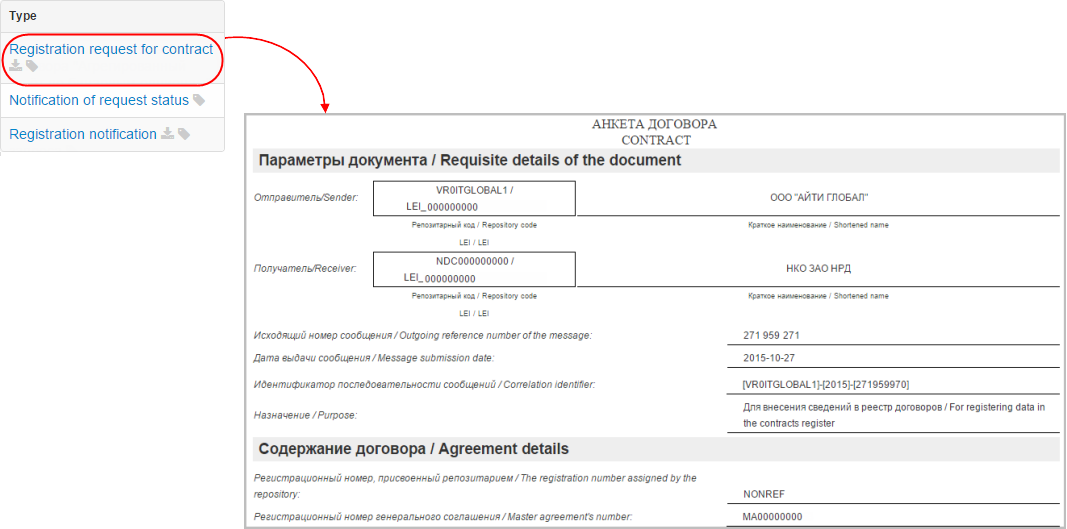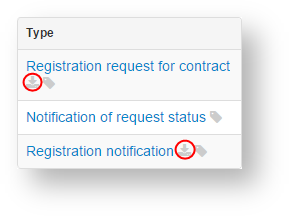Section contains information about the processing of messages.
Fig. 1 – Registration form
On this page:
Subforms
The Registration section contains Processing, Rejected, Requests, Registered and Pending subforms. Each form includes information about the individual registration chains – a sequence of messages between the party (reporting agent) and the repository associated with the registration of a single contract/report/master agreement. The registration of changes to the contract or master agreement is a separate chain.
For example, if a party sends message for registration of agreement or changes of the registered contract to the repository, the chain will consist of following messages:
- Agrement registration message (message nonpublicExecutionReport) – message sent;
- Status notification message (message eventStatusResponse) – incoming message is about that the second party received the first message;
- Registration notification message (message nonpublicExecutionReportAcknowledgement) – incoming message that informs that the second party has confirmed the agreement and the repository has registered the chain.
Sending corrections to a previously sent message to the repsitory would initiate a child chain. For example, if a party sends an incorrect message to the repository, and the repository system rejects it because of wrong format, the chain will consist of two messages:
- Message for registration of changes from the client to the repository (message nonpublicExecutionReport);
- Error notification from the repository to the client (message nonpublicExecutionReportException).
To find out which message types a chain can contain, refer to NSD’s trade repository messages specifications.
The information on which registration chains contain subforms is provided in Table 1.
Table 1 – Description of the Registration section subforms
Form | Description |
|---|---|
Processing | Contains chains in an idle state from the Web-client user’s viewpoint. There are two types of chains:
|
Rejected | Contains:
|
Requests | Contains incoming request chains that for the given party start with an Approval request sent by the repository. This means that the registration process was initiated by the other party and the repository sent a request for approval to the current party. If a user sends a message containing a mistake, then, according to its type, the following will happen:
|
Registered | Contains completed chains of registered documents |
| Pending | Contains the electronic workflow system messages, encrypted on the party certificate and the servers of the Web-client cannot decrypt and display their contents to the user. Users must decrypt them on their own |
Form elements
Main table
Chains of messages are displayed in tables. Fig. 2 shows an example of a Registered form table.
Fig. 2 – example of a Registered form table
Each row corresponds to one registration chain.
Chains of inactive master agreements are written in yellow. Name of the user’s company responsible for a certain role in the chain (under the MA this chain is associated with), is written in green.
A set of columns of the main table of the registration section form table is shown in Table 2.
Table 2 – Registration chain data
Column | Description |
|---|---|
Date | Date of the last message in the chain (the date of receipt of the Pending form package) |
| Receipt date | The date of receiving the message by the repository (the date of receiving notification RM003 (notification of request status) from the repository) |
| State | Chain status. Depending on the tab can be either Processing, Rejected or Registered |
| Product | Financial instrument |
| Type | Chain object |
| Master agreement | Master agreement identification code |
| Transaction number for party 1 | Number of transaction assigned to the first part of the master agreement (optional) |
| Transaction number for party 2 | Number of transaction assigned to the second part of the master agreement (optional) |
| Repository transaction number | Number the repository assigns when processing a transaction |
| Party 1 | Name of the organization, acting as a party to the Master agreement |
| Party 2 | Name of the organization, acting as a party to the Master agreement |
| Сomment | Comment to the chain |
| UTI | UTI code (see Incoming/Outgoing UTI) |
| Non standard terms | Trade concluded without MA |
| Party 1's reporting agent | Name of the organization, designated the first party’s RA |
| Party 2's reporting agent | Name of the organization, designated the second party’s RA |
| Correlation ID | Chain ID number. If the chain has child chain of changing or cancellation, the ID of this chain is displayed in the column |
These tables are subject to information display settings, described in section General Settings.
Additional table
To view all messages associated with the chain, click on the row in the main table. An additional table with the entire message chain will appear to the right of the main table (Fig. 3).
Fig. 3 – example of a Registered tab table
If the message contains an attachment, the icon will be displayed. To download the file click on the icon.
The messages that belong to a child chain are displayed in red. If the sent message hasn't been delivered to the repository then the "" element will be displayed next to the message name. When the message will be delivered the "" element will be displayed (Fig. 4). If the system has not identified which program the message was sent with (via personal user's system or the Web-client) the "" element will be displayed. Clicking on the icon or putting a mouse cursor over (Fig. 4) displays the message ID number.
Fig. 4 – the message ID number
During message exchange process the user receives notifications. One of them is Matching differences report. For convenience of viewing of the data the background color of rows filled by user are orange, the background color of rows filled by contractor are violet (Fig. 6).
Fig. 5 – matching differences report
Clicking on the message button you can view the file in XML-format. This format is used for importing files.
Viewing document
Each message or notification from the repository can be viewed by clicking on its name, an active link (Fig. 5). In the form the attached file is also available.
Fig. 6 – viewing messages
The buttons on the bottom panel allow you to:
- Reporting form – viewing form of the message;
- Message – viewing the xml file;
- Download .xml – download the xml file;
- .pdf – download the pdf file;
- Print – to print the message;
- Close – close the viewing form.
Filter settings
The principle of filtering data in the table described in Filter settings. In the Registration block the following filters are available:
- Instruments type (currency swap, option). The button indicates that the filtering will be applied only to the selected instruments. The button indicates that filtering will be applied to all instruments, except for the selected instruments;
- Product type. The button indicates that the filtering will be applied only to the selected instruments. The button indicates that filtering will be applied to all instruments, except for the selected instruments;
- Date (from/to) – the date of the last message in the chain (the first column in the table);
- Trade Date (from/to) – the date of the contract’s conclusion (the Trade Date column in the table);
- Master agreement – Master agreement on which the messages are registered. The button indicates that the filtering will be applied only to the selected MA. The button indicates that filtering will be applied to all instruments, except for the selected MA;
- Unread – display all unread messages;
- Hidden – show all hidden chain ( to hide the conversation using the button );
- Search by string – search by the comment, correlation id and the transaction number;
- Parties – the parties of the chain.
Toolbar
Hovering the mouse on a table row displays a toolbar. The set of tools varies depending on the form (table 3).
Table 3 – Types of toolbars
Form | Toolbar |
|---|---|
| Processing | |
| Rejected | |
| Requests | |
| Registered | |
| Pending |
Table 4 provides the description of the toolbar buttons.
Table 4 – Toolbar buttons
| Button | Function | Calling form |
|---|---|---|
Creates a draft of message for the primary registration based on the chain A click on the button will create a draft message based on the first message of the chain, and open the Create/edit message form. The user can make changes to the message and click Save. A copy of the draft will be displayed in the Drafts form. Next the Create/edit message form will open again to resume work on the document and save it as another draft | ||
View document Clicking on the button opens a preview form of the first message in the chain. Additionally, you can view the attached file. When you click View a file, the file will be downloaded to the user's computer For Aggregated report on binary options (CM082) clicking on the button opens a print settings form | ||
Print document Clicking on the button will display the print settings form for the first message in a chain, in which you want to set the necessary parameters and print the document | ||
| Save the first message of the chain in the PDF file | ||
Modify message that has not been confirmed by the counterparty Clicking on the button will take you to the Create/edit message form of the first message in the chain. | ||
Add a comment to a chain. If you add a comment to the hidden chain it will become visible. Comments are not available for viewing to the second party of the transaction To edit or remove a comment re-click on the button. In the opened form change/delete a comment and click Save
| | |
| Mark as unread | ||
| Mark as read | ||
Decrypt one package Clicking on the button will open a confirmation window, where you must click OK to decrypt the message. After decryption the message will be deleted from the Pending form and queue in the appropriate registration chain | ||
Keep the first message of the chain in the xml file | ||
Upload decrypted package Clicking on the button will automatically download the message chain to your computer | ||
Delete package without decryption Clicking on the button will open a confirmation window, in which you must click OK to confirm the deletion | ||
Generate a draft of notification of agreement to the parameters sent for coordination Clicking on the button will take user to the Message confirmation form. | ||
Modify requests Clicking on the button will take you to the Create/edit form (modal window). | ||
| Generate a draft of notification of disagreement to the parameters sent for coordination. The button works with the latest message of the chain | ||
Revoke order, which has not yet been registered (confirmed by the counterparty). After applying the button becomes unavailable for the selected message chain. Clicking on the button will open a message, where you must click Yes to confirm the action | ||
Hide the chain from the table. To display all hidden chains apply the Show hidden filter (highlighted in yellow). The chain becomes visible when you add a comment. A hidden chain is automatically marked as read | ||
Working with message CM082
To work with the Aggregated report on binary options (CM082) the Registered form was changed:
- Clicking on the button opens a print settings form of report on binary options.
- Clicking on the message / registration notification in the additional table opens a print form of the message (Fig. 7).
Fig. 7 – a print form of the message - To download the message / registration notification to the xml-file the button was added In the additional table (Fig. 8).
Fig. 8 – a print form of the message