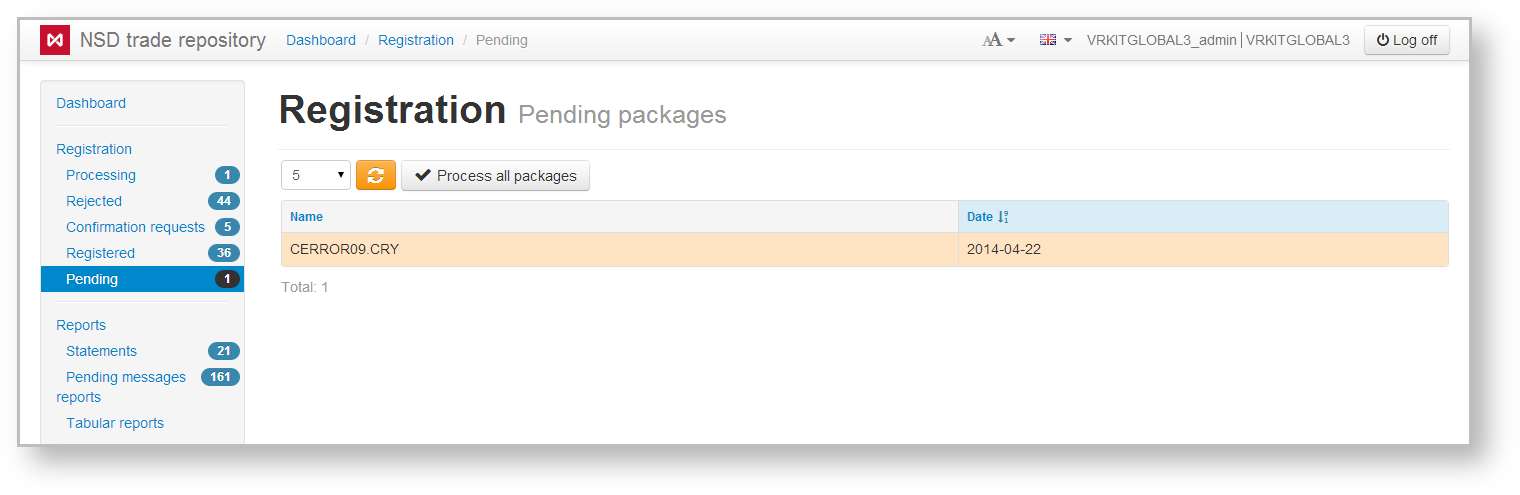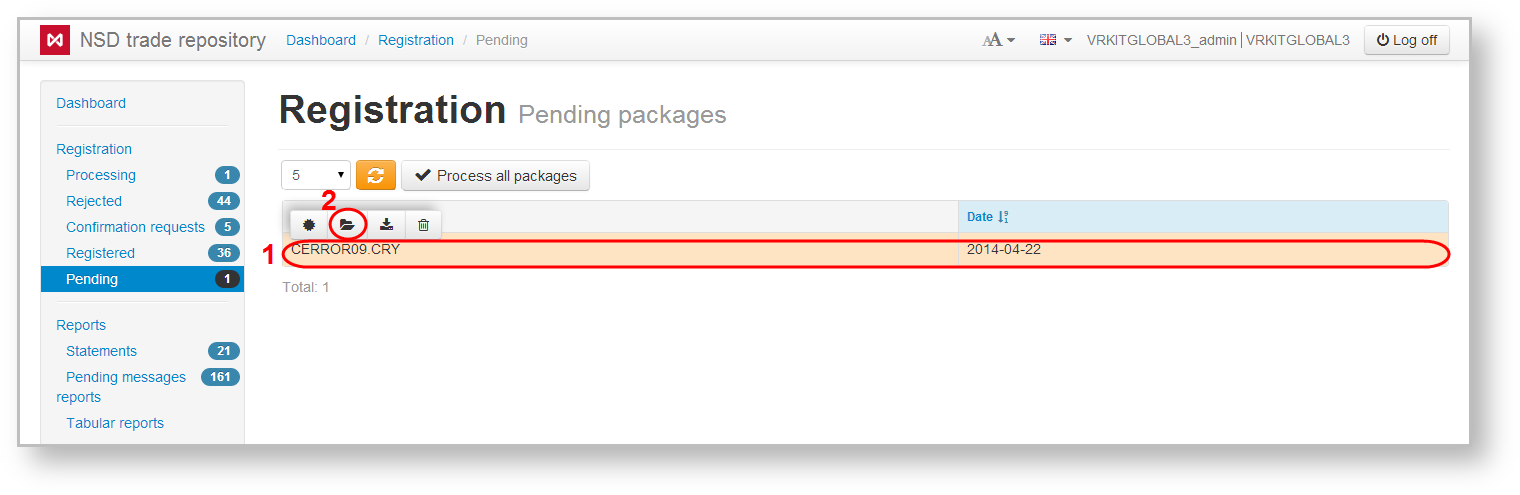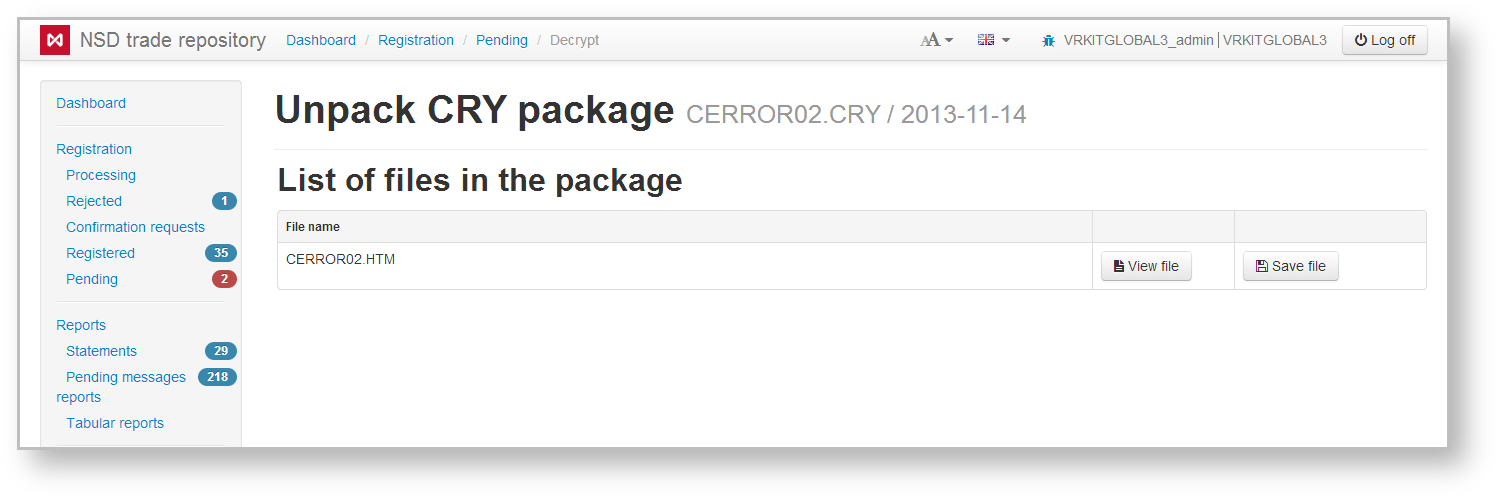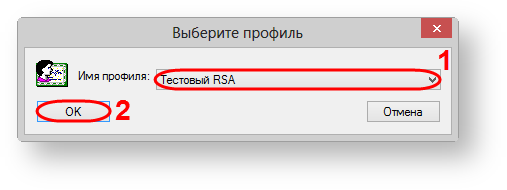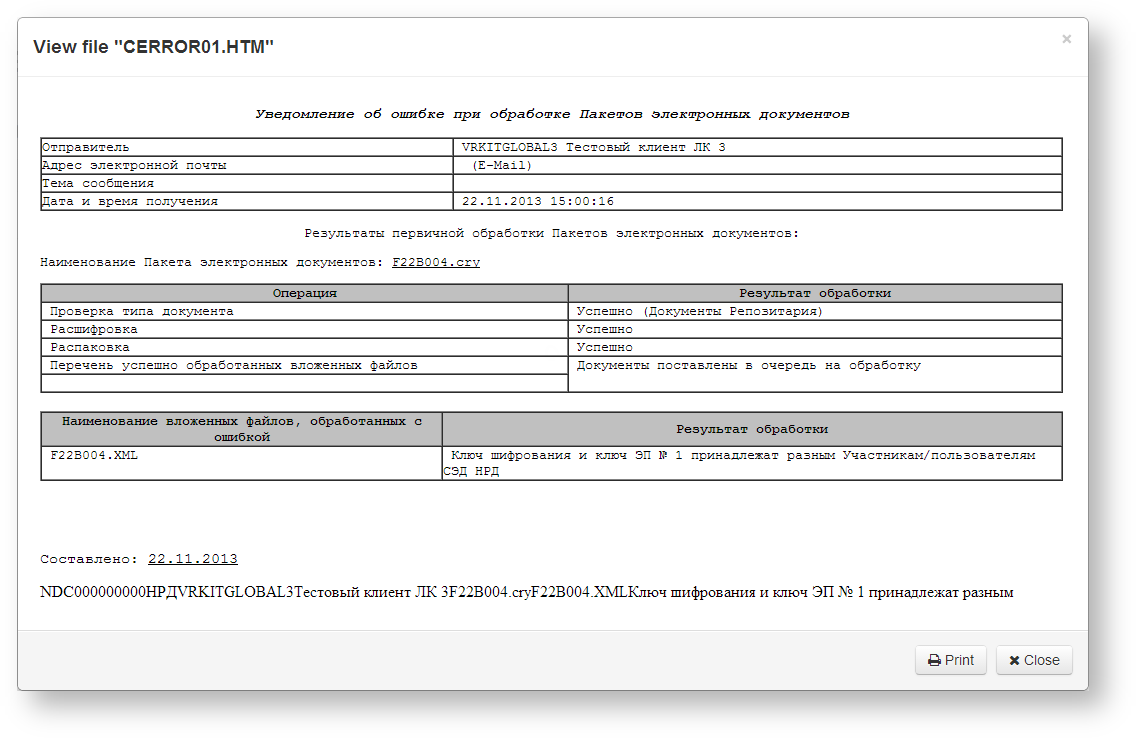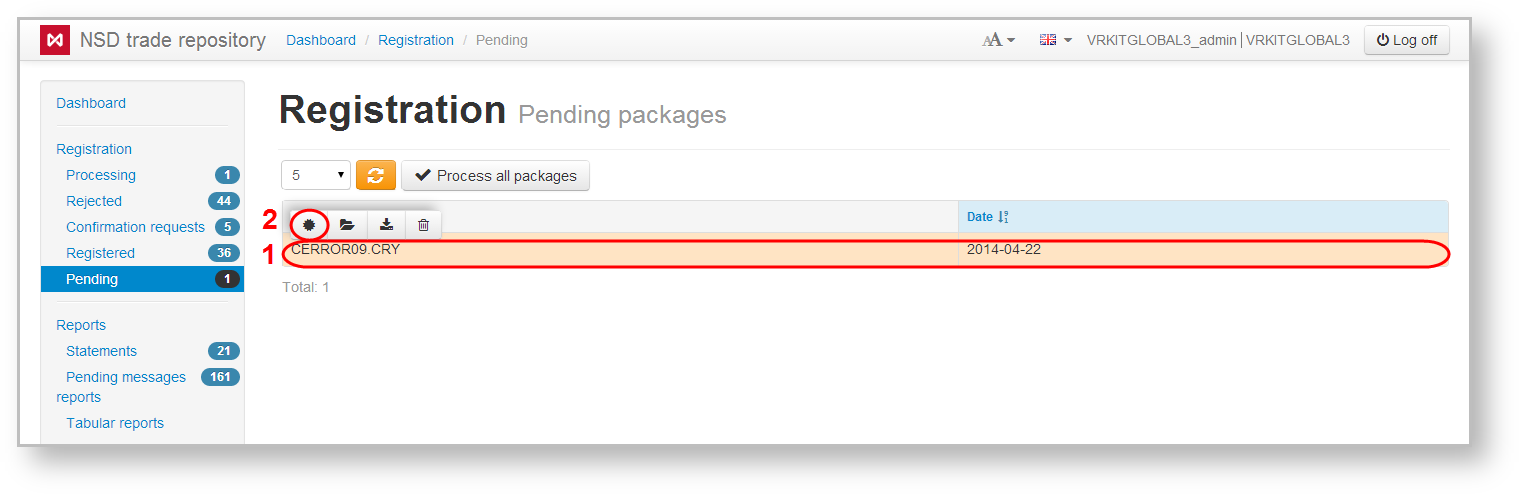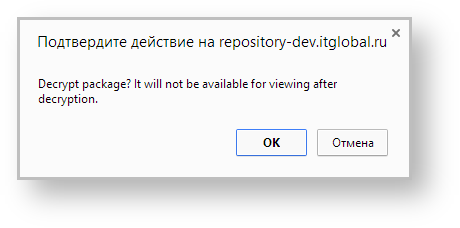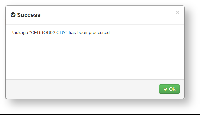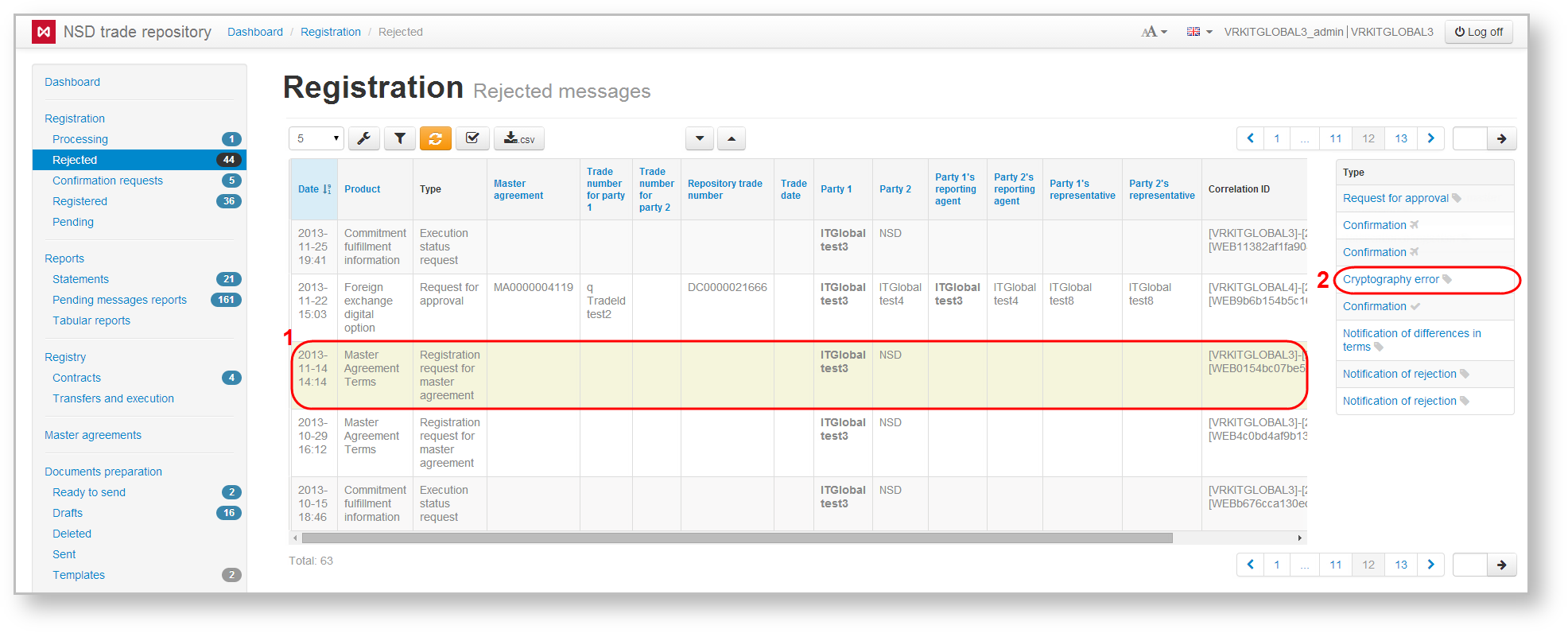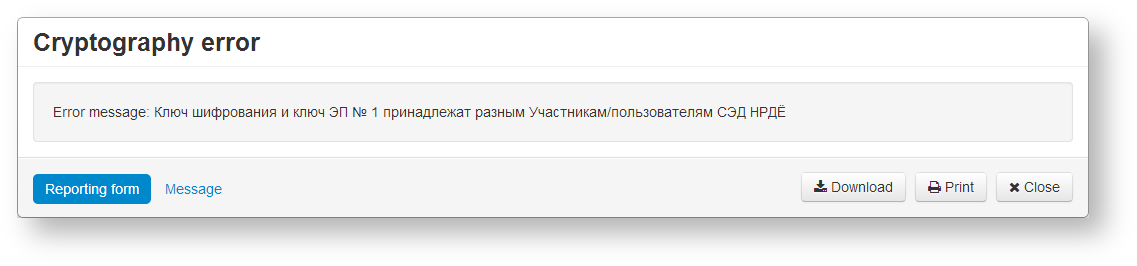The section contains the electronic workflow system messages, encrypted on the party certificate and the Web-client is unable to decrypt and display their contents to the user. Users have to decrypt them on their own.
Page content:
As a rule, the message cannot be decrypted if the certificate, which had been used to verify the signature, does not conform to the certificate, on which were signed the message. For example, two profiles for GOST and RSA certificates are installed on the same computer. A profile containing RSA certificates has been selected while sending a message to a party which uses GOST cryptography.
Messages are displayed in tables, which contains the name and date of receipt of packages.
Fig. 1 – Pending packages form
Hovering the mouse on a table row displays a toolbar. The set of tools varies depending on the form (table 1).
Table 1 – Types of toolbars
Button | Назначение |
|---|---|
Decrypt one package | |
View files included in the package | |
Download decrypted package | |
Delete package without decryption |
Viewing files included in the package
You can view the package contents before decrypting. To do this you need to:
select the message by hovering the mouse over the row of this message in the table (Fig. 2,1);
Fig. 2 – viewing package
click the button on the pop-up panel (see Fig. 2,2) to open the package unpacking form (Fig. 3);
Fig. 3 – unpacking the package form
If you have more than one profile the window opens, in which you need to select a profile with the necessary certificates and click OK (Fig. 4).
Fig. 4 – profile selection
- click the View button. This will open a viewing form (Fig. 5).
Fig. 5 – viewing package
Package unpacking
To unpack a message, you need:
- select the message by hovering the mouse over the row of this message in the table (Fig. 6,1);
Fig. 6 – Package unpacking - click the button on the pop-up panel (see Fig. 6,2);
click the ОK button in the confirmation window that appears (Fig. 7).
Fig. 7 – confirmation windowIf you have more than one profile the window opens, in which you need to select a profile with the necessary certificates and click OK (Fig. 8).
Fig. 8 – profile selection
As a result, the message will be decrypted, and an information window will be displayed (Figure 9), where you should click ОK .
Fig. 9 – completion unpacking
To unpack all the packages, click the button.
Unpacked packages are displayed in the Rejected form of the relevant registration chain.
View messages after decryption
To find the decrypted message in the registration chain you need:
go to the Rejected form and find a chain by the date of receipt of the package (Fig. 10);
Fig. 10 – расшифровка пакета
- click on the chain. As a result an additional table with the list of all messages will be displayed (Fig. 10,2);
- find the cryptography error in the list and click on it. This will open the errors preview form (Fig. 11). The error file can be downloaded or printed.
Fig. 11 – viewing error