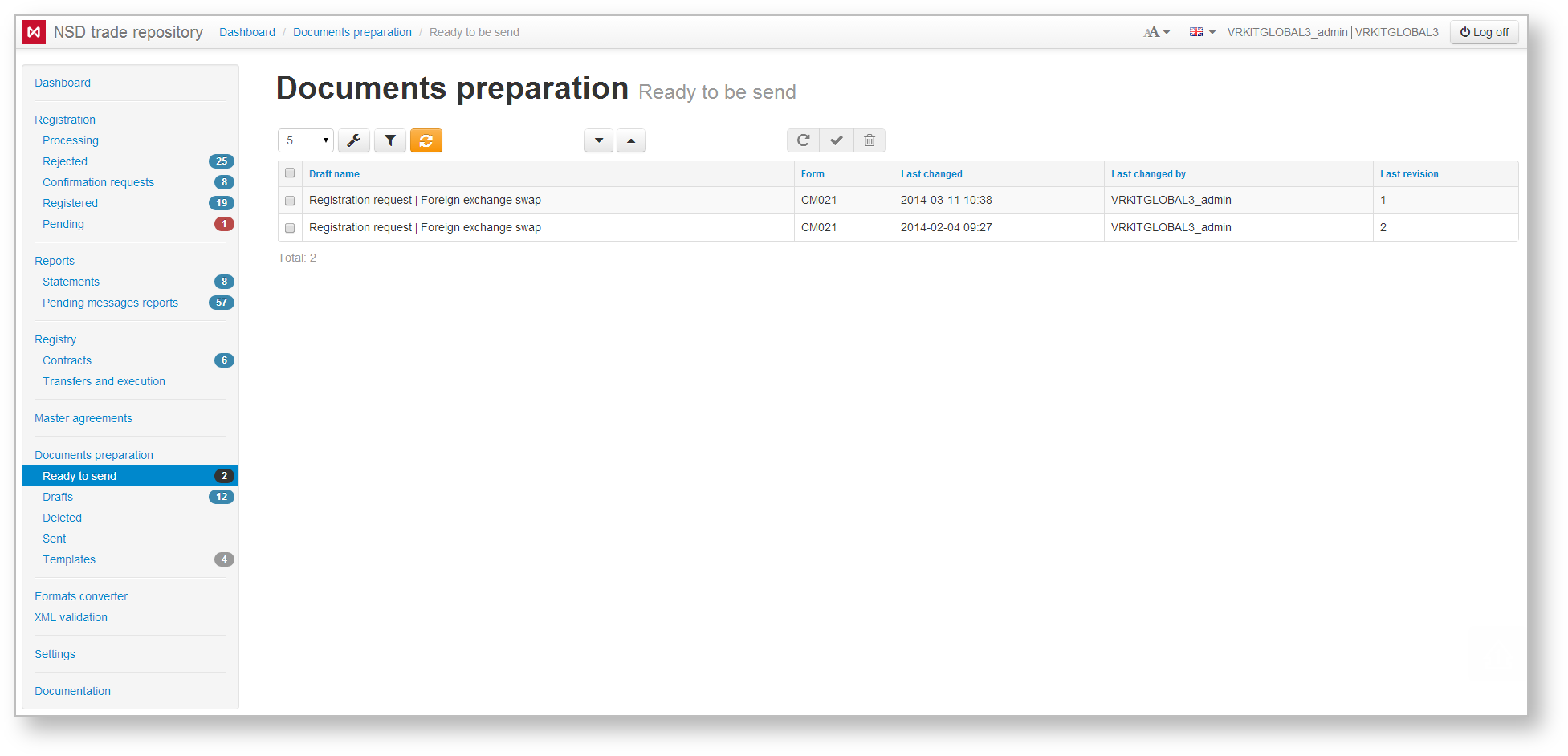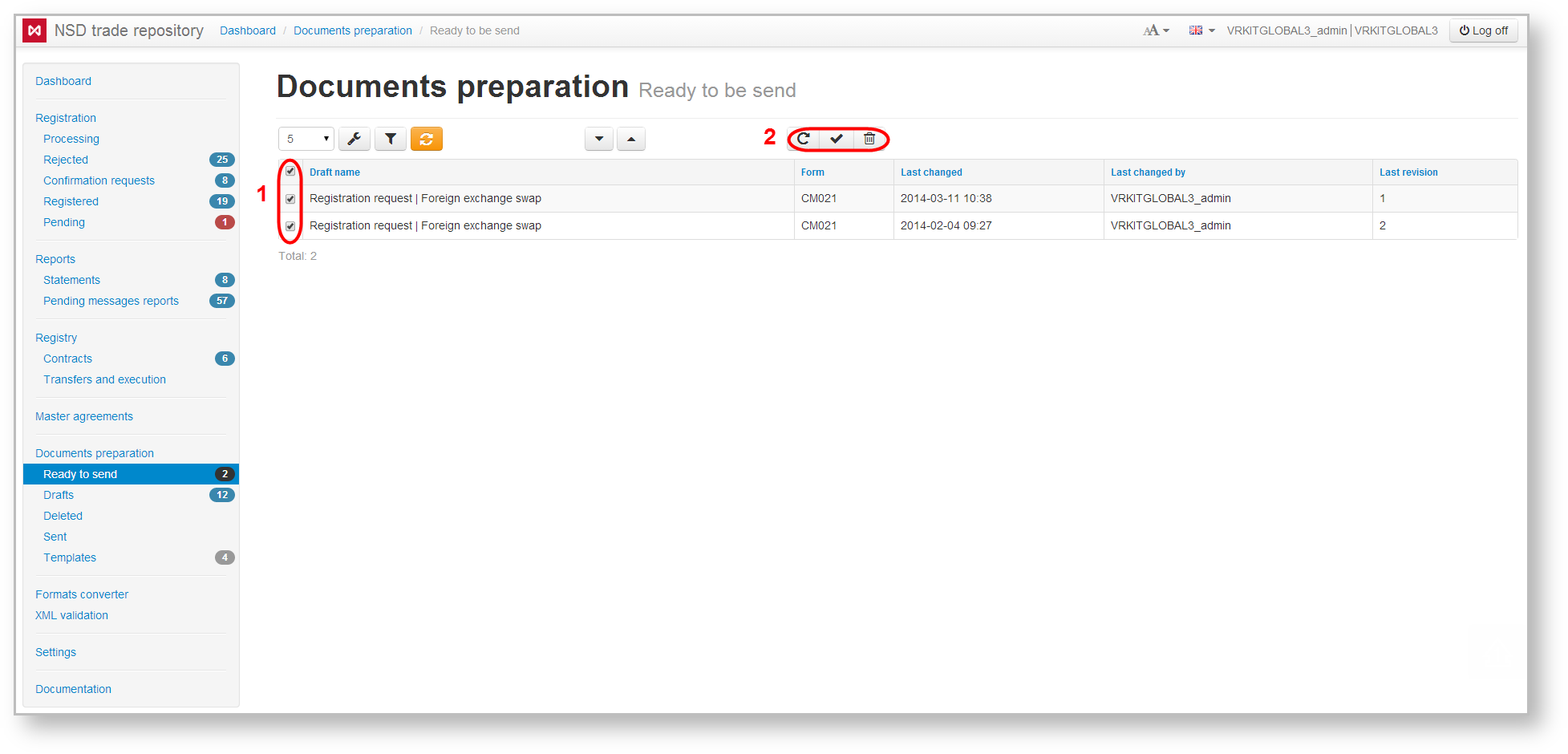The form contains a list of drafts, fully prepared by the operator to be sent to the repository (Fig. 1).
Fig. 1 – To be sent form
The operator changes the draft status to To be sent in order to notify the administrator (the responsible person) about the necessity of their verification and sending for registration. The responsible person, in turn, can make changes to the current document or return it for revision by the operator.
The table can be filtered by:
- instrument types. The button indicates that the filtering will be applied only to the selected instruments. The button indicates that filtering will be applied to all instruments, except for the selected instruments;
- last change date;
- attachment;
- name – search by the draft name;
- parties (last changed by).
Clicking on the button opens a block of filters settings. After the settings has been specified, click the button to apply filtering. This will generate a table with drafts corresponding to the filter parameters (read more here).
The functionality of the form is similar to the feature set of the Drafts form, except for the additional function to return the draft to the preparation stage using the button on the pop-up toolbar. Clicking on the button opens a window, in which you need to click OK to confirm the action (Fig. 2). The order status To be sent is removed and the document gets into the Drafts form.
Fig. 3 – the action confirmation window
You can return several drafts to the preparation stage , sign them with digital signature and send for registration or delete . The selection of the orders is performed by checking the appropriate checkboxes in the first column of the table (Fig. 3.1). Then you need to click the button on the toolbar to perform an operation (Fig. 4.2).
Fig. 4 – working with several orders
These tables are subject to information display settings, described in section General Settings.