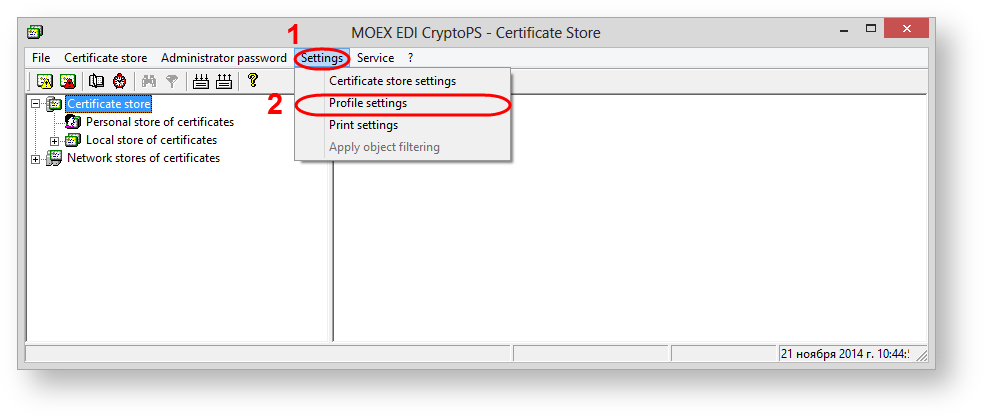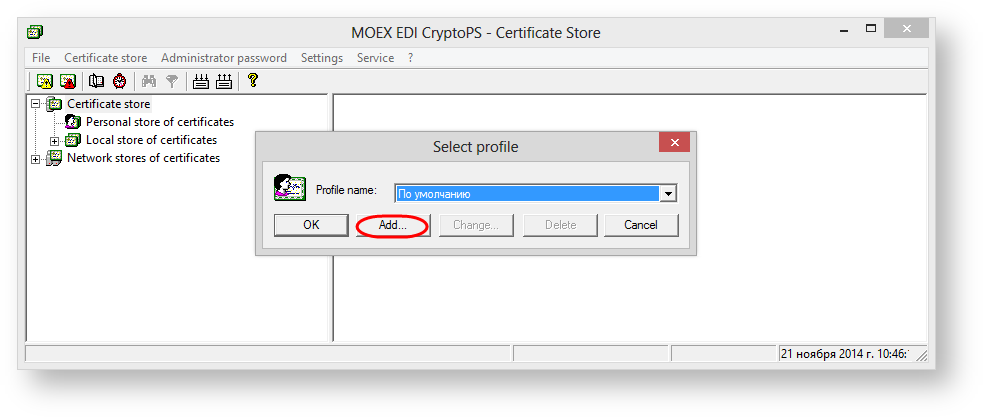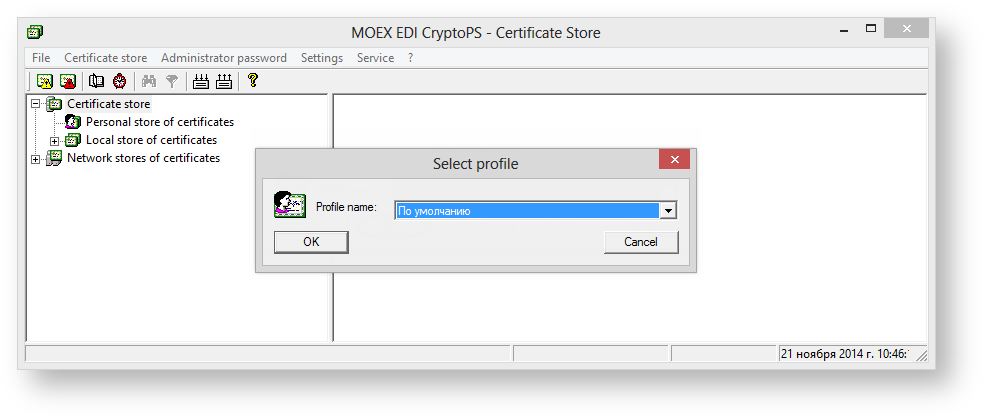Certificates storage Profiles are used for working with various certificates on one computer. After installation the program works with the default profile. To create a new profile, you need to:
- select Settings→Profile settings (Fig. 1);
Fig. 1 – profile creation - click Add button (Fig. 2). As a result, the Adding profile window will open (Fig. 3).
Fig. 2 – adding profile Fig. 3 – saving profile - add the profile name in the Name edit field (Fig. 3.1), select a folder to place profile by using the Select button (Fig. 3.2) and click OK button (see Fig. 3.3) to save it.
As a result, when running the Certificate Storage the Selecting profile window will be displayed (Fig. 4).
Fig. 4 – profile selection
Overview
Content Tools