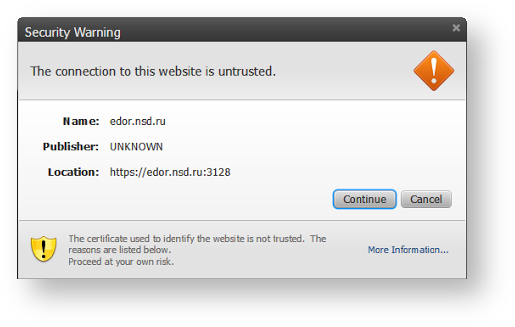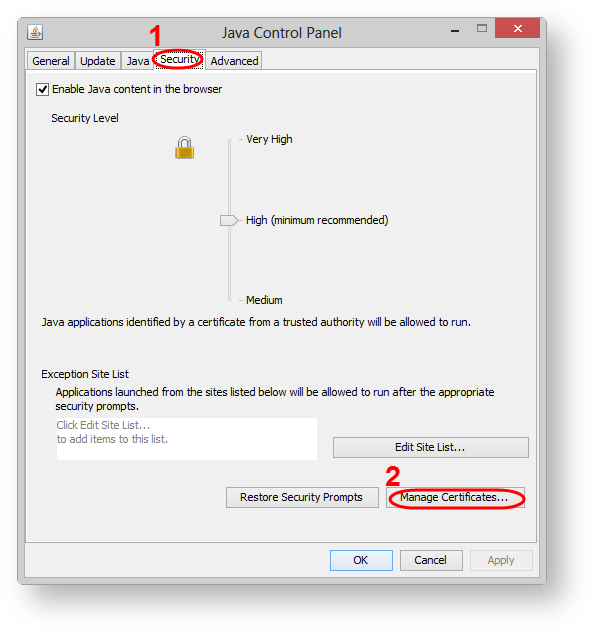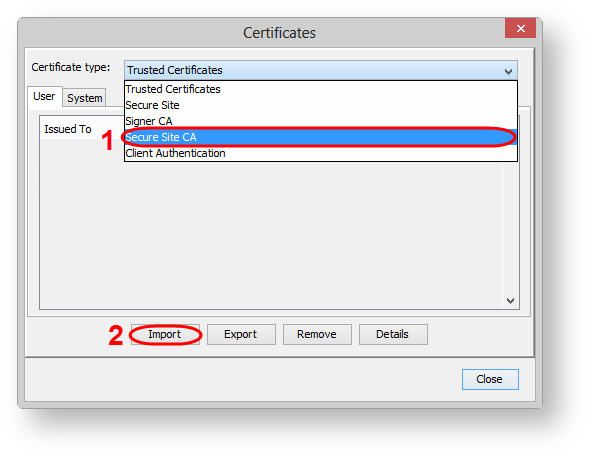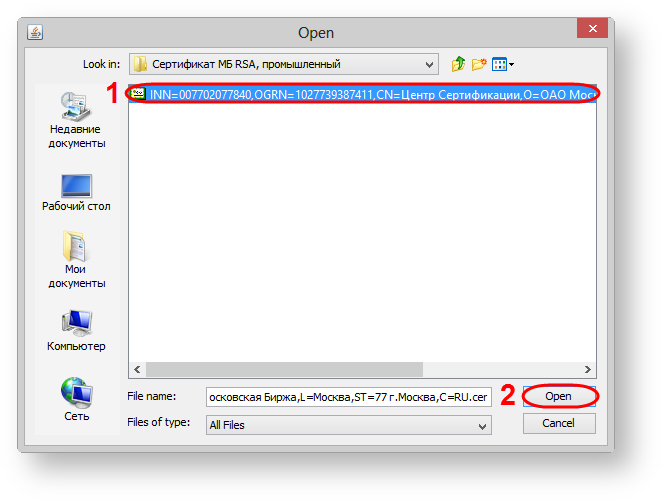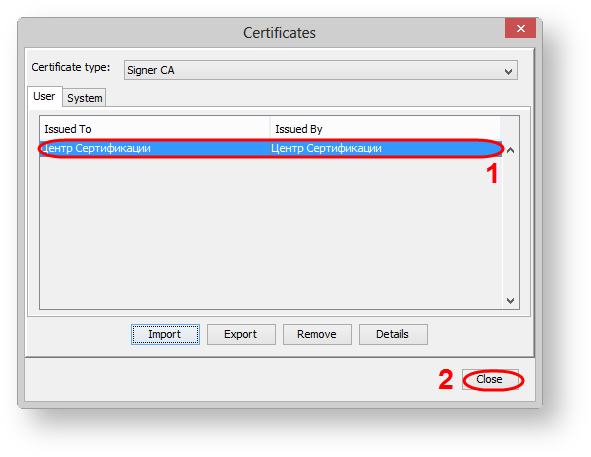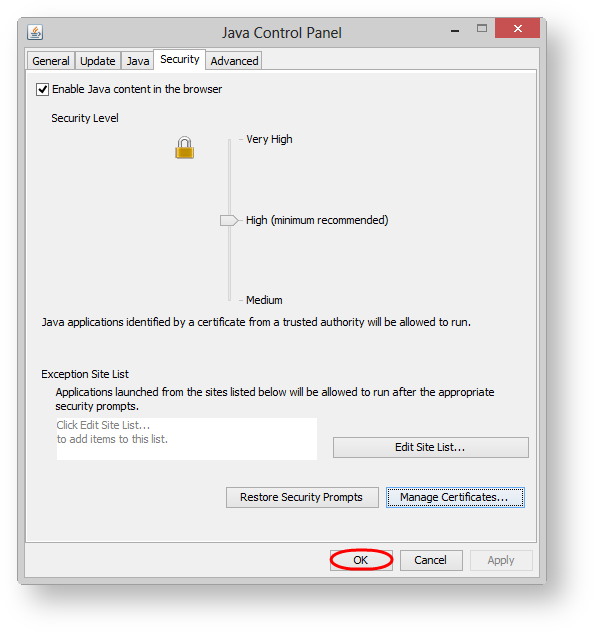When connecting to the Web-client in Google Chrome and Firefox, a security warning about that the certificate of the launched application is not trusted opens (Fig. 1).
Fig. 1 – security warning
These messages are opened, if the root certificate of the Moscow stock Exchange is not added to the Java storage, regardless of whether it is in the "trusted CA" system certificate storage (see Add a root certificate to the trusted list). To add a certificate to Java plugin storage:
- open Windows control panel → Java Control Panel → Security (Fig. 2,1);
Fig. 2 – Security tab click Manage Certificates... button (Fig. 2,2). This will open the Import form (Fig. 3);
Fig. 3 – Import certificates form
select Secure site CA option in the Certificate type combo-box (see Fig. 3,1) and click Import button (см. рис. 3,2). This will open the Import form (Fig. 4), in which you need to go to the Moscow Exchange certificate folder, select the certificate file (Fig. 4,1) and press the Open button (Fig. 4,2).
Fig. 4 – the certificate selectionThe certificate will be displayed in the Import certificates form (Fig. 5,1);
Fig. 5 – the root certificate of the Moscow stock Exchange
- click Close (see Fig. 5,2);
- click OK to apply the settings (Fig. 6).
Fig. 6 – Security tab
The next time you use Chrome or Firefox to run your applet, you will have a normal "secure" security warning with the option to trust that applet forever.