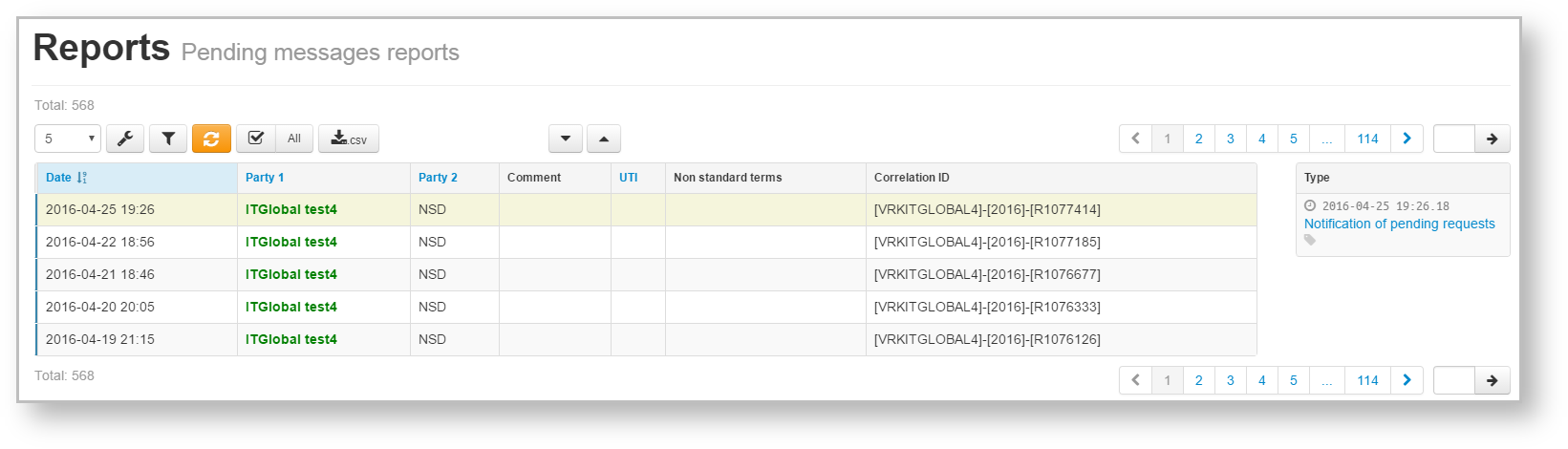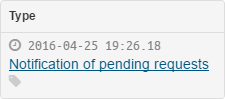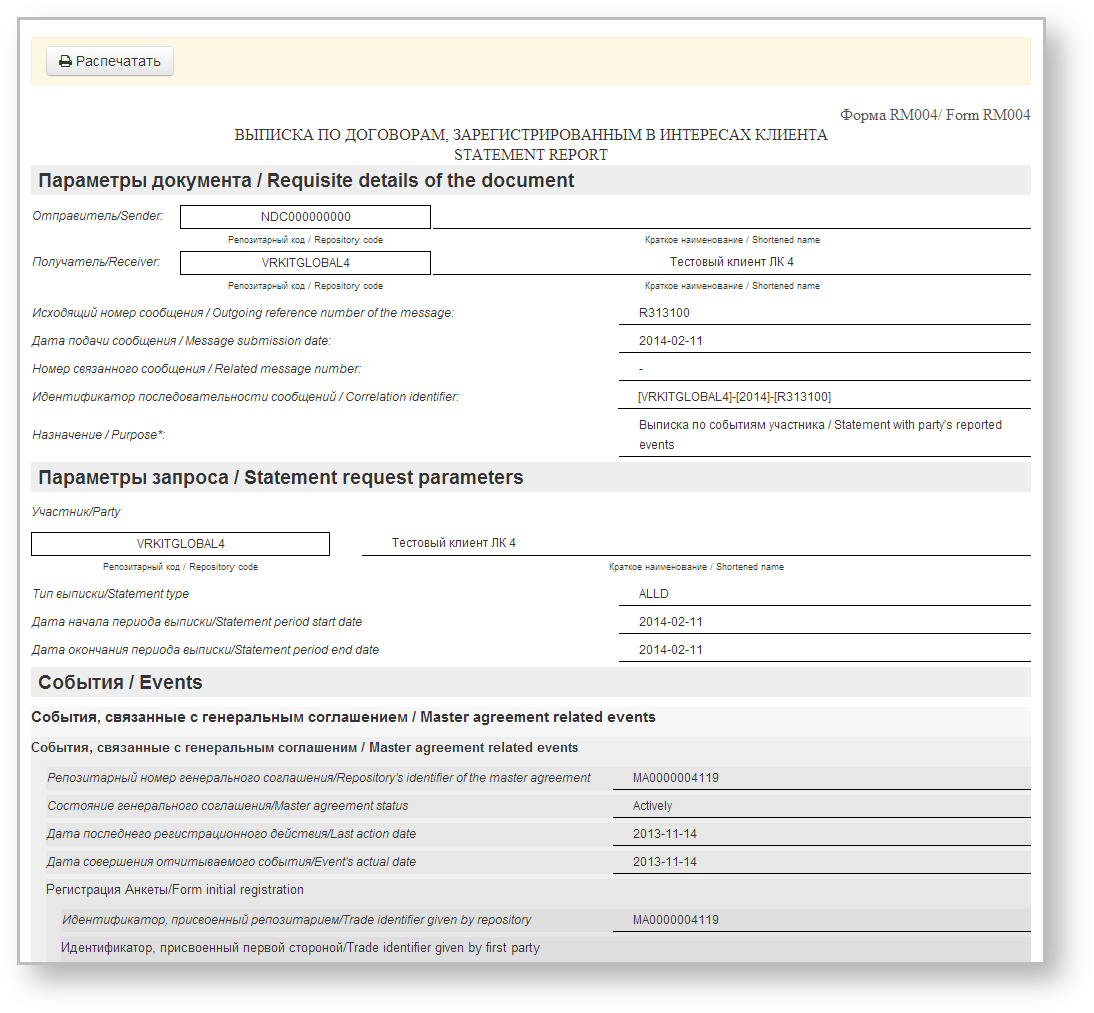This report contains information on the following documents:
- documents which the client sent to the repository, transferred to counterparty for confirmation, and the counterparty’s response has not yet been received;
- documents that were sent by client's counterparties to the repository, transferred to the customer for confirmation, and the customer’s response has not yet been received.
The format of such report is available on the repository formats website. In the Web-client statements are displayed in the form of a table (Fig. 1), where each row contains information for a single report.
Fig. 1 – Daily reports form
These tables are subject to information display settings, described in section General Settings.
Statements and Daily reports forms have the same sets of tools for working with reports, which are described in section Form elements.
Form elements
The Daily reports form contains the following information about documents:
Date – the date of the statement/report;
Party 1 – name of the company, acting as the first party to the contract, transaction, master agreement;
Party 2 – name of the company, acting as the second party to the contract, transaction, master agreement;
- Сomment – comment to the report;
- UTI – UTI code (see Incoming/Outgoing UTI);
- Non standard terms – trade concluded without MA;
- Correlation ID – unique identification number of a notification chain.
Name of the user’s company, for which the current user is an RA or a party MA, is written in green.
Hovering the mouse pops up a toolbar. Description of the toolbar buttons is shown in Table 1.
Table 1 – Toolbar buttons
| Button | Function |
|---|---|
| Print statement | |
| Save in PDF format | |
| Save in XML file | |
Add a comment. Clicking on the button will open a window where you need to enter the message and click the Save button. The comment displayed in the Comment column. Comments are not available for viewing to the second party of the transaction To edit or remove a comment re-click on the button. In the opened form change/delete a comment and click Save | |
| Mark as read | |
| Mark as unread |
There are two ways to view report or statement:
- click on the row in the table. This will open the additional information block, which contains the type and the identification number of the statement/report. The example of information block for the Daily reports form is presented in Fig. 2. If the system has not identified which program the message was sent with (via personal user's system or the Web-client) the "" element will be displayed. Clicking on the icon or putting a mouse cursor over displays the message ID number;
Fig. 2 – information on
daily statements
After that click on the statement name, which is an active link. Then close the print settings dialog of your Web browser to view the report print form (Fig. 3).
Fig. 3 – viewing a registry statement - сlick the button, then close the print settings dialog of your Web browser to view the report print form.
Filter settings
The principle of filtering data in the table described in Filter settings. In the Report form the following filters are available:
- Date (from/to) – the date of receiving report;
- Unread – display all unread messages;
- Search by string – search by the comment, correlation id and the transaction number;
- Parties – the parties of the fill.