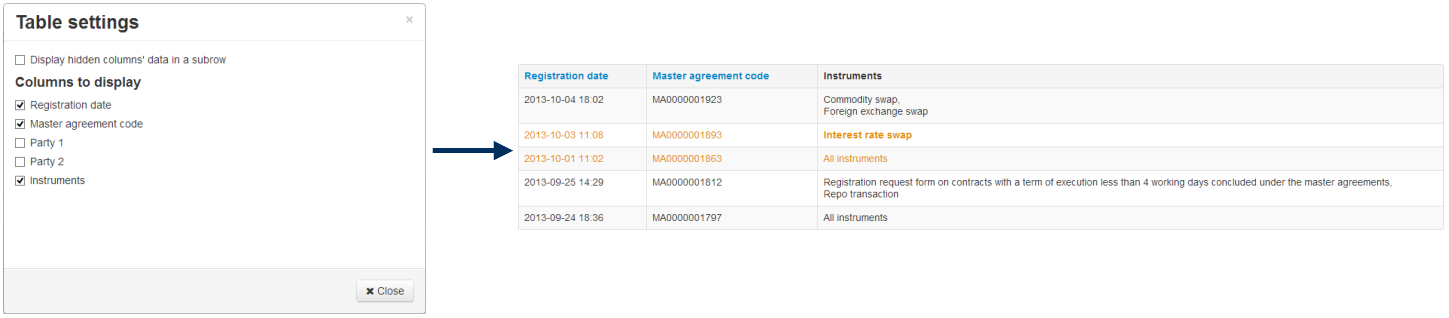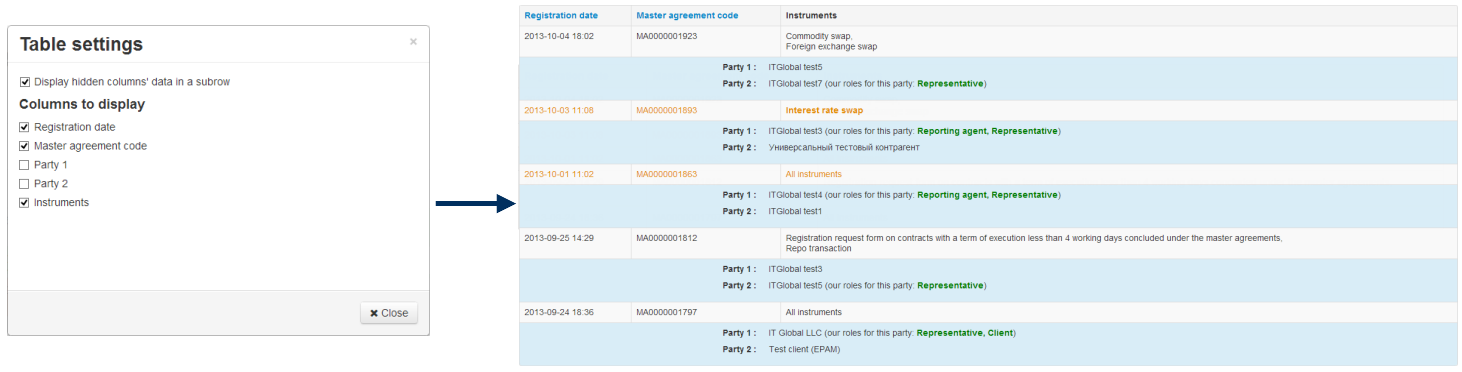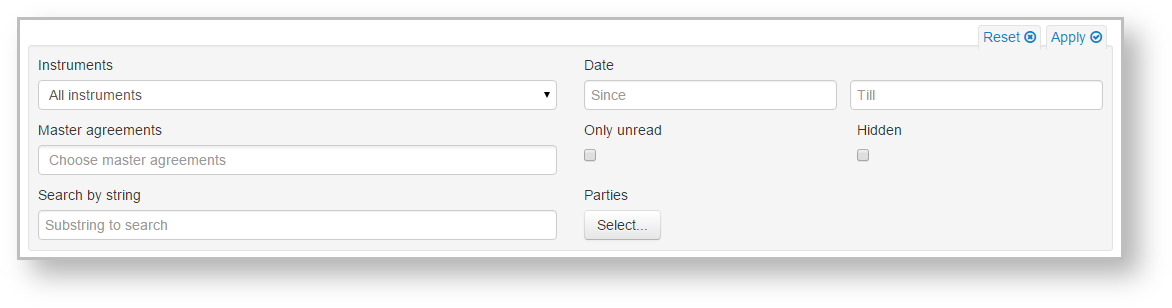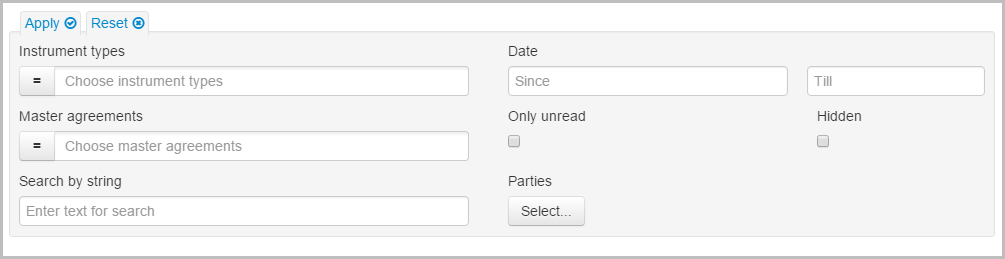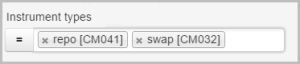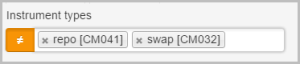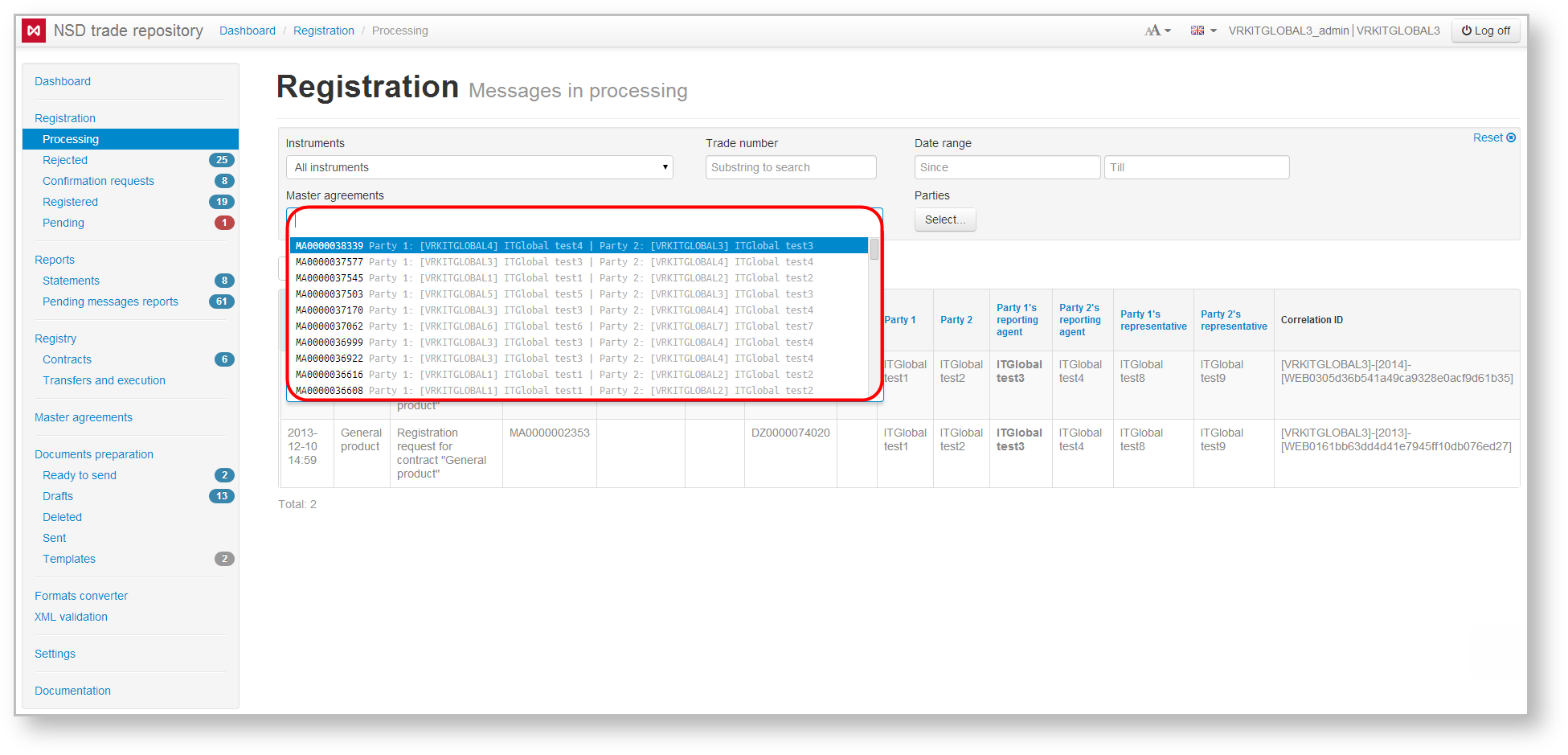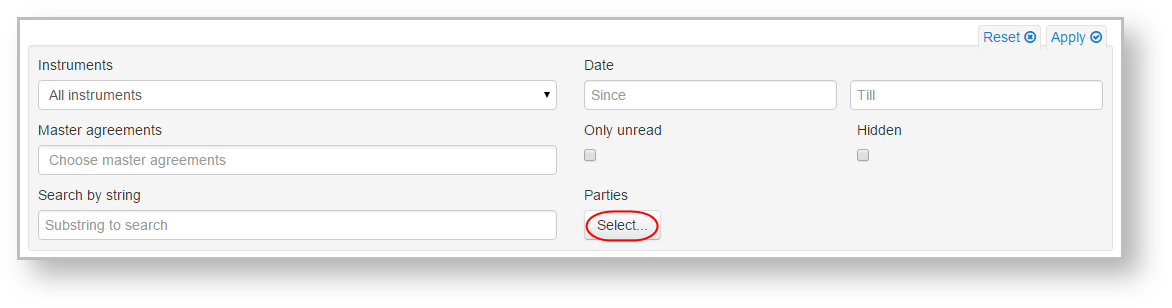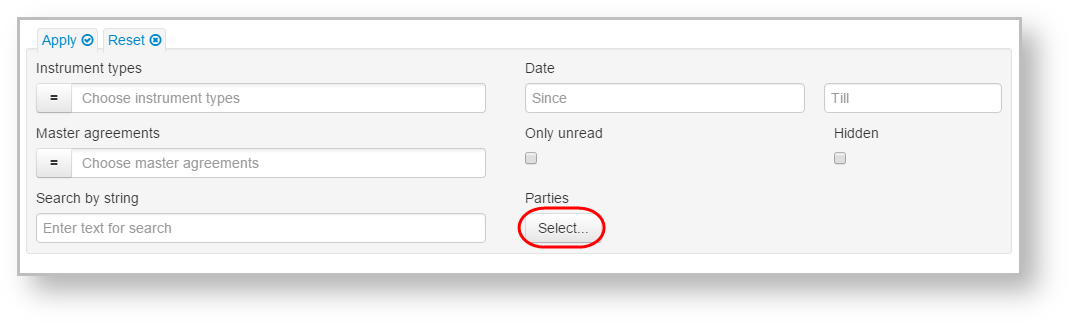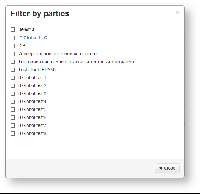Page History
...
Fig. 10 – example of master agreement table settings (if the Show hidden column data box is unchecked)
Example of a table if the Show hidden column data box is checked is shown in Fig. 11.
Fig. 11 – example of master agreement table settings
| Panel |
|---|
|
Anchor filter filter
Filter settings
| filter | |
| filter |
Clicking on opens a block of row filters settings for the main table. Depending on the form content, filter settings can be different. Fig. 12 shows an example of a filter settings block for the Processing form of the Registration section.
Fig. 12 – filter settings block for the Processing form
The principle of filters settings is the same for all forms. Filter parameters are selected in the settings block.
For the parametr Instrument types and Master agreements the Include/Not included buttons are available:
- – Filter will be applied only to selected types of instruments;
- – Filter will be applied to all instruments with the exception of selected.
Then click to apply filtering. As a result the table displays information meeting the specified conditions. If the filter was applied the appperance of the button will change to . The second click on the button hides the block of filters settings. The Clear/ button clears the filter parameters.
| Panel |
|---|
|
To make the main table of the form display records by certain master agreements you need to click in the search box and enter agreement code. As a result, the list will display agreements whose code fully or partially match the name typed in the search box (Fig. 13). Next, select the necessary agreement and click Apply to apply filtering.
Fig. 13 – selecting the master agreement
To start viewing messages, the master agreements of which have the necessary parties playing certain roles, click on the button Select on the filter settings bar (Fig. 14).