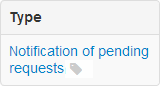Page History
...
The format of such report is available on the repository formats website. In the Web-client statements are displayed in the form of a table (Fig. 31), where each row contains information for a single report.
Fig. 1 – Daily reports form
...
There are two ways to view report or statement:
- click on the row in the table. This will open the additional information block, which contains the type and the identification number of the statement/report. The example of information block for the Daily reports form is presented in Fig. 2. If the system has not identified which program the message was sent with (via personal user's system or the Web-client) the "" element will be displayed. Clicking on the icon or putting a mouse cursor over displays the message ID number;
Fig. 2 – information on
daily statements
After that click on the statement name, which is an active link. Then close the print settings dialog of your Web browser to view the report print form (Fig. 3).
Fig. 3 – viewing a registry statement - сlick the button, then close the print settings dialog of your Web browser to view the report print form.
Overview
Content Tools