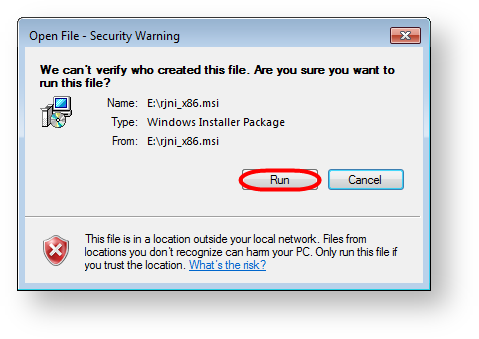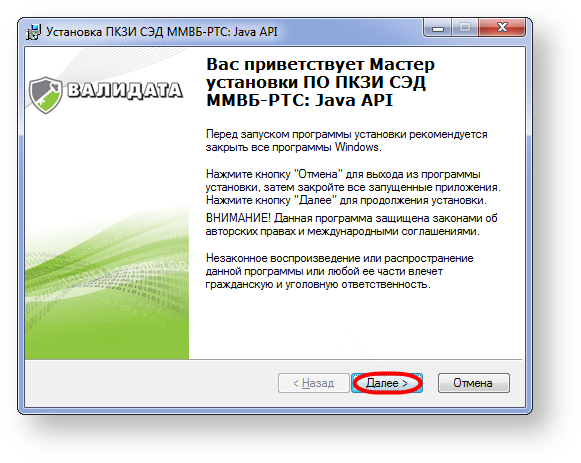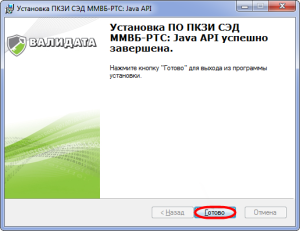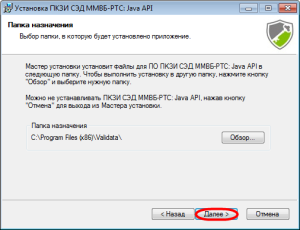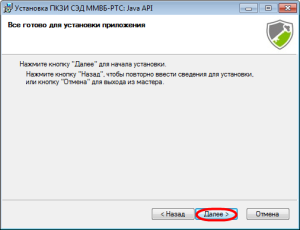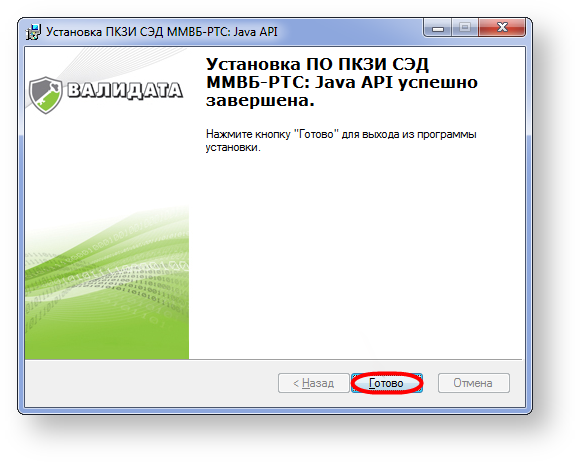To make Java applet work with Certificates storage, the user must install the appropriate Java API.
Java applet is not enabled in the Chrome web browser version 42. We advice you to set the ActiveX plugin (see ActiveX plugin installation for Internet Explorer).
To do this, download the Java API package (download link) and run the installation file. This opens a security Windows OS window (Fig. 1), where you need to click Run.
Fig. 1 – security window
Then the screen will display the Setup Wizard Welcome screen, where you should click Next (Fig. 2).
Fig. 2 – start of installation
After that the screen will open dialogs, preparing for installation as described in Table 1.
Table 1 – installation of the Certificates storage
| Dialog box | Action |
|---|---|
| In this window you will be prompted to enter full name and company name. We recommend skipping this step by clicking on the Next button | |
In this window you will be asked to specify a destination folder (by default C:\ Program Files (x86)\ Validata\), using the Browse button. We recommend skipping this step by clicking on the Next button | |
| In this window you can select Full installation and click Next | |
| In this window click Next to start installation |
After a few minutes the program will be installed on the computer and a dialog will pop up (Fig. 3), where you need to click Finish.
Figure 3 – installation complete
Next, you need to install the Certificates storage.