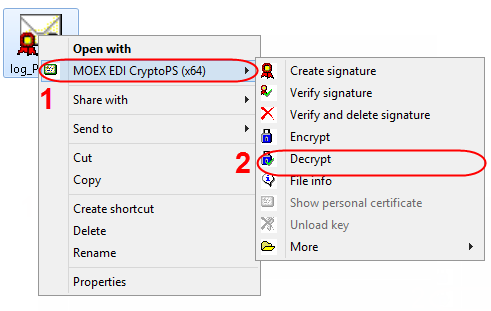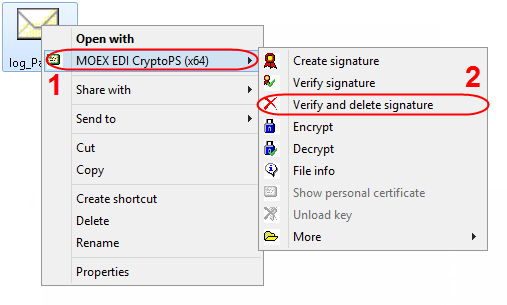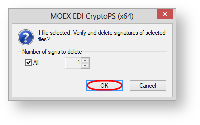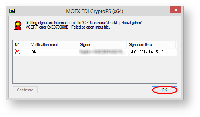Once a client has provided all necessary information to access the Web-client (see Obtaining access to the Web-client), he receives an email with the URL-address of the Web-client and an encrypted file containing the login and password to the technical administrator’s account. This file must be saved to a secure folder, and then decrypted. To do this:
- right-click on the file and select MOEX EDS PKZI or MICEX APK Client(depending on the type of cryptography) from the context menu (рис. 1,1)→Decrypt (Fig. 1,2);
Fig. 1 – file decryption
As a result, the folder with the original file will also contain the file , certified with electronic signature (hereinafter DS) of the IT Global LLC. The DS allows client to validate the sender; - right-click on the file and select MOEX EDS PKZI or MICEX APK Client (depending on the type of cryptography) from the context menu (Fig. 2,1)→ Check and delete (Fig. 2,2);
Fig. 2 – checking DS
This will open the confirmation window, where you should click OK to delete DS (Fig. 3).
Fig. 3 – Delete DS Fig. 4 – results of DS check
After that you will see an informational message about the result of DS check, where you need to click OK (see Fig. 4). This will display a text file with the login and password to the technical administrator’s account.
Overview
Content Tools