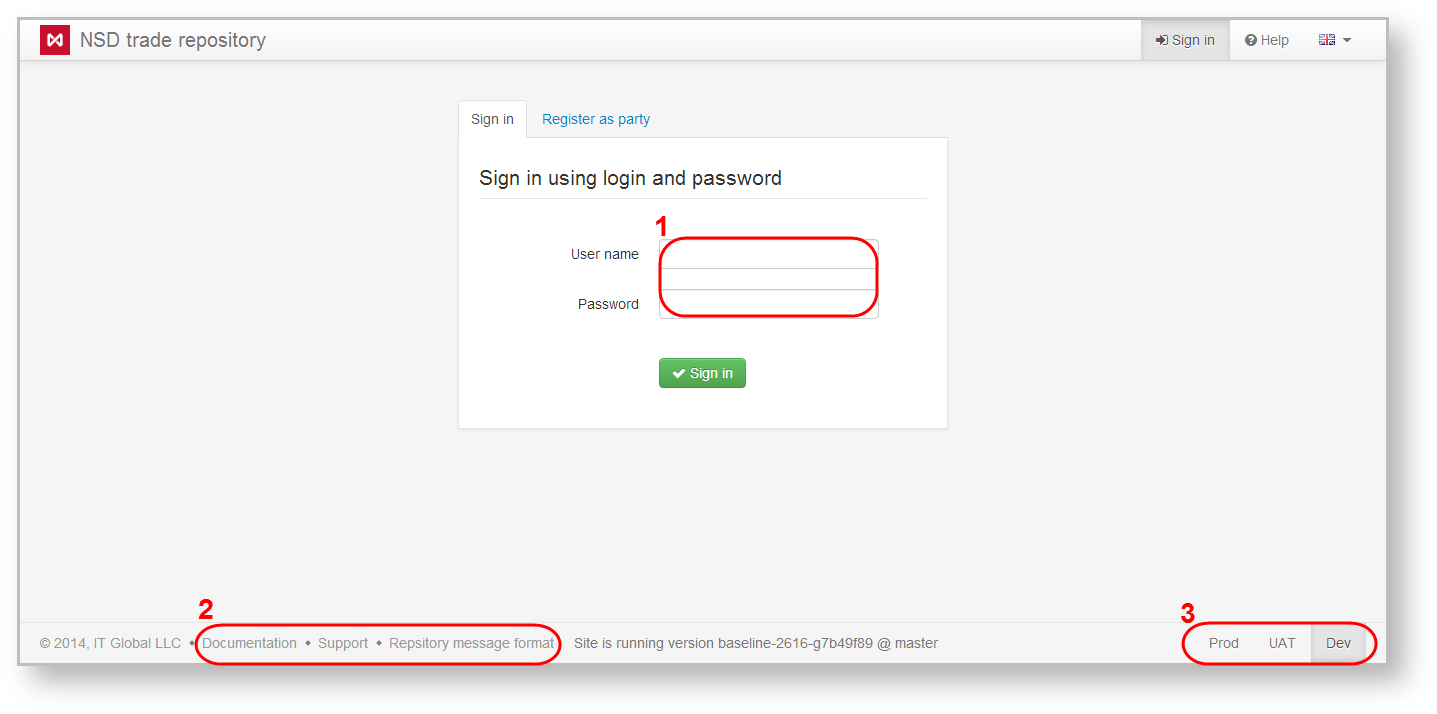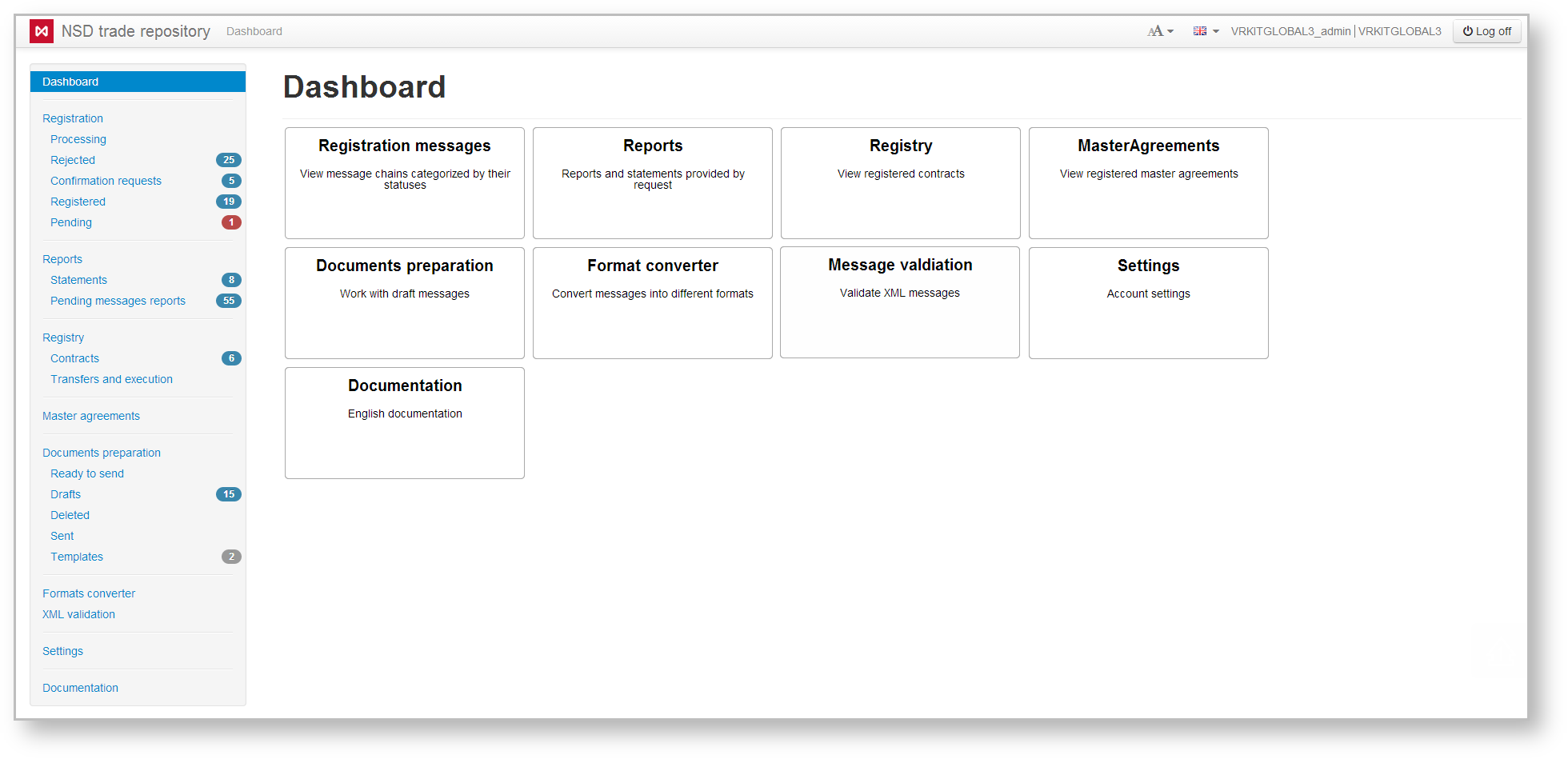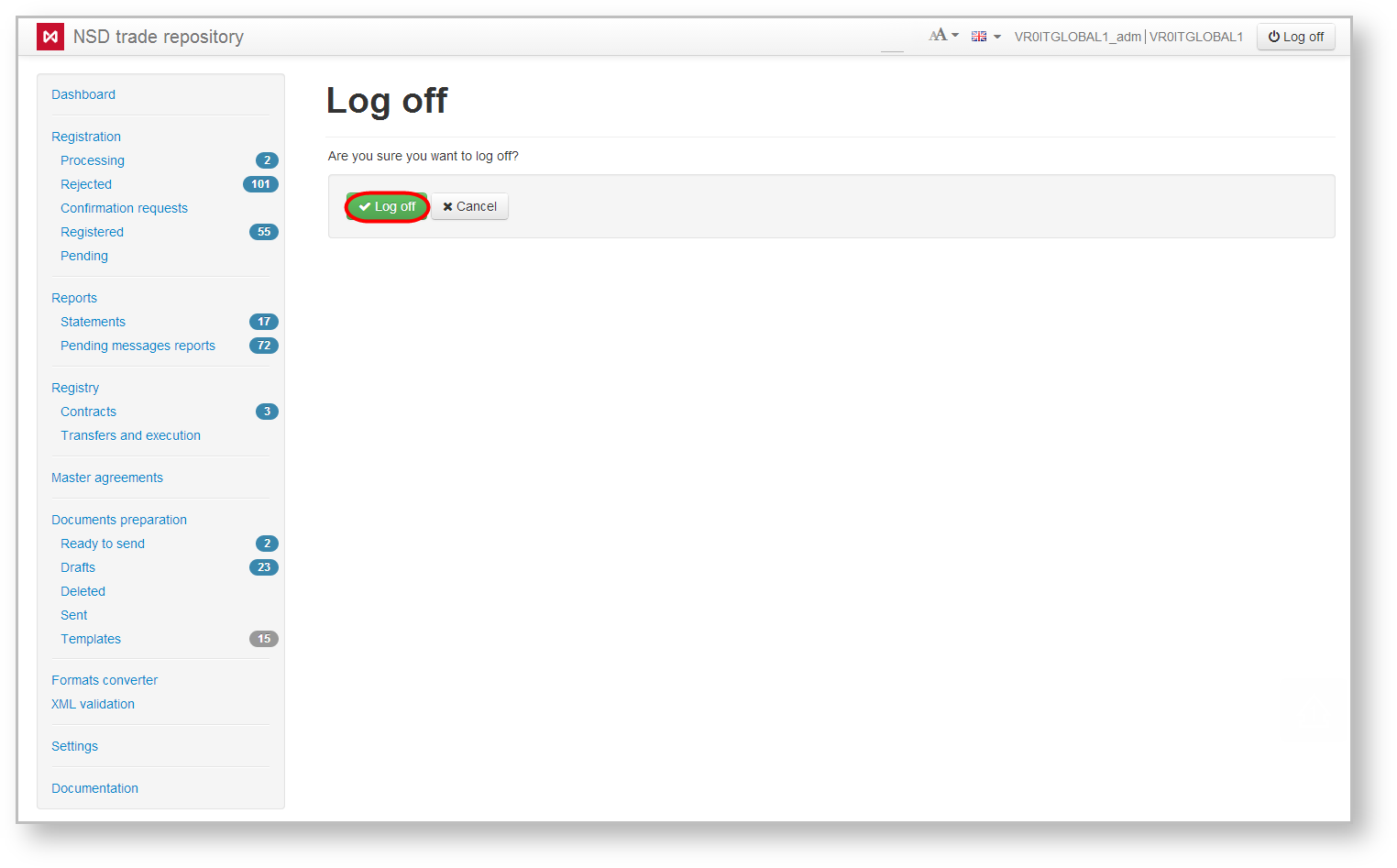To login into the Web-client the user needs to enter its URL in a browser's address bar and go to the authentication form (Fig. 1). The bottom panel contains buttons which allow you:
- to go to the website of the Web-client's documentation (Fig. 1,2);
- to call the form which contains the contacts of the technical support of IT Global and NSD (Fig. 1,2);
- to go to the website of the NSD’s trade repository messages specifications (Fig. 1,2);
- to switch between versions of the Web-client (more...) (Fig. 1,3).
Next the user must fill in credentials and click Sign in button. At user's authentication the certificate is being verified automatically.
Web account URL for testing: http://repository1.itglobal.ru/lkr
Web account URL for the production profile:
https://cabinet.nsd.ru/repository/
After 5 unsuccessful attempts to enter the web account, the login form gets locked. After 5 minutes, the form will be unlocked automatically.
Fig. 1 – user Authentication
In case of successful authentication the main application form will be shown (Fig. 2).
Fig. 2 – main web account page
At first login into the system, user will be asked to change password to ensure system security. For instructions on how to change password, see section Account Password Settings. Аn encryption certificate, which used for encrypting messages transmitted to the repository, will be installed automatically.
To logout, click on the control panel. It will open the form (Fig. 3) where you’ll need to confirm logout by clicking .
Fig. 3 – logout confirmation
As a result, you will be redirected to the user authentication form (see Fig. 1). Also the logout will occur automatically if the user has been idle in the system for over an hour.