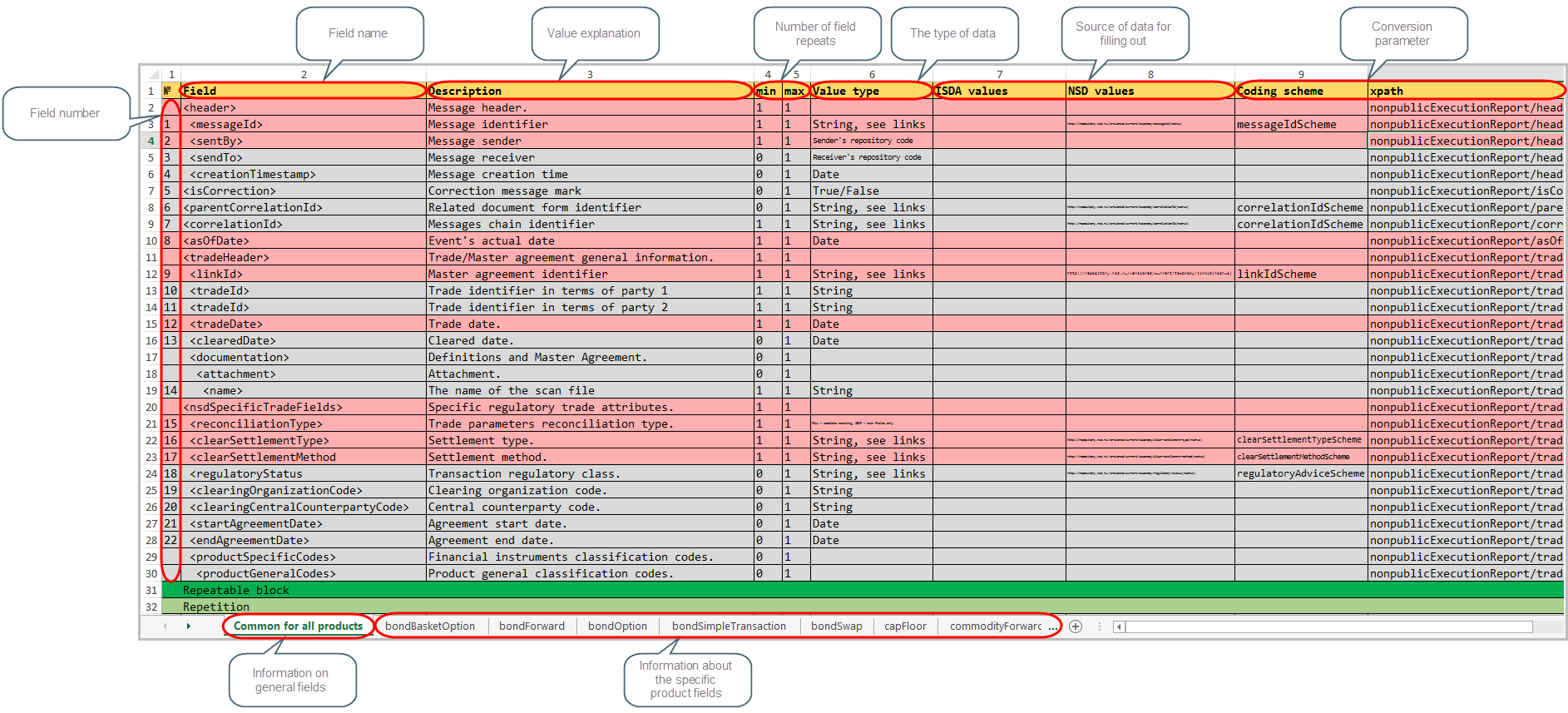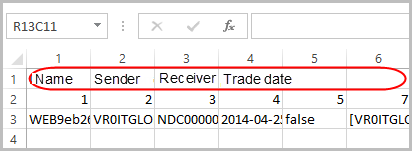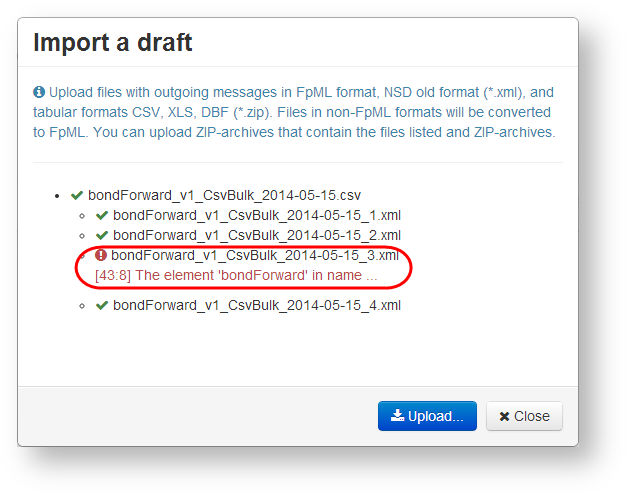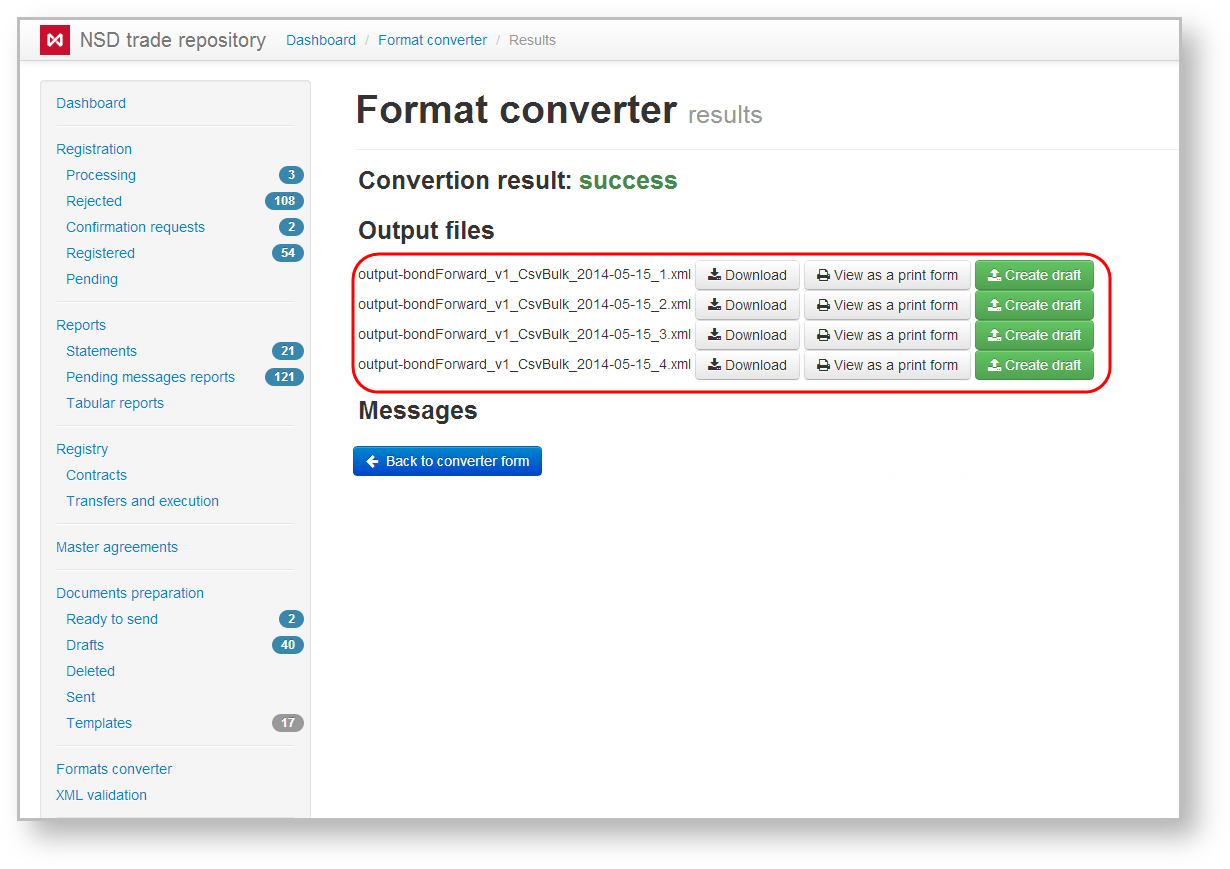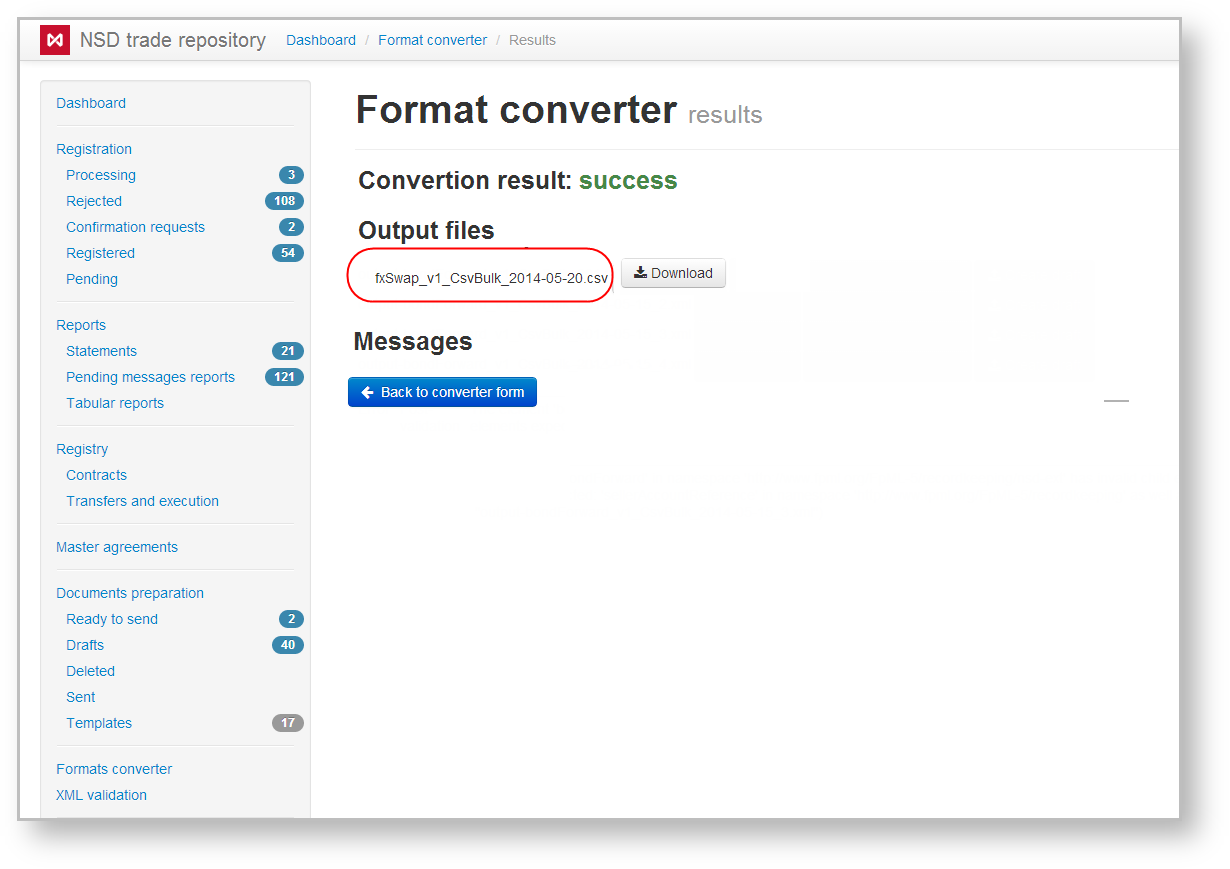To optimize the process of uploading a large number of orders the Web-client uses bulk format. This format also allows:
- converting multiple registration orders in FpML format into one bulk format file;
- convert bulk format files into several FpML orders.
Page contents:
Bulk format description
The bulk format file is generated according to the rules provided in the Bulk format reference.
Bulk format v.12 on June 10, 2019 – XSD schema version 4.4
Bulk format v.11* on November 15, 2016 (examples) – XSD schema version 4.4
Bulk format v.10* on June 23, 2016 (examples) – XSD schema version 4.2
Figure 1 – bulk format reference
Highlighted are:
- – required field;
- – optional field;
- – repeating block/end of the repeating block. Depending on the color of strings that it contains it may be required and optional;
- – start/end of repeat, there can be multiple repeats;
- – start/end of choice, there can be multiple choices;
- – start/end of the thread, it is necessary to choose only one thread for filling out in the Choice block.
Reference (see Fig. 1) includes a page with information on general fields contained in transactions for all types of products, and pages with information about the specific product fields. Indicated on each page are:
field number – the number is specified only for rows that have values;
field – field name;
- description – value explanation;
- min – the minimum number of field repeats. If the value is 0 – the field is not required, if 1 - required;
- max – the maximum number of field repeats. If more repeats are necessary than specified in the reference, please contact IT Global technical support;
- value type – the type of data that the field contains: date, string, code, etc.;
- ISDA Ref. – source of data for filling out, an active link;
- NSD Ref. – source of data for filling out, an active link;
Ext. ref. attribute – additional conversion parameter, provided in informational purposes;
xpath – additional conversion parameter, provided in informational purposes.
Requirements for creating a bulk format file
In the buil-format file each string is a separate order, and each column is the format field number (Fig. 2).
Figure 2 – CSV bulk file format
To correctly upload orders to Web-client in bulk format and convert them into FpML, the file shoud be generated in accordance with the following requirements:
- CSV file name requirements:
- filename must be formed based on a mask: [Product type]_v[Format version]_[any string].csv (for example: fxDigitalOption_v1_CsvBulkTest.csv);
- CSV file content requirements:
- the ";" delimiter is used;
- file can start with string "sep=;" it is necessary for the correct display of the table in MS Excel, regardless of the MS Office localization settings.
file may contain only one type of transactions;
the recommended number of fills (strings in the file) is not more than 250;
order and numbers of columns in the file bulk format must match the field number specified in the CSV bulk format reference (see Fig. 1);
For example, if the field <specificCode> is indicated under number 33, and the field <code> under number 34, in the table they should go under the same number and in the same order. If the transaction does not contain information on the field, the column is left blank. If neither transaction contains a field, the corresponding column is not added to the file at all.
to conveniently fill out the table above the string with column numbers, the user can optionally add a string with column names (Fig. 3). There are no requirements to the names, the user indicates then at his sole discretion;
Figure 3 – CSV bulk file format, rules of generation
if the CSV bulk format reference specifies two sources of data for filling ISDA Ref. and NSD Ref., the priority is given to NSD Ref.
It is not recommended to edit the CSV file via MS Excel, because of the automatic data conversion while saving the file, such as date convertion, number convertion and so on. This might result in error while importing the file into the Web-client.
Bulk download of orders
The bulf format file can be downloaded from Drafts. Detailed instructions on how to upload orders to the Web-client are provided in the Import section. At importing a bulk format is automatically converted into FpML. All orders contained in the table format, will be displayed in the Drafts form (Fig. 4).
Figure 4 – importing drafts
If one of the orders could not be converted, an error will be displayed in the Import draft window next to the order. This order will not be loaded to the Web-client.
Figure 5 – conversion error
Bulk conversion of orders
The Web-client offers the following methods of converting bulk format files:
- from bulk format to the FpML format;
- from format FpML to bulk format.
The result of the first conversion method is multiple files (Fig. 6), which can be downloaded, printed or transferred to Drafts.
Figure 6 – result of converting from CSV bulk to the FpML format
The result of reverse conversion is shown in Figure 7. The resulting file can be downloaded.
Figure 7 – conversion result
At opening the user will be displayed an excel table containing all orders (Fig. 8).
Figure 8 – excel table containing all orders
This way the original order data:
<messageId messageIdScheme="http://repository.nsd.ru/coding-scheme/messageid(nsdrus)">WEBe33338edb7f947c49a61997553d7a4b5</messageId> <sentBy>VR0ITGLOBAL1</sentBy> <sendTo>NDC000000000</sendTo> <creationTimestamp>2013-11-14T15:41:39</creationTimestamp>
were converted into tabular data:
1 | 2 | 3 | 4 |
WEBe33338edb7f947c49a61997553d7a4b45 | VR0ITGLOBAL1 | NDC000000000 | 2013-11-14T15:41:39 |