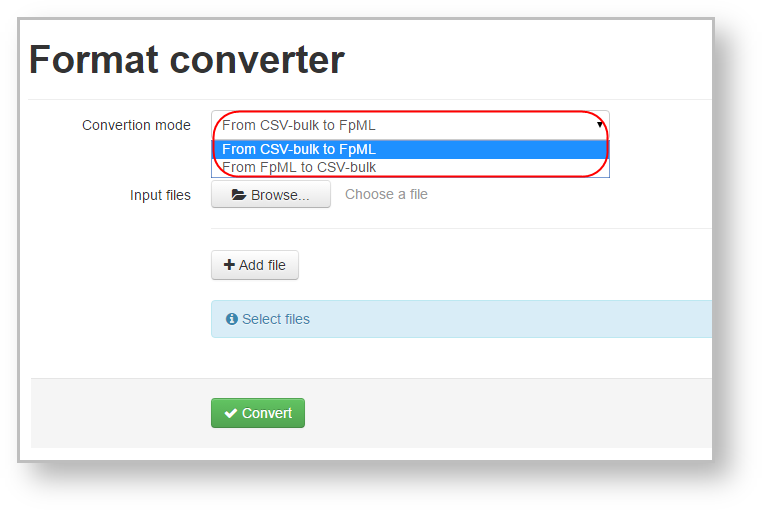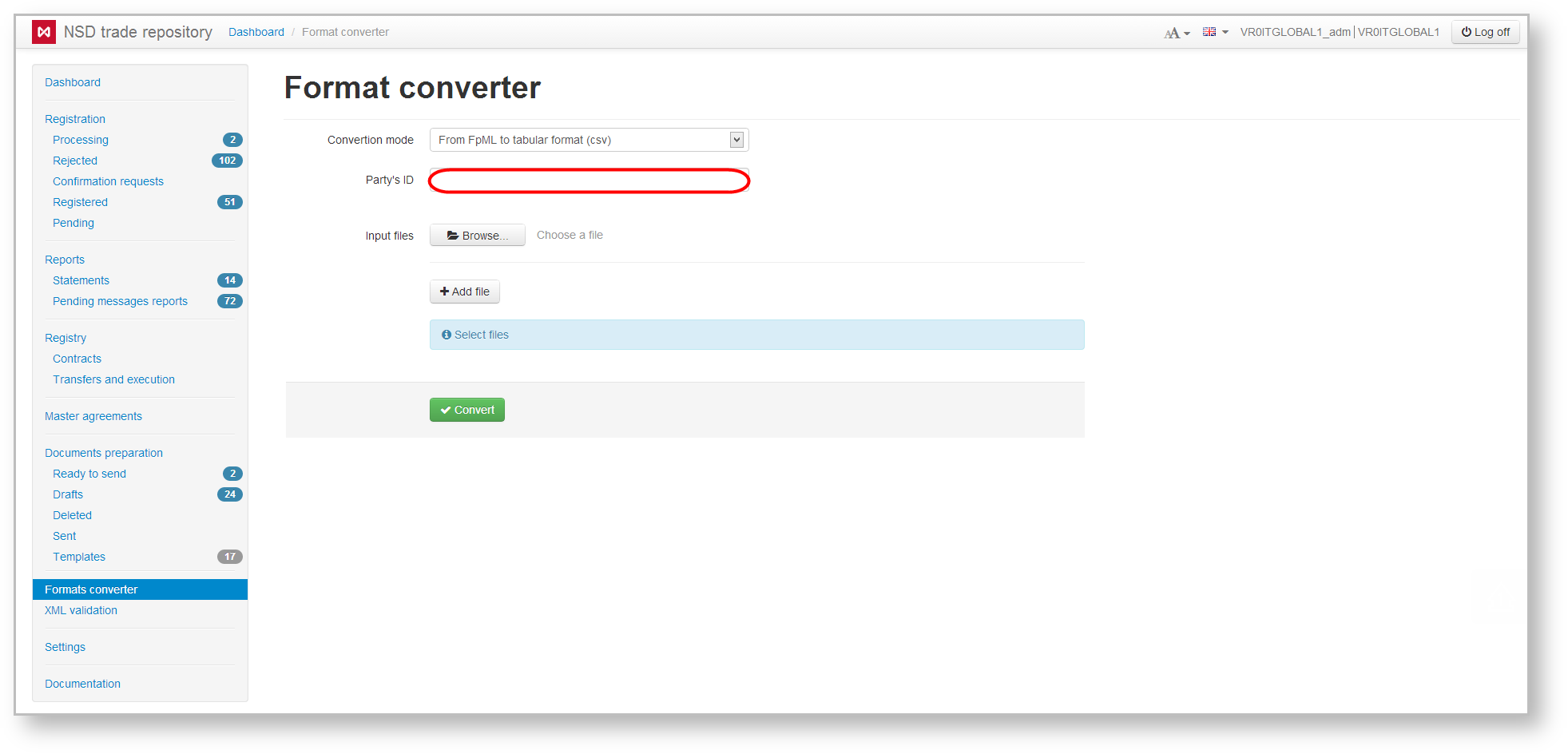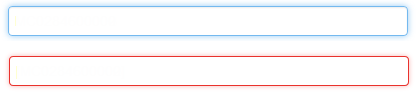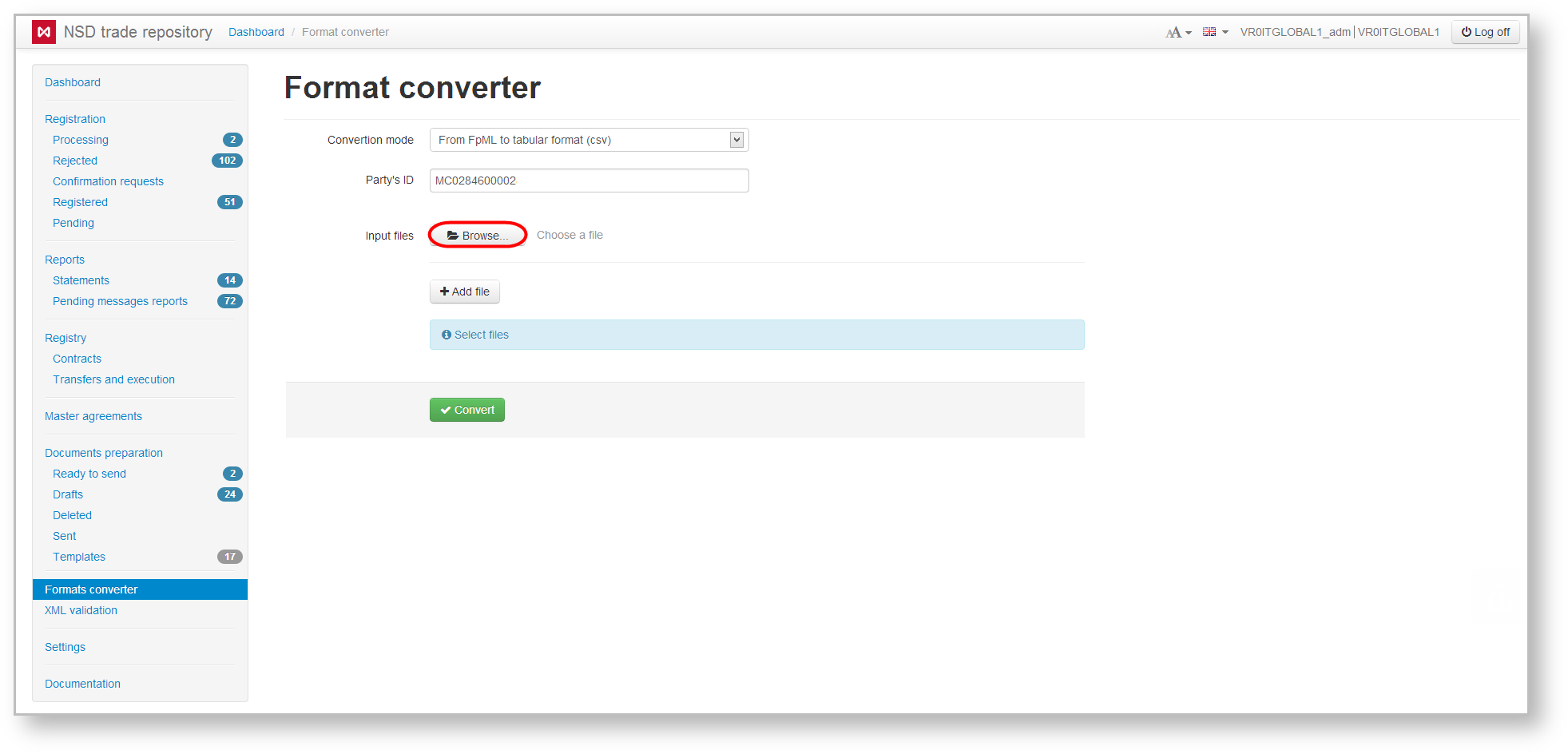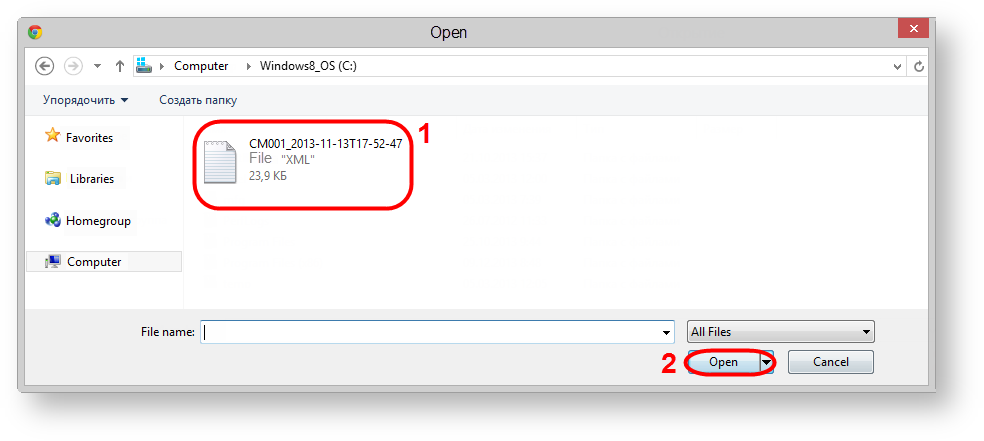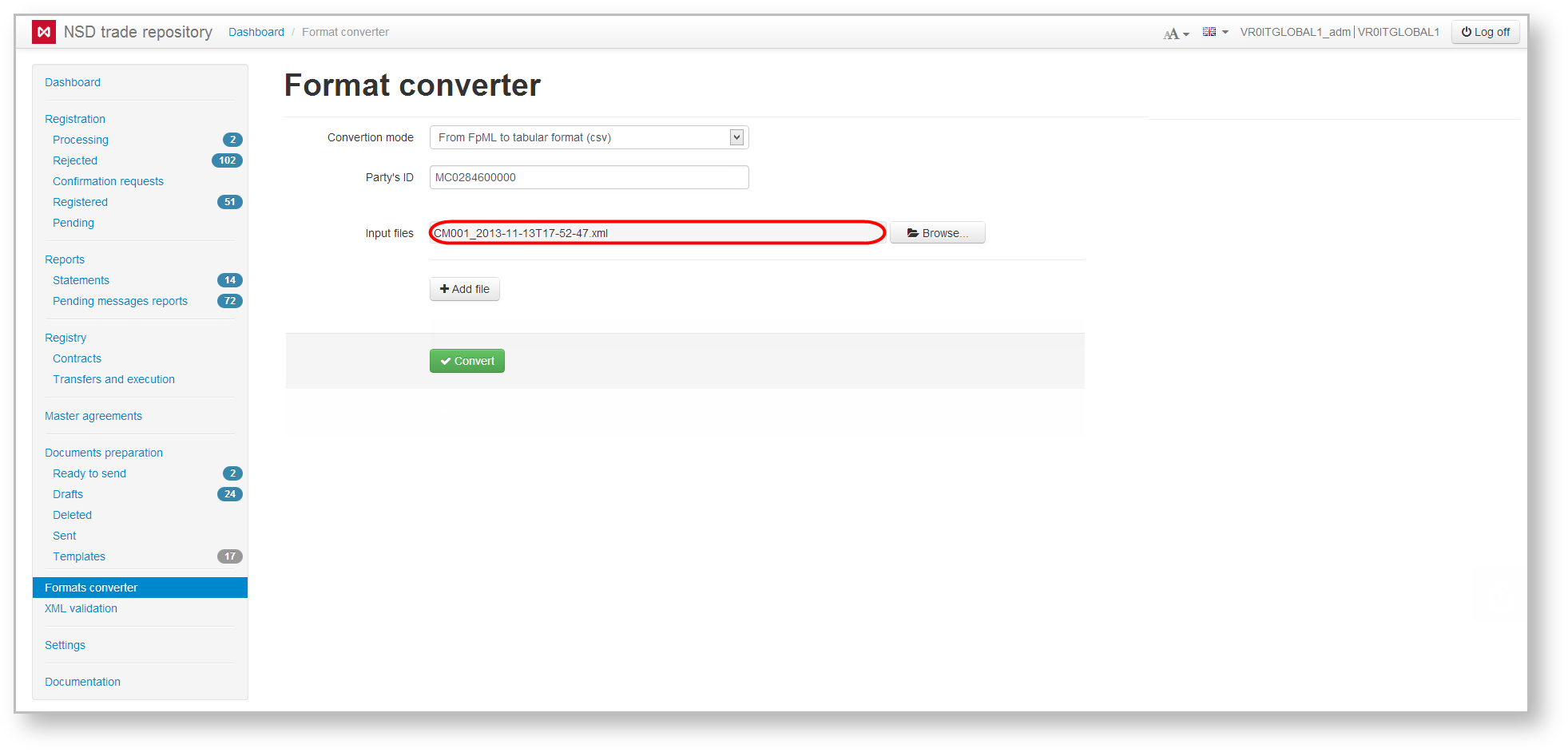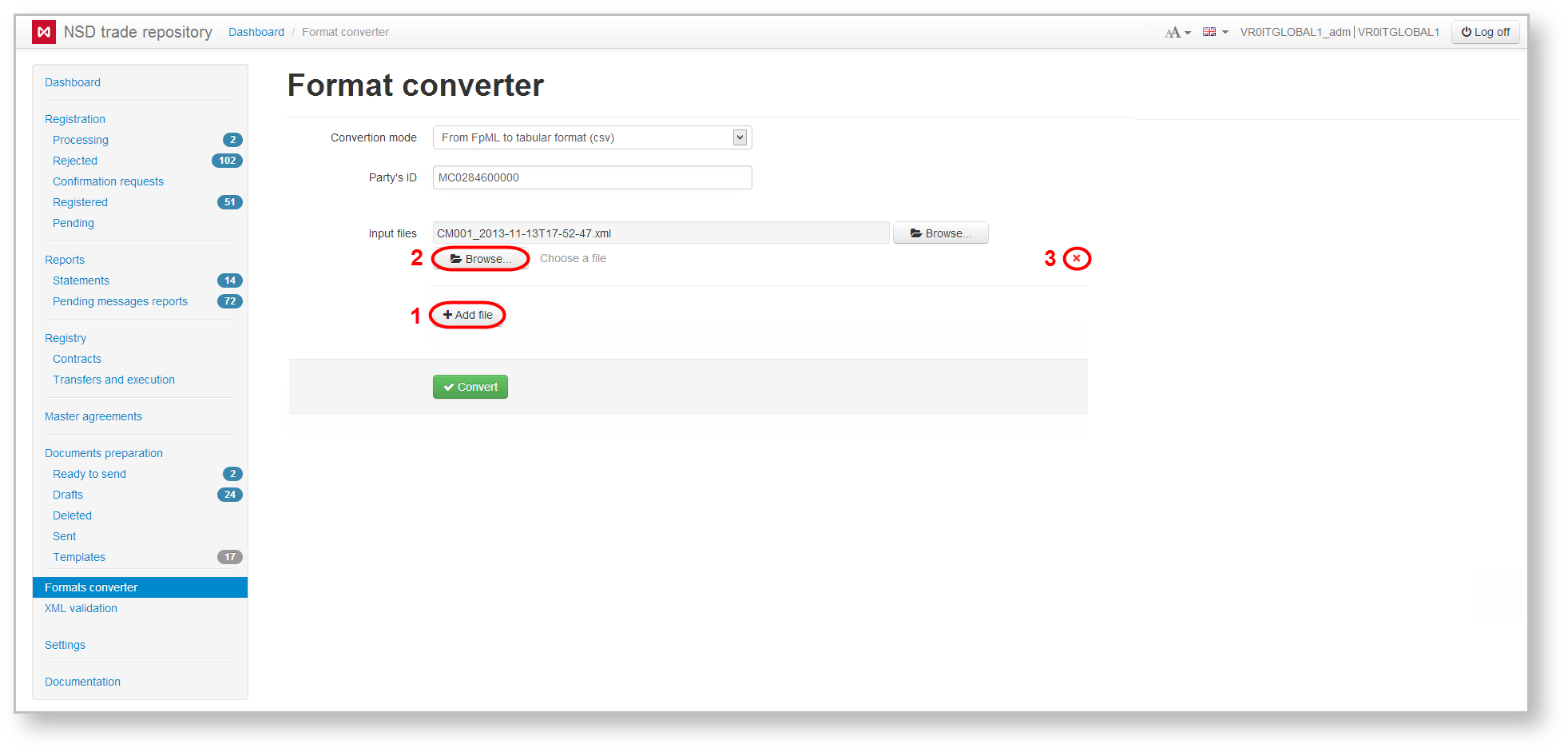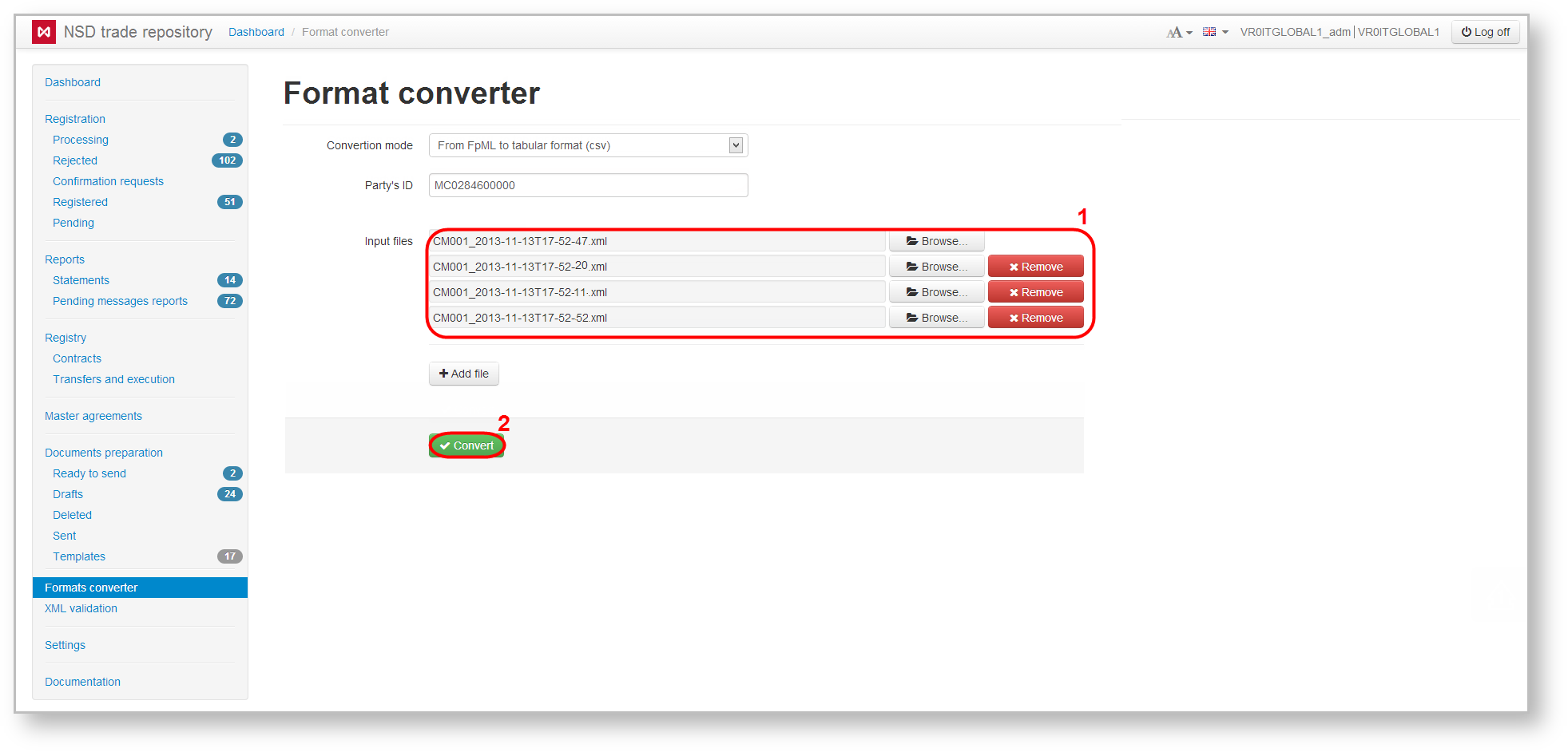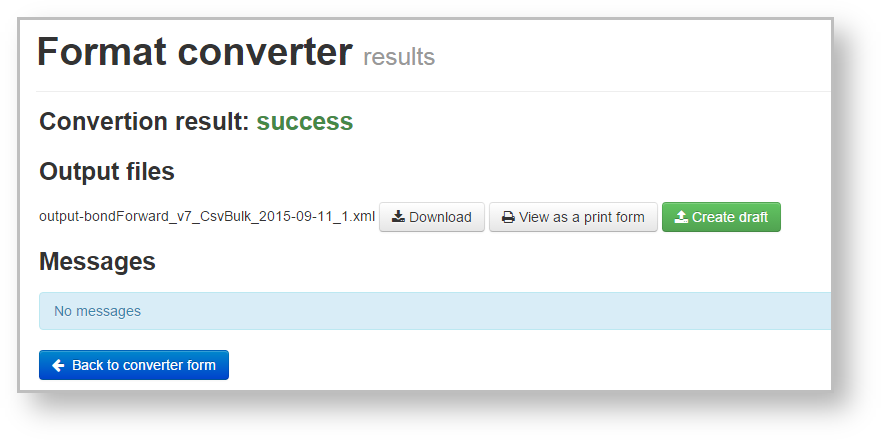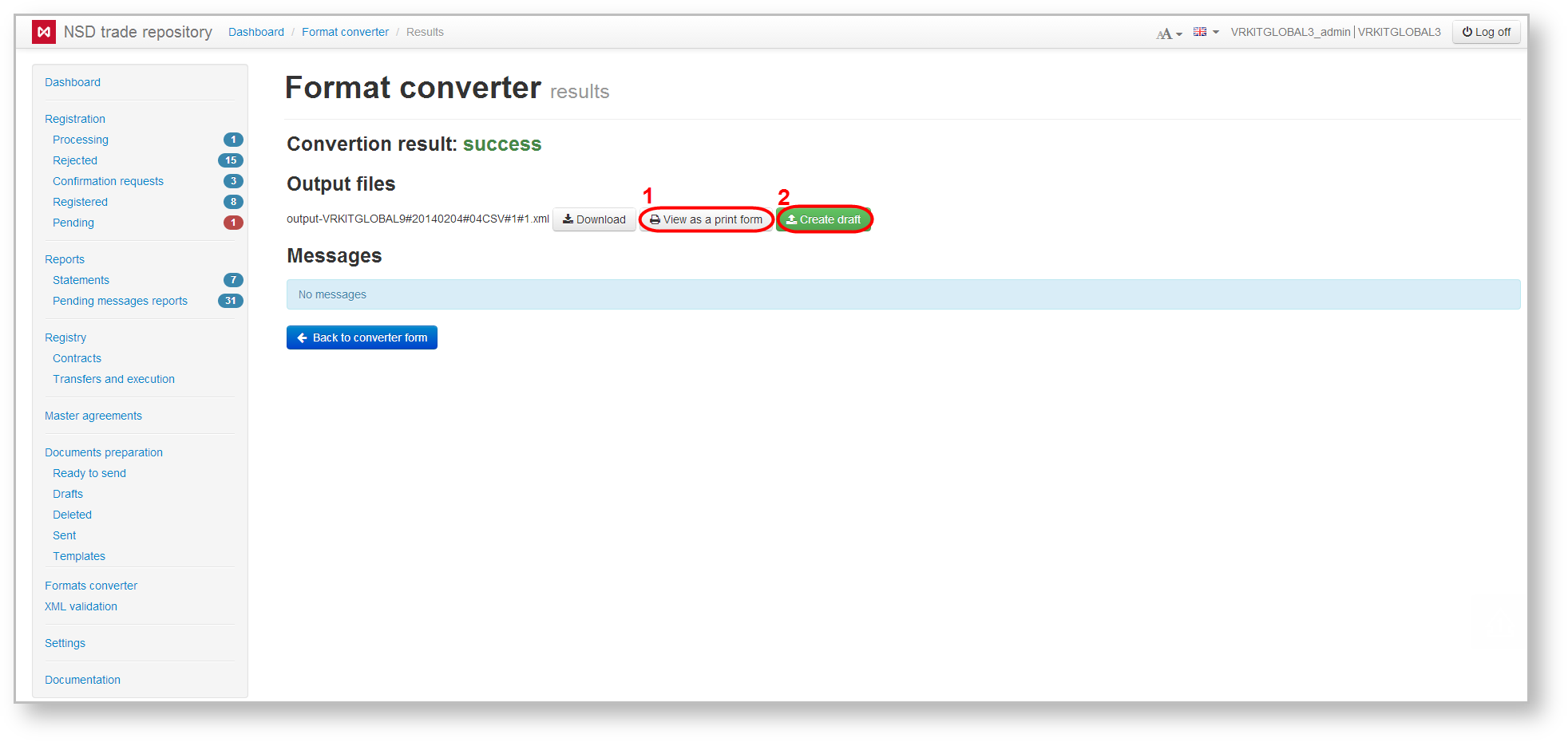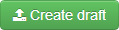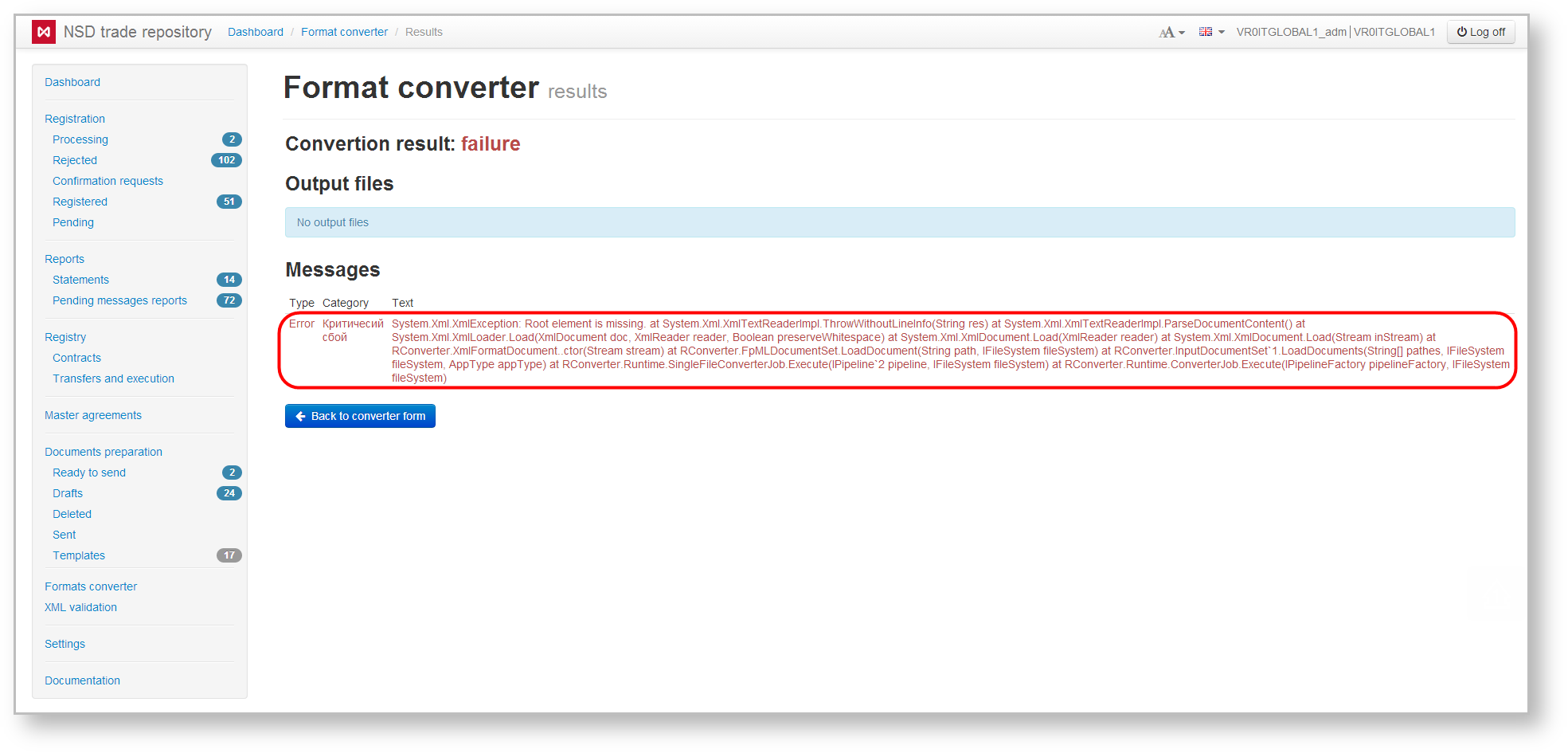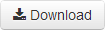To exchange electronic documents both the counterparties and the repository use a single message format - FpML. The Format Converter form is used to convert messages in a spreadsheet format or the old repository format, prepared in the third-party system, to the FpML format. The converter also allows converting the received messages from the repository in FpML to the following spreadsheet formats: CSV, XLS, DBF, the format previously used at NSD (old format).
To convert a message you must:
- select conversion mode from the dropdown list (Fig. 1). When converting the file from FpML to a spreadsheet format the Party ID field is activated (Fig. 2), which states the repository code (assigned by NSD at counterparty’s registration in the EDC system). Files cannot be converted, if the field is empty.
Fig. 1 – select mode Fig. 2 – Party ID
If the field is filled in correctly, the input area is highlighted in blue, if incorrectly – in red (Fig. 3).
Fig. 3 – color indicator of the Party ID field - click Browse (Fig. 4). This will open a file selection window (Fig. 5);
Fig. 4 – switching to file selection Fig. 5 – Select file - select the necessary file (or several) (see Fig. 5.1) and click Open (see Fig. 5.2);
The selected file will be displayed in the main form (Fig. 6). To change the file, click Browse and repeat step 3.
Fig. 6 – list of files to convert
To convert the message stored in multiple files, add fields to select the data by clicking Add file (Fig. 7.1). This will display the Browse button (Fig. 7.2) and the disable field button (Fig. 7.3). To select a file, repeat steps 2 and 3. The result of selecting multiple files is shown in Fig. 8.
Fig. 7 – selection of additional files for conversion Fig. 8 – result of file download
To delete a file, click on the Delete button; - click Convert to convert the file format (see Fig. 8.2). Additional files cannot be converted, if the first field has not been filled (see Fig. 6).
During conversion the original and converted document are checked for format compliance and the correctness of data filled in. After the check the Results form will open. When converting messages consisting of multiple files, all files will be converted into one. Converting one file can also result in multiple files.
Fig. 9 shows an example of a successful file conversion.
Fig. 9 – successful result of file conversion Fig. 10 – converting to FpML format
When converting the file from a spreadsheet format to FpML the converted file can be printering by clicking on the button (Fig. 10.1), or to create a draft, click (Fig.10,2). The draft will be displayed in the Import form
In case of errors, the file will not be converted and the form will display an informational message (Fig. 11), containing the following data:
- message type (error/warning) - indicates whether the message contains information about errors or omissions worth paying attention to;
- category - shows on what stage of validation the error occurred: the original document checkup stage (pre-validation), file checkup during conversion (in the course) or the checkup of the converted document (post-validation);
- text – summary of error.
Fig. 11 – error converting files
The converted file can be downloaded to your computer by clicking on the button , to return to the Message conversion form, click .