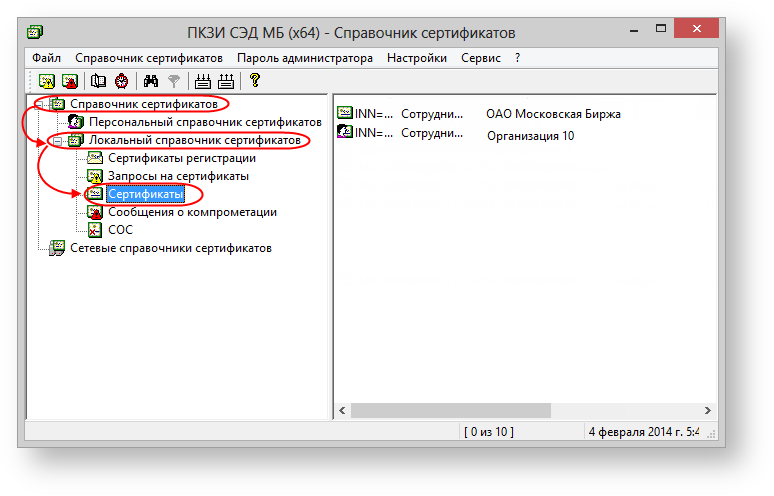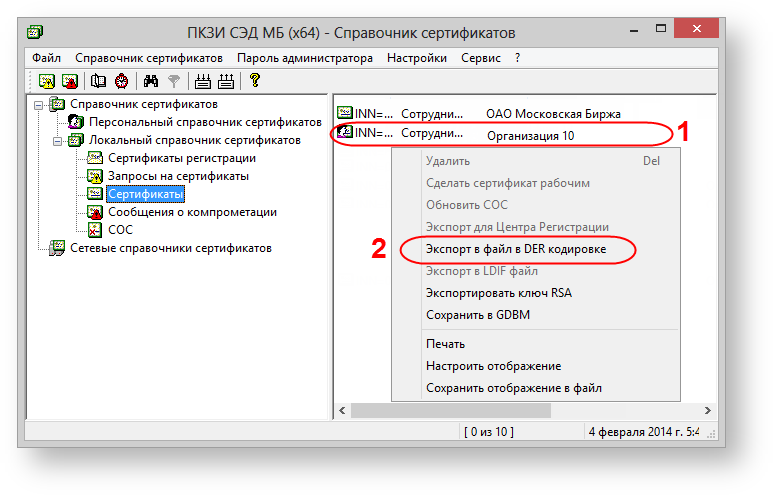To have you registered in the Web-Client you should provide the following information:
- Name and email of an individual who will administer the Web-Client within your Company;
- Repository code of your Company;
- Cryptography type (GOST or RSA);
- Public key file (.cer) where we encrypt your Login and Password to have access to the Web-Client.
To obtain a certificate file (.cer):
run the Certificates storage through menu Start ll Programs→MOEX EDS PKZI or MICEX APK Client (depending on the type of cryptography)→Certificates storage;
The software interface is not localized yet, so please, use the following set of screenshots.
go to Certificates by selecting the Certificate directory in the sidebar→Local Certificate Directory→Certificates (Fig. 1);
Fig. 1 – switching to Certificates
- select the certificate of your organization from the list (Fig. 2,1), right-click to open the shortcut menu, select Export to a DER file (Fig. 2,2);
Fig. 2 – selecting certificate save the file to your computer;
send the file to the email support@itglobal.ru.
In response, the counterparty receives a letter, containing the URL- address of the Web-client, a login and a password for the account. See also Web-client's System Requirements section.
URL of the Web-client in the industrial framework:
- GOST - https://edog.nsd.ru/lkr;
- RSA - https://edor.nsd.ru/lkr.