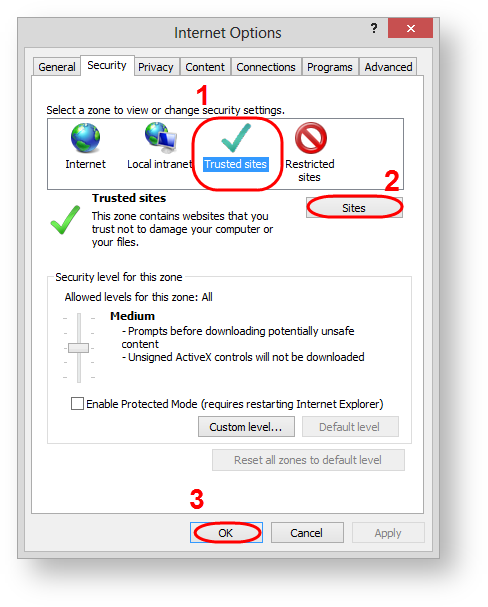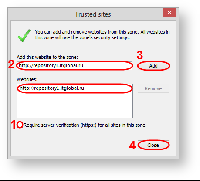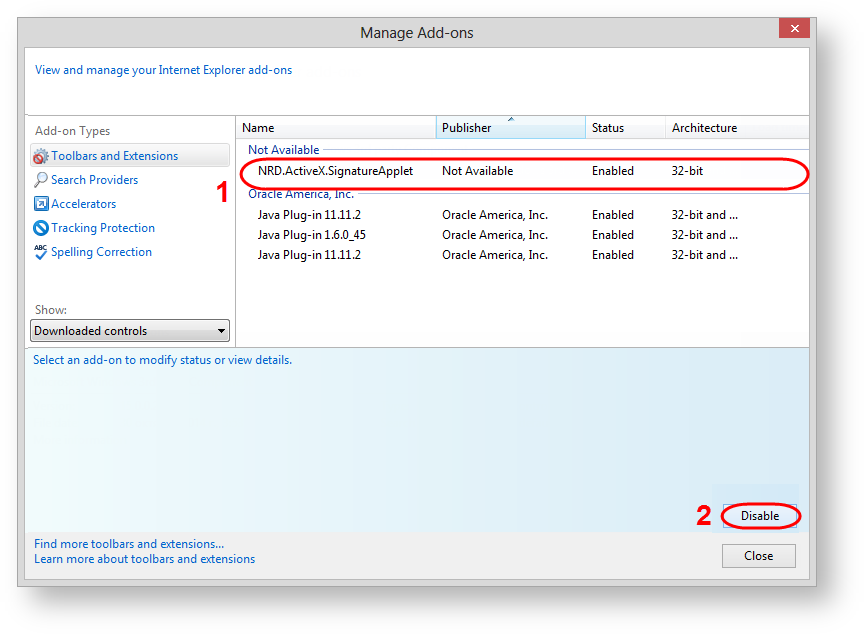Page History
...
- go to menu Tools → Internet Options → Security;
- select the Trusted sites (Fig. 6,1) and click the Sites (Fig. 6,2);
Figure 6 – go to security settings
- remove the switch box (Fig. 7,1);
Figure 7 – add the URL of the Web office in the list of trusted sites specify the URL of the Web-client (Fig. 7,2) and click the Add button (Fig. 7,3). As the result, the URL will be added to the list of trusted sites (Fig. 7,4);
Info If you plan to use Web-client as in the test and production environment, you must add the URL of the required versions:
- URL (test) –https://repository1.itglobal.ru/lkr;
- URL (production):
- GOST – https://edog.nsd.ru/lkr;
- RSA – https://edor.nsd.ru/lkr.
- click Close button (Fig. 7,5);
- click ОК button in the Internet Option (Fig. 6,3).
After that you need to activate the ActiveX plugin in the browser. To do this:
- go to menu Tools → Manage add-ons;
- find in the list the ActiveX plugin (Fig. 8,1);
- click the button (Fig. 8,2).
Figure 8 – plugin activation
...
Overview
Content Tools