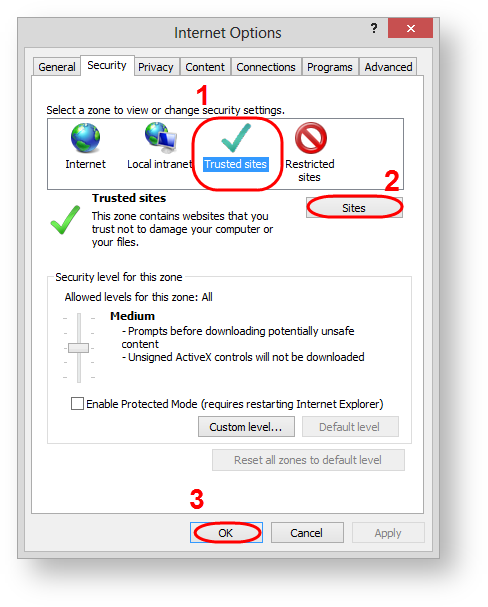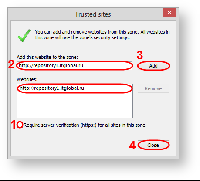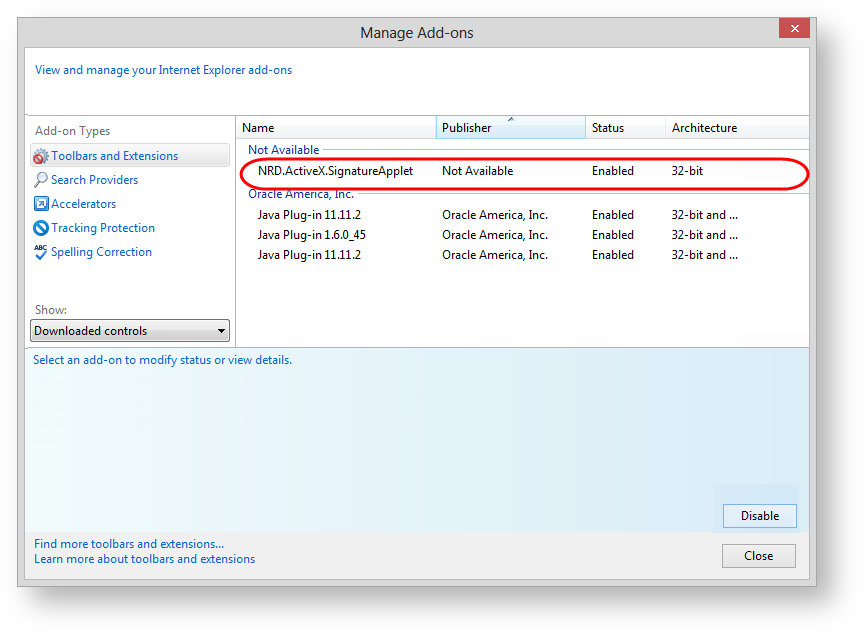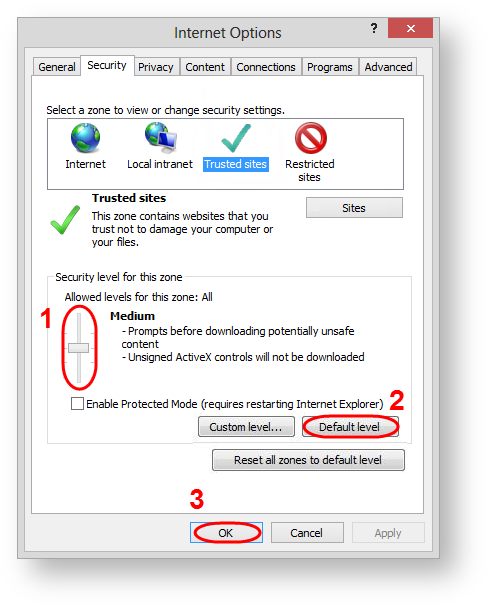Page History
| Section | |||||||||||||||
|---|---|---|---|---|---|---|---|---|---|---|---|---|---|---|---|
|
...
| Section | |||||||||||||||||||||||||
|---|---|---|---|---|---|---|---|---|---|---|---|---|---|---|---|---|---|---|---|---|---|---|---|---|---|
|
| Info |
|---|
ActiveX plugin installation is carried out under an administrator account. You must have .NET Framework 4.5 installed on your computer. |
...
- go to menu Tools → Internet Options → Security;
- select the Trusted sites (Fig. 6,1) and click the Sites (Fig. 6,2);
Figure 6 – go to security settings
- remove the switch box (Fig. 7,1) to add the URL with the http-protocol. URL with https-protocol are added regardless activated switch box or not;
Figure 7 – add the URL of the Web office in the list of trusted sites specify the URL of the Web-client (Fig. 7,2) and click the Add button (Fig. 7,3). As the result, the URL will be added to the list of trusted sites (Fig. 7,4);
Info If you plan to use Web-client as in the test and production environment, you must add the URL of the required versions:
- URL (beta versiontest PL) – httphttps://repository-devrepository1.itglobal.ru/lkr/en;
- URL (test GUEST) – https://repository1repository3.itglobal.ru/lkr;
- URL (production) : RSA and GOST – https://edogcabinet.nsd.ru/lkr;RSA – https://edor.nsd.ru/lkrrepository/.
- click the Close button (Fig. 7,5);
- click the ОК button in the Internet Option (Fig. 6,3).
Сhecking of the ActiveX plugin
After that you need to check that the ActiveX plugin is enabled. To do this:
- go to the Web-client site (see Authentication in the Web-client);
- go to browser menu Tools → Manage add-ons;
- find in the list the ActiveX plugin (Fig. 8). The status of the plugin must be Enabled. Click the Enable button, if the ActiveX plugin is disabled.
Figure 8 – plugin activation
...
- go to menu Tools → Internet Options → Security;
- set the security level to Medium (Fig. 9,1);
Figure 9 – security settings
- click the Default level button (Fig. 9,2) to return to the original browser settings. This button is active if you have changed Default security settings;
- click the OK button (Fig. 9,23).
Next, you need to repeat the login. Authorization in the Web-client must be completed successfully.