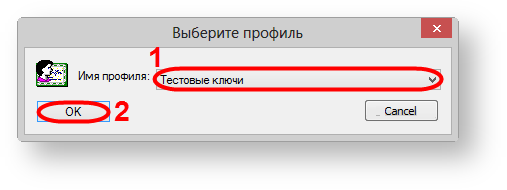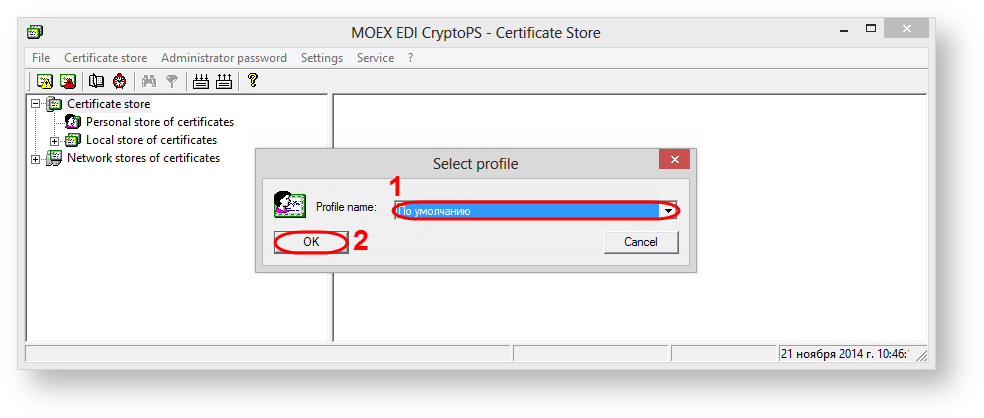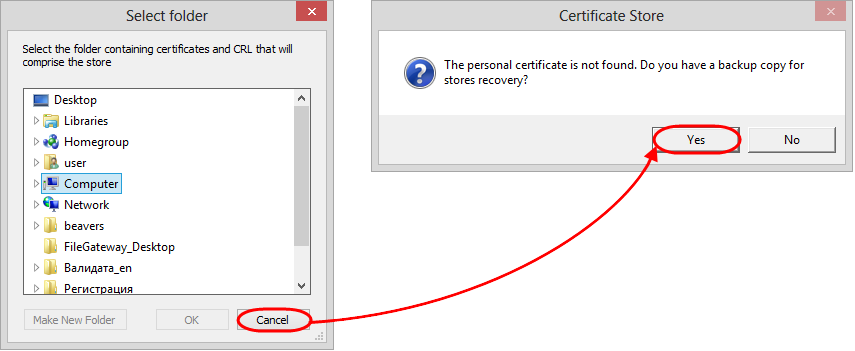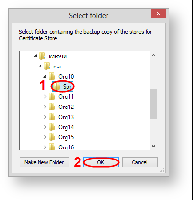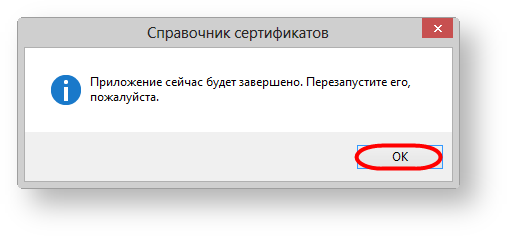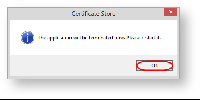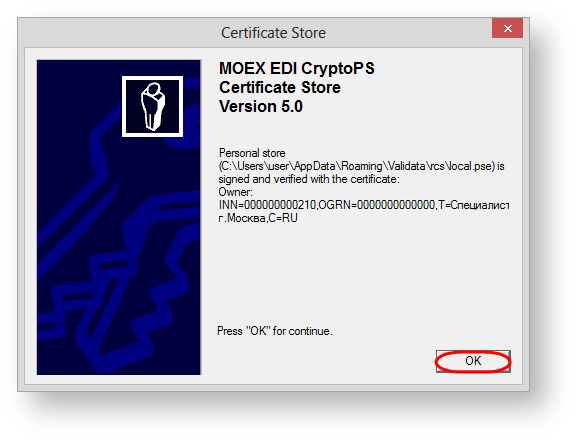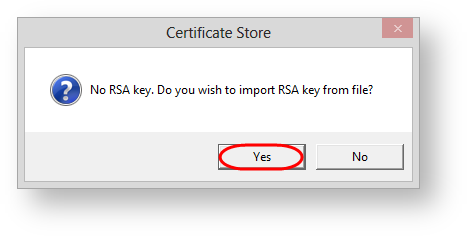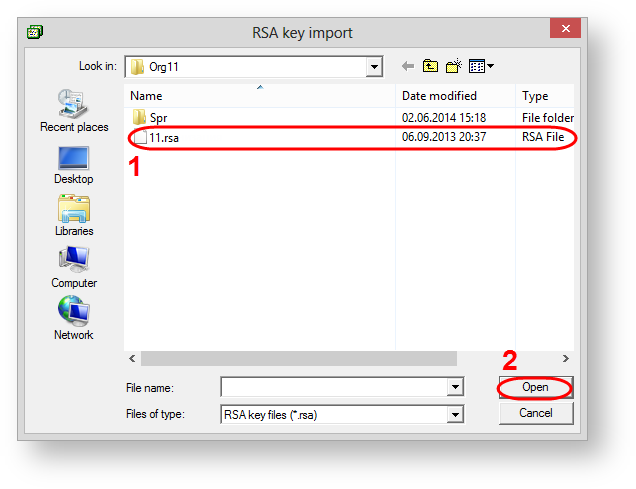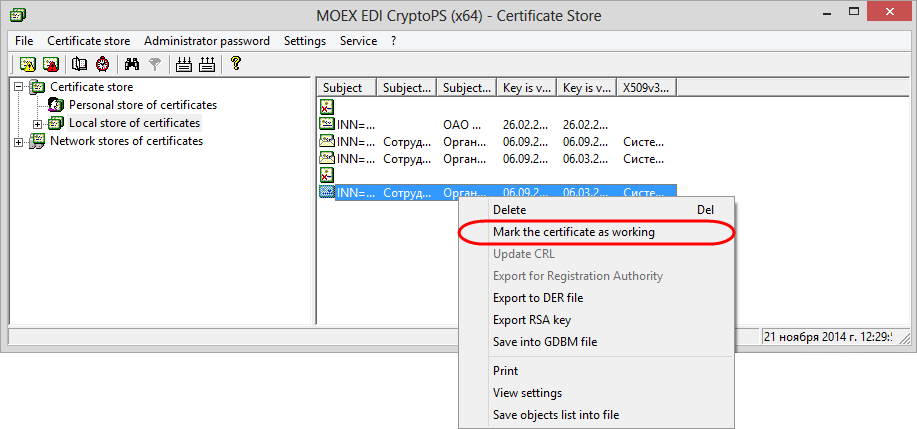Page History
...
| Note |
|---|
The software interface is not localized yet, so please, use the following set of screenshots. |
Figure 2 – profile selection
Next, you need to go to the directory containing сertificates to create a personal and local storage (profile) (Fig. 3).
Figure 3 – directory selection
As a result, the dialog will pop up, where you will need to choose the Spr folder and click the OK button (Fig. 4).
Figure 4 – Spr folder
Next, you need to close the Certificates storage to apply settings (Fig. 5).
Figure 5 – exit the Certificates storage
If you are not using the latest storage when running Certificates storage using the Start menu→All Programs→ ПКЗИ СЭД МБ (MOEX EDS DSSK)→Справочник сертификатов (Certificates storage), a message will appear informing that the personal storage is protected with the test certificate. You need to click the OK button in this window (Fig. 6).
Figure 6 – informational message
If you are using the latest storage when running Certificates storage using the Start menu→All Programs→ ПКЗИ СЭД МБ (MOEX EDS DSSK)→Справочник сертификатов (Certificates storage), a message will appear, where you need to click Yes (Fig. 7).
Figure 7 – informational message
...
| Info |
|---|
The file name of the test key is formed by mask Organization [the test private key number].rsa |
Figure 8 – test private key
Then the certificate must be set as default. To do this, select the added certificate, right-click on the shortcut menu, and select Сделать сертификат рабочим (Make certificate workable) workable (Fig. 9).
Fig. 9 – selecting the working certificate
...