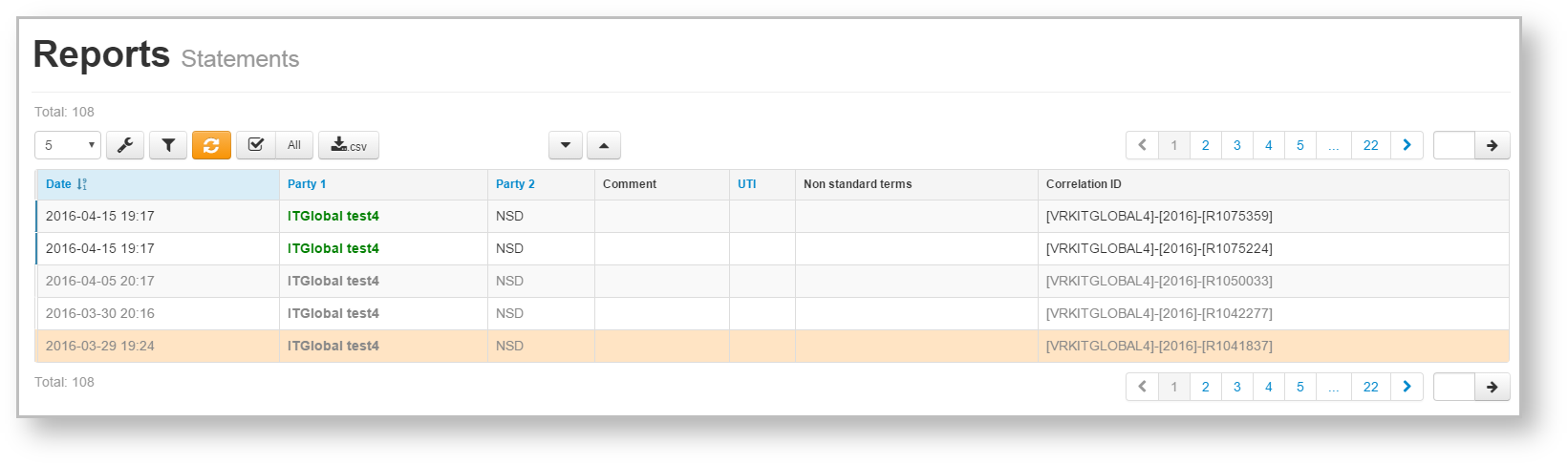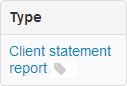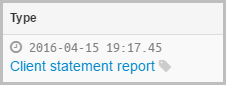Page History
Statement is a document that contains summary information on agreements/reports/master agreements in the registry for a certain period of time. Client receives astatement report at the end of the operation day, if any documents were registered during the day. The statement report is also sent to the client upon request, which can be created in the Message Preparation form. To find details about statement format, refer to NSD’s trade repository messages specifications. In the Web-client statements are displayed in tables (Fig. 1), where each row contains information about one message thread: statement request→statement.
Fig. 1 – Statement form
...
Date – the date of the statement/report;
Party 1 – name of the company, acting as the first party to the contract, transaction, master agreement;
Party 2 – name of the company, acting as the second party to the contract, transaction, master agreement;
- Сomment – comment to the report;Status – type of a report
- UTI – UTI code (see Incoming/Outgoing UTI);
- Non standard terms – trade concluded without MA;
- Correlation ID – unique identification number of a notification chain.
...
| Button | Function |
|---|---|
| Print statement | |
| Save in PDF format | |
| Keep the first message of the chain in the xml Save in XML file | |
Add a comment. Clicking on the button will open a window where you need to enter the message and click the Save button. The comment displayed in the Comment column. Comments are not available for viewing to the second party of the transaction To edit or remove a comment re-click on the button. In the opened form change/delete a comment and click Save | |
| Mark as read | |
| Mark as unread |
...
- click on the row in the table. This will open the additional information block, which contains the type and the identification number of the statement/report. The example of information block for the Statements form is presented in Fig. 2. If the system has not identified which program the message was sent with (via personal user's system or the Web-client) the "" element will be displayed. Clicking on the icon or putting a mouse cursor over displays the message ID number.;
Fig. 2 – information on
on registry statements
After that click on the statement name, which is an active link. Then close the print settings dialog of your Web browser to view the report print form (Fig. 3).
Fig. 3 – viewing a registry statement - сlick the button, then close the print settings dialog of your Web browser to view the report print form.
Filter settings
The principle of filtering data in the table described in Filter settings. In the Statement form the following filters are available:
- Date (from/to) – the date of receiving statement;
- Unread – display all unread messages;
- Search by string – search by the comment, correlation id and the transaction number;
- Parties – the parties of the fill.