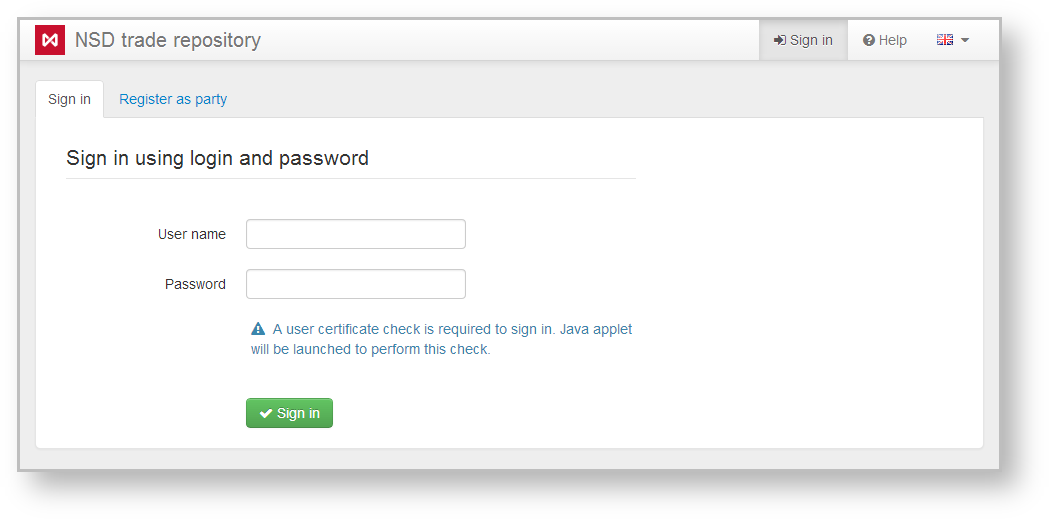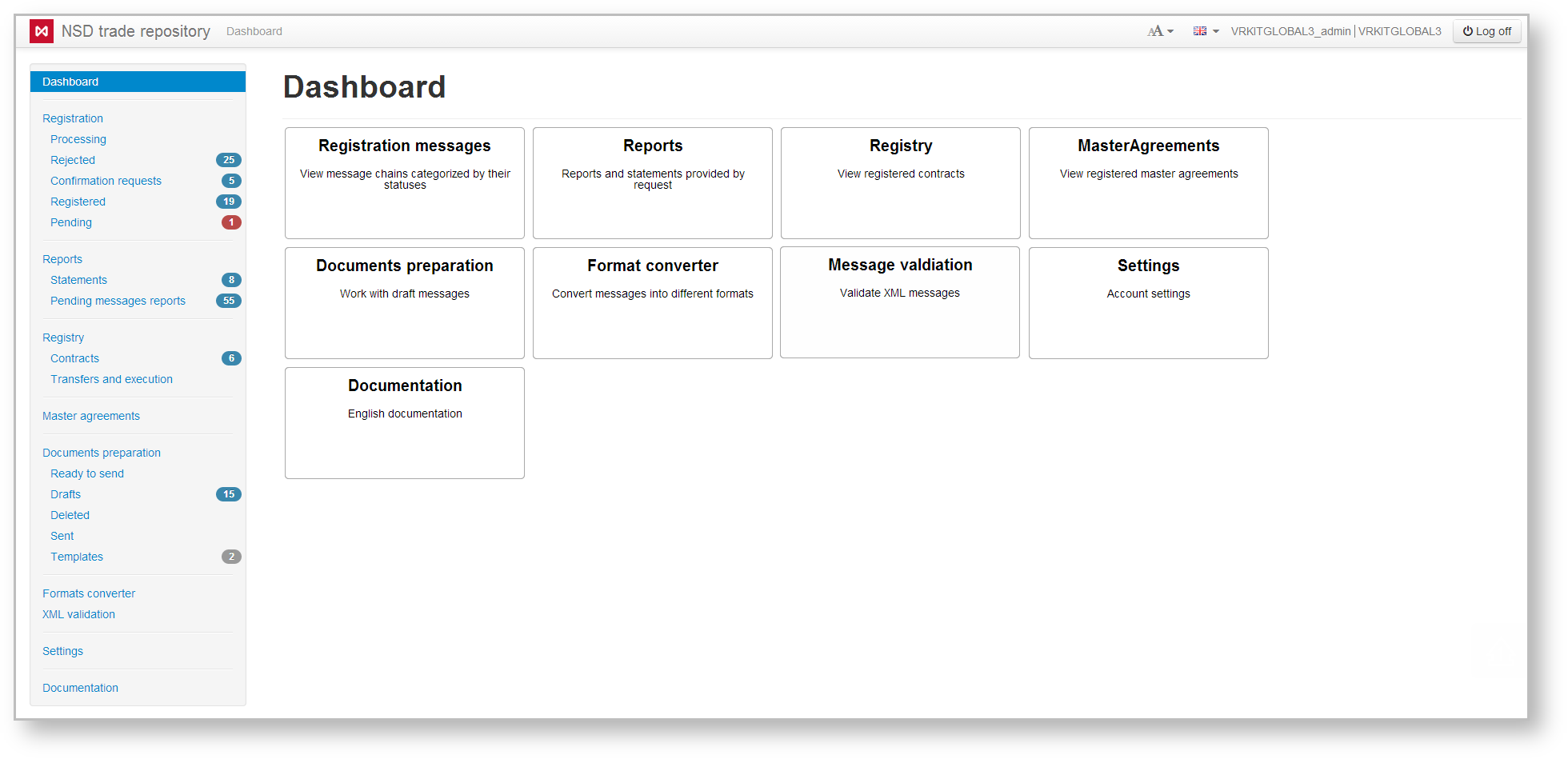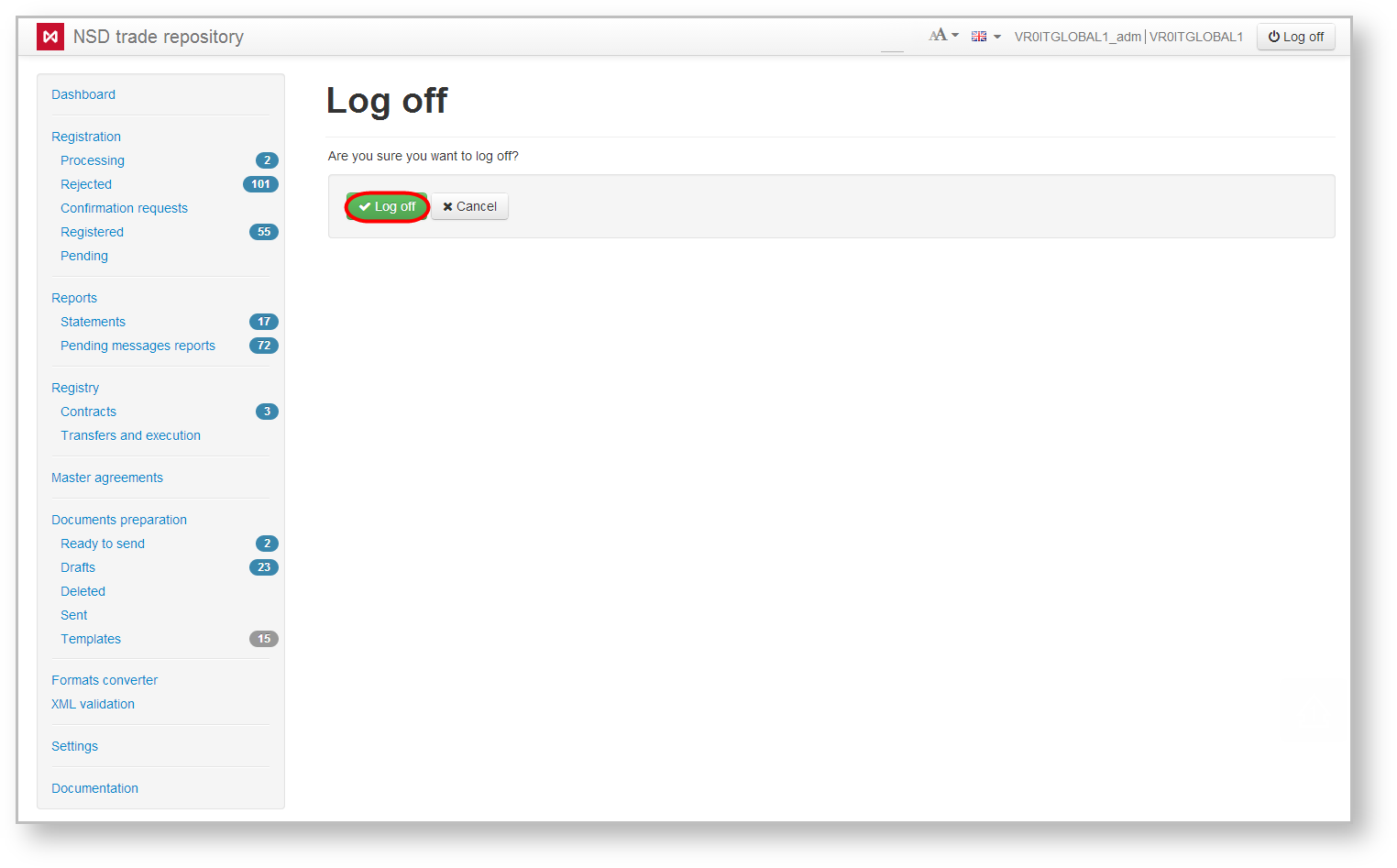Page History
| Section | ||
|---|---|---|
|
...
|
In case of successful authentication the main application form will be shown (Fig. 2). If the certificate used does not belong to this party, an error message will be shown. In this case, check the cryptography settings and repeat login procedure.
Fig. 2 – main web account page
At first login into the system, user will be asked to change password to ensure system security. For instructions on how to change password, see section Account Password Settings.
To logout, click on the control panel. It will open the form (Fig. 3) where you’ll need to confirm logout by clicking .
Fig. 3 – logout confirmation
As a result, you will be redirected to the user authentication form (see Fig. 1). Also the logout will occur automatically if the user has been idle in the system for over an hour
...
| Info |
|---|
Web account URL for testing – http://repository1.itglobal.ru |
| Info |
|---|
Web account URL for the production profile: |
...
.
...
...