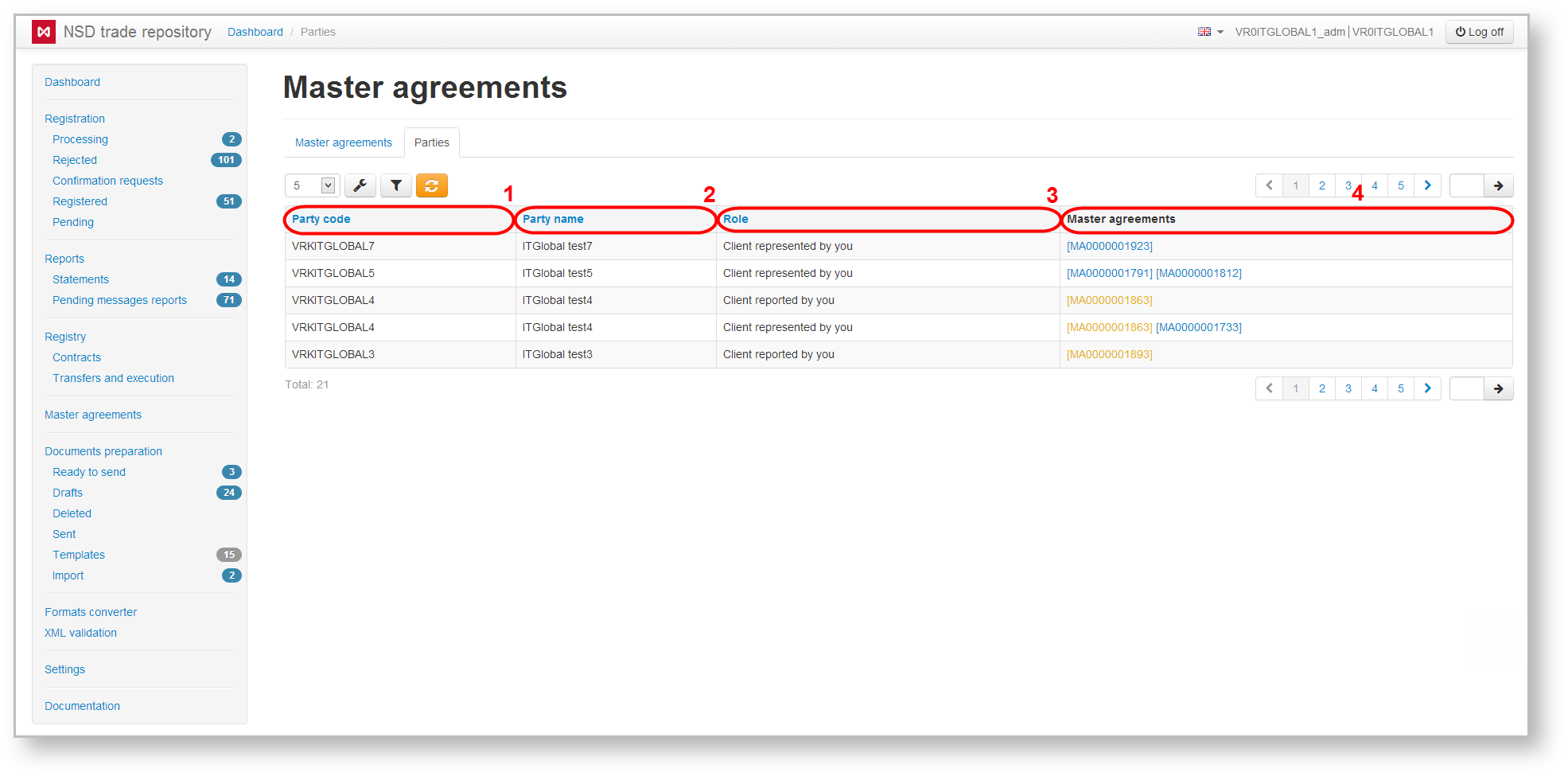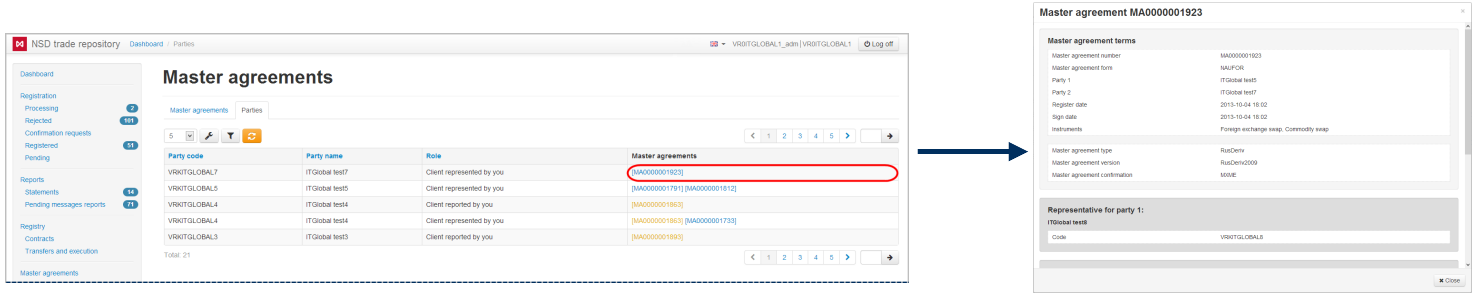Page History
...
| Button | Function |
|---|---|
| Calls the MA preview form | |
| Creates a draft message for registering changes in the conditions of MA and calls the edit form (available for active MAs) | |
| Creates a draft message for terminating the MA and and calls the edit form (available for active MAs) |
Web-client allows searching and sorting MAs by filters (Fig. 4).
Fig. 4 – filter settings
Description of filters available in the Web-client is provided in Table 2.
Table 2 – Transaction log filters
Filter Name | Description |
|---|---|
| Instruments | Selecting the type of transaction. Displays the MAs, where the selected instruments are used |
Roles | Choosing roles. Displays the MAs, in which the organization of the current user plays the selected role |
| Date range | Setting the time interval. Displays the MAs, which were modified within the specified time period |
| Active only | Checking the Active only box. Displays only active MAs (not yet terminated) |
To apply filters it is necessary to open the settings panel by clicking , setup filters and click . As a result the table will display MAs matching the search criteria.
| Tip |
|---|
These tables are subject to information display settings, described in section General Settings. |
| Anchor | ||||
|---|---|---|---|---|
|
The table shows the following information about the counterparty:
- repository code (Fig. 5.1);
- name of organization (Fig. 5.2);
- role of the MA participants (Fig. 5.3);
- list of MAs, where the party plays a corresponding role (Fig. 5.4).
Fig. 5 – Parties tab
A MA can be viewed by clicking on its registration number (Fig. 6)
Fig. 6 – viewing the MA
The Parties tab only allows filtering by role the parties play in various MAs. Table 3 describes categories of the Party Role filter.
Table 3 – Categories of the Party Role filter
| Category name | Description |
|---|---|
| All | Displays all participants |
Clients (RAs) | Displays parties for which the current user’s organization is an RA |
| Clients (BRAs) | Displays parties for which the current user’s organization is a BRA |
| Counterparties | Displays counterparties |
| RAs | Displays parties that are an RA for which the current user’s organization |
| BRAs | Displays parties that are a BRA for which the current user’s organization |
To apply filters it is necessary to open the settings panel by clicking , install filters and click . As a result the table will display MAs matching the filter criteria.
| Tip |
|---|
These tables are subject to information display settings, described in section General Settings. |