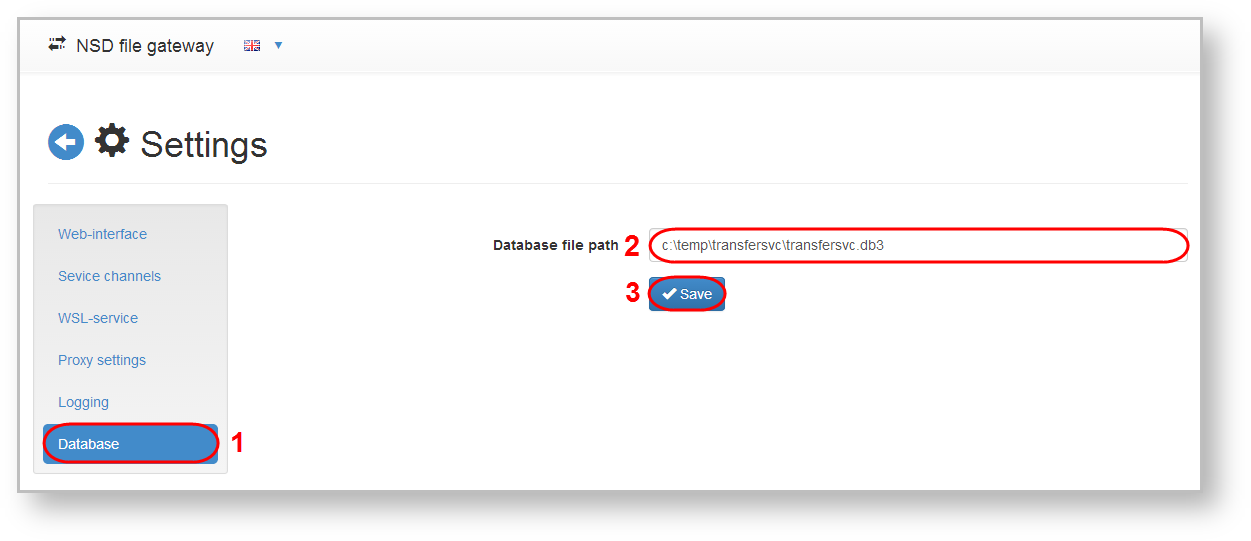Page History
| Section | |||||||||||||||
|---|---|---|---|---|---|---|---|---|---|---|---|---|---|---|---|
|
- go to Settings → Logging (Fig. 1.1);Figure 1 - Logging form
- specify the path to the folder for recording log files (Fig. 1.2);
- choose the level of logging:
- informational (recommended) – short logging of data, such as the type and time of operation;
- debug – detailed logging of service actions, for example, packet number, the way the packet was unpacked, etc;
- errors only – logging of only the messages about errors that occur in the system.
- click Save (Fig. 1.4) and restart filegatewaysvc. The information on how to work with filegatewaysvc is provided in section Start and stop through filegatewaysvc.
Database
To store service data (what and how much was downloaded sent, etc.) go to Settings → Database (Fig. 2.1), specify the path to the database (Figure 2.2) and click Save (Fig. 2.3) to apply settings.
Configuring in svc.config
To navigate to the file svc.config you need to paste %LOCALAPPDATA% into the Windows Explorer and press Enter on the keyboard,then go to the installation folder NSD.FileGateway.
...
Overview
Content Tools