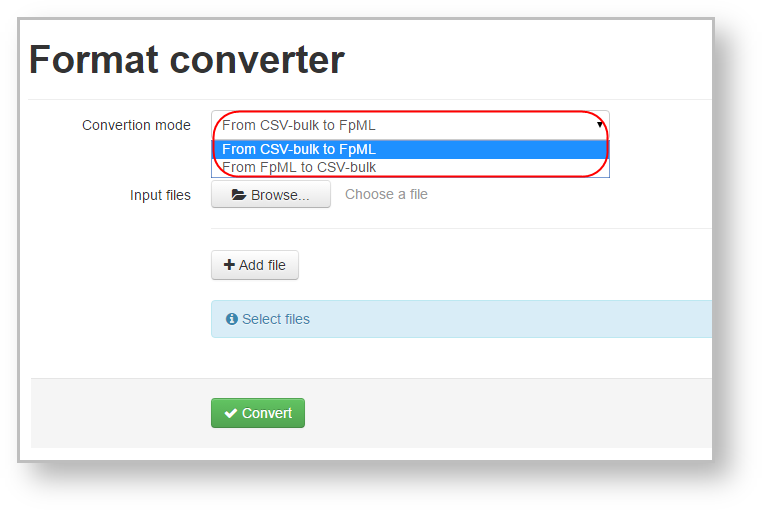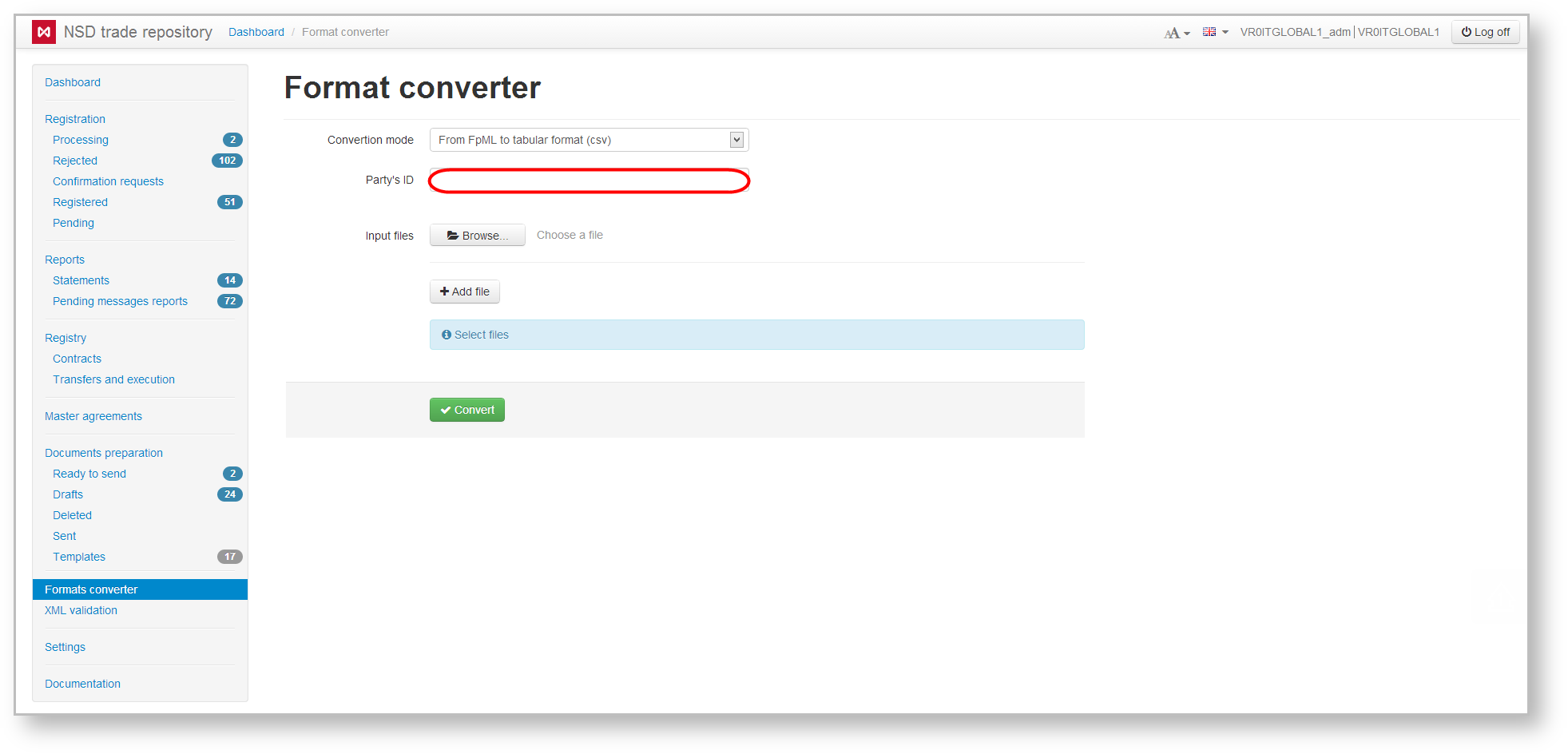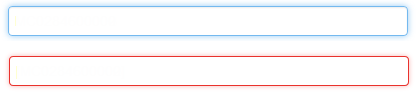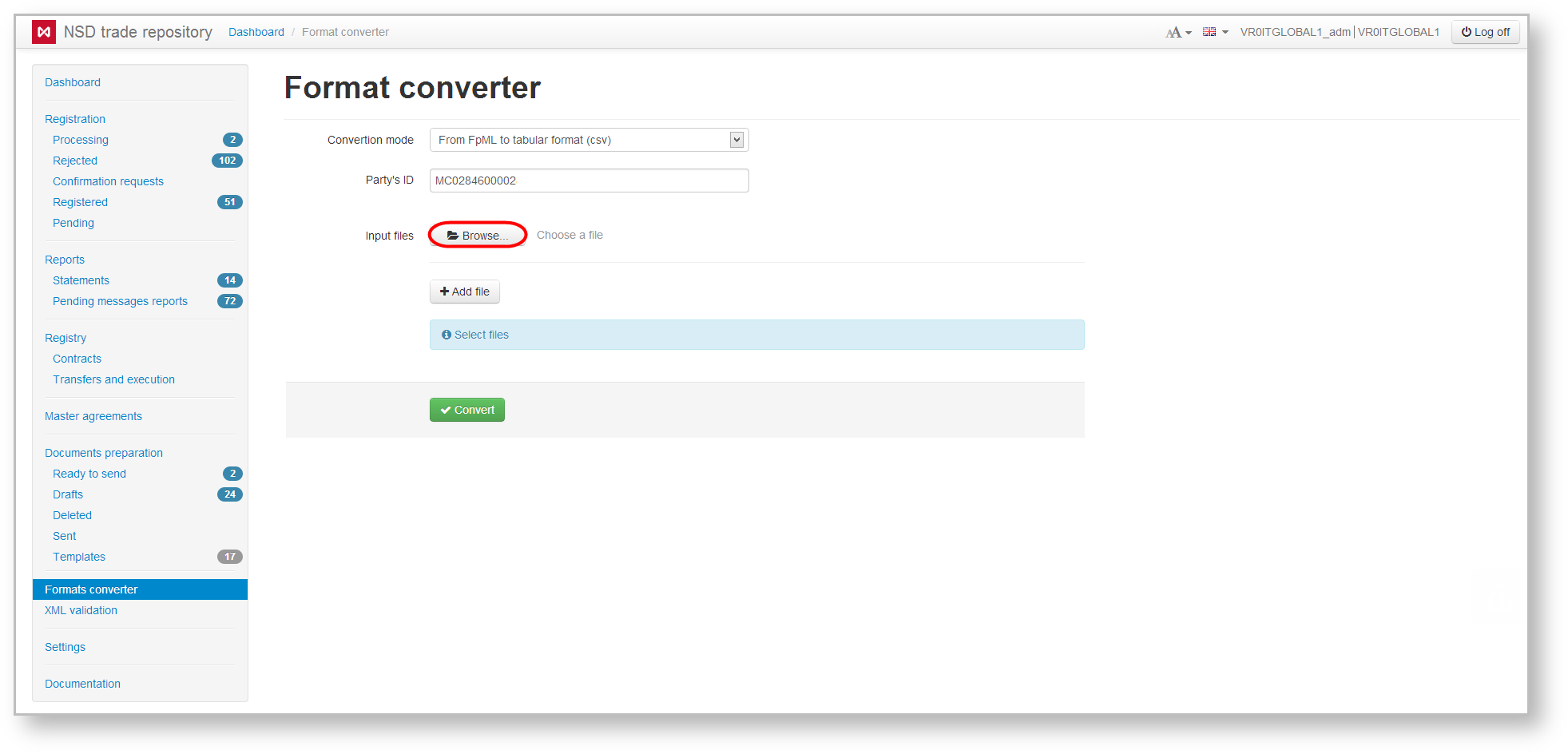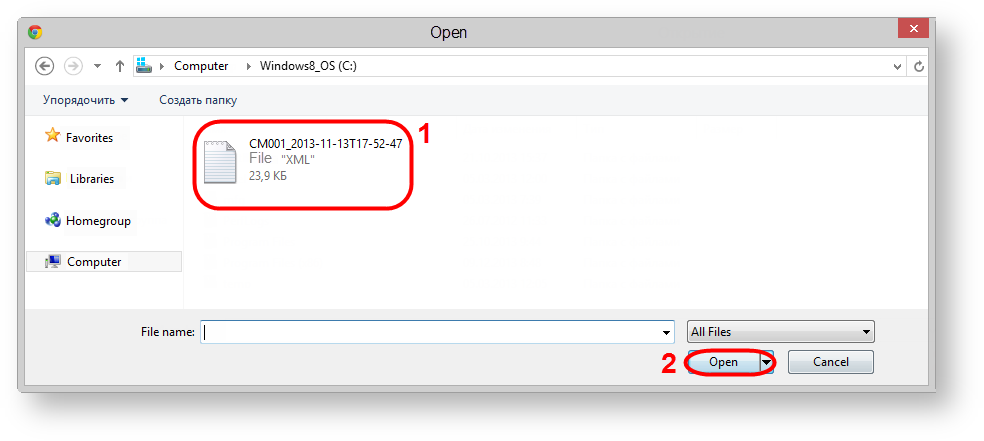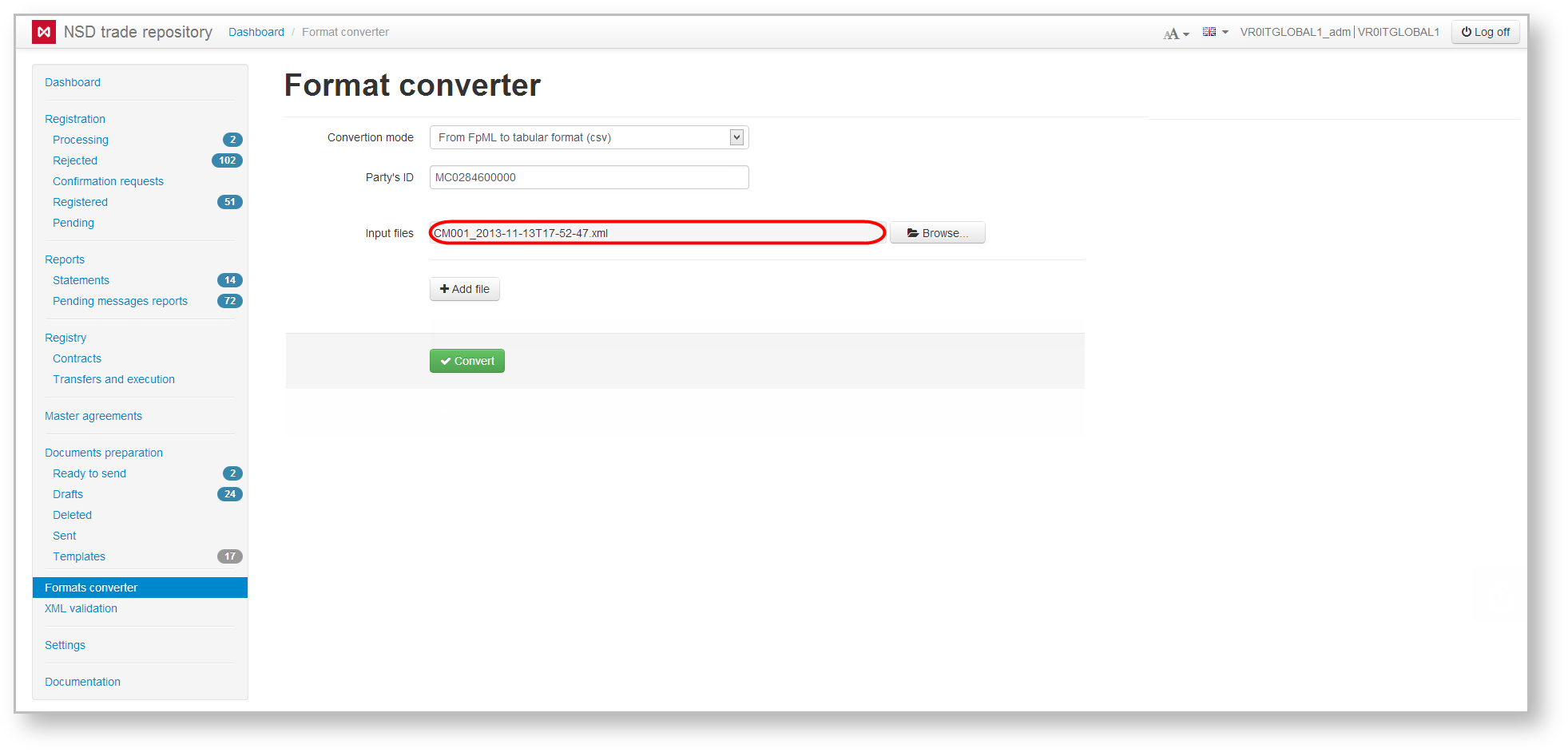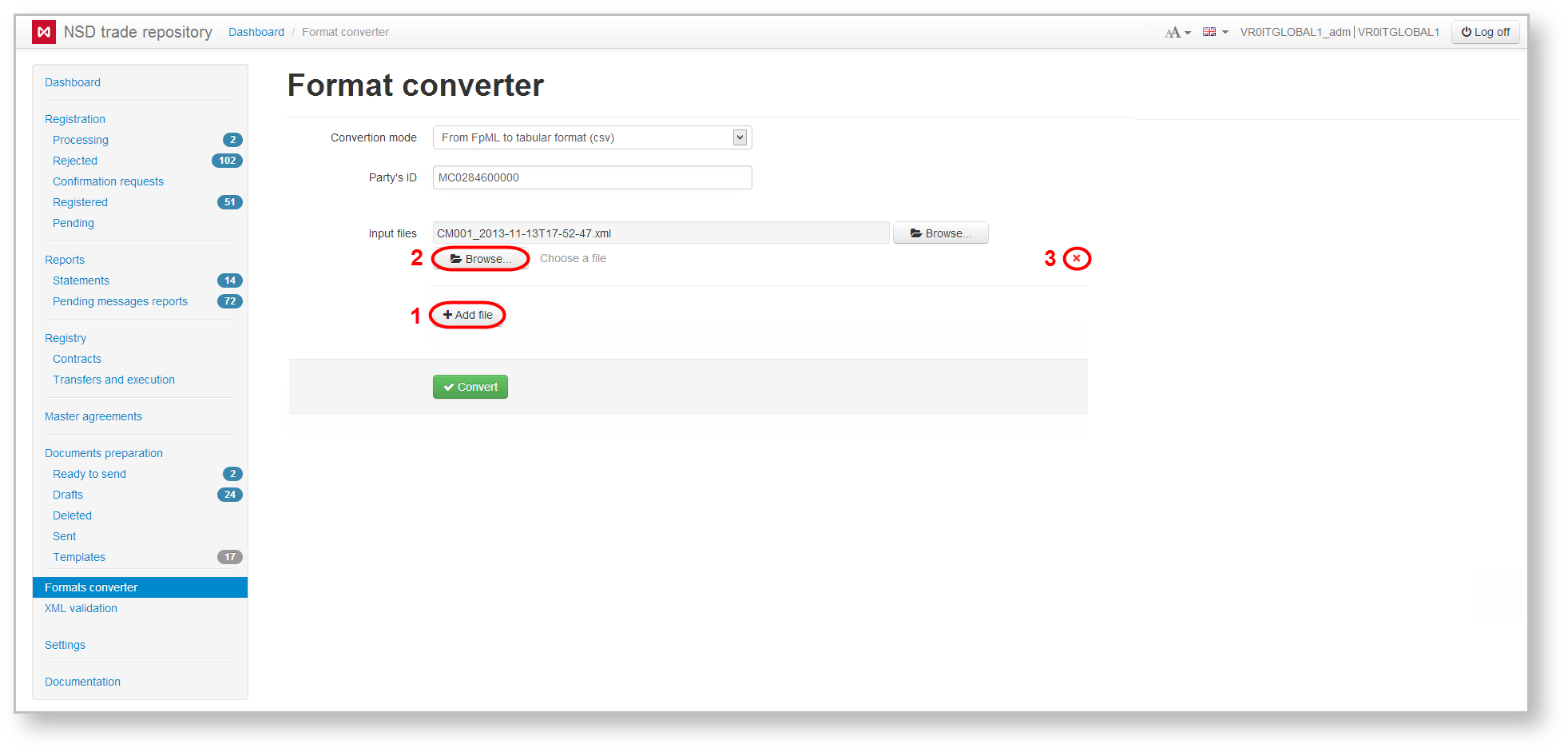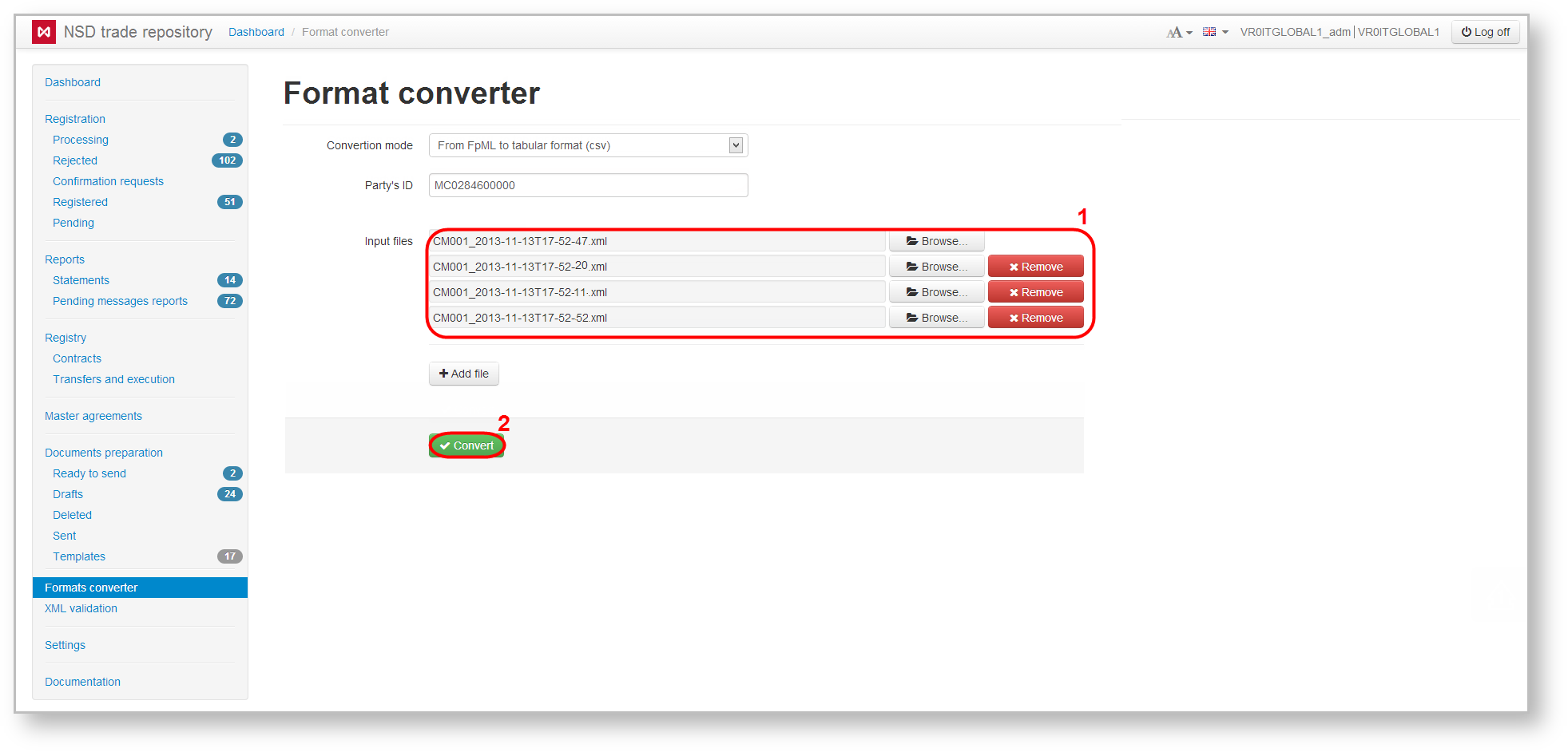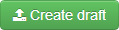Page History
...
- select conversion mode from the dropdown list (Fig. 1). When converting the file from FpML to a spreadsheet format the Party ID field is activated (Fig. 2), which states the repository code (assigned by NSD at counterparty’s registration in the EDC system). Files cannot be converted, if the field is empty.
Fig. 1 – select mode Fig. 2 – Party ID
If the field is filled in correctly, the input area is highlighted in blue, if incorrectly – in red (Fig. 3).
Fig. 3 – color indicator of the Party ID field - click Browse (Fig. 4). This will open a file selection window (Fig. 5);
Fig. 4 – switching to file selection Fig. 5 – Select file - select the necessary file (or several) (see Fig. 5.1) and click Open (see Fig. 5.2);
The selected file will be displayed in the main form (Fig. 6). To change the file, click Browse and repeat step 3.
Fig. 6 – list of files to convert
To convert the message stored in multiple files, add fields to select the data by clicking Add file (Fig. 7.1). This will display the Browse button (Fig. 7.2) and the disable field button (Fig. 7.3). To select a file, repeat steps 2 and 3. The result of selecting multiple files is shown in Fig. 8.
Fig. 7 – selection of additional files for conversion Fig. 8 – result of file download
To delete a file, click on the Delete button; - click Convert to convert the file format (see Fig. 8.2). Additional files cannot be converted, if the first field has not been filled (see Fig. 6).
...
After successful convertation of a file from the spreadsheet format to the FpML format the converted file can either be viewed in a print form by clicking on the button (Fig. 10.1), or can be transformed into a draft by clicking on the button (Fig.10,2). The draft will be displayed in the Import form.After successful convertation of a file from the spreadsheet format to the FpML format the converted file can either be viewed in a print form by clicking the "Print form" button (Fig.10.1), or be transformed into a draft by clicking the "Create draft" button (Fig.10,2). The draft will be displayed in the Import form
In case of errors, the file will not be converted and the form will display an informational message (Fig. 11), containing the following data:
...